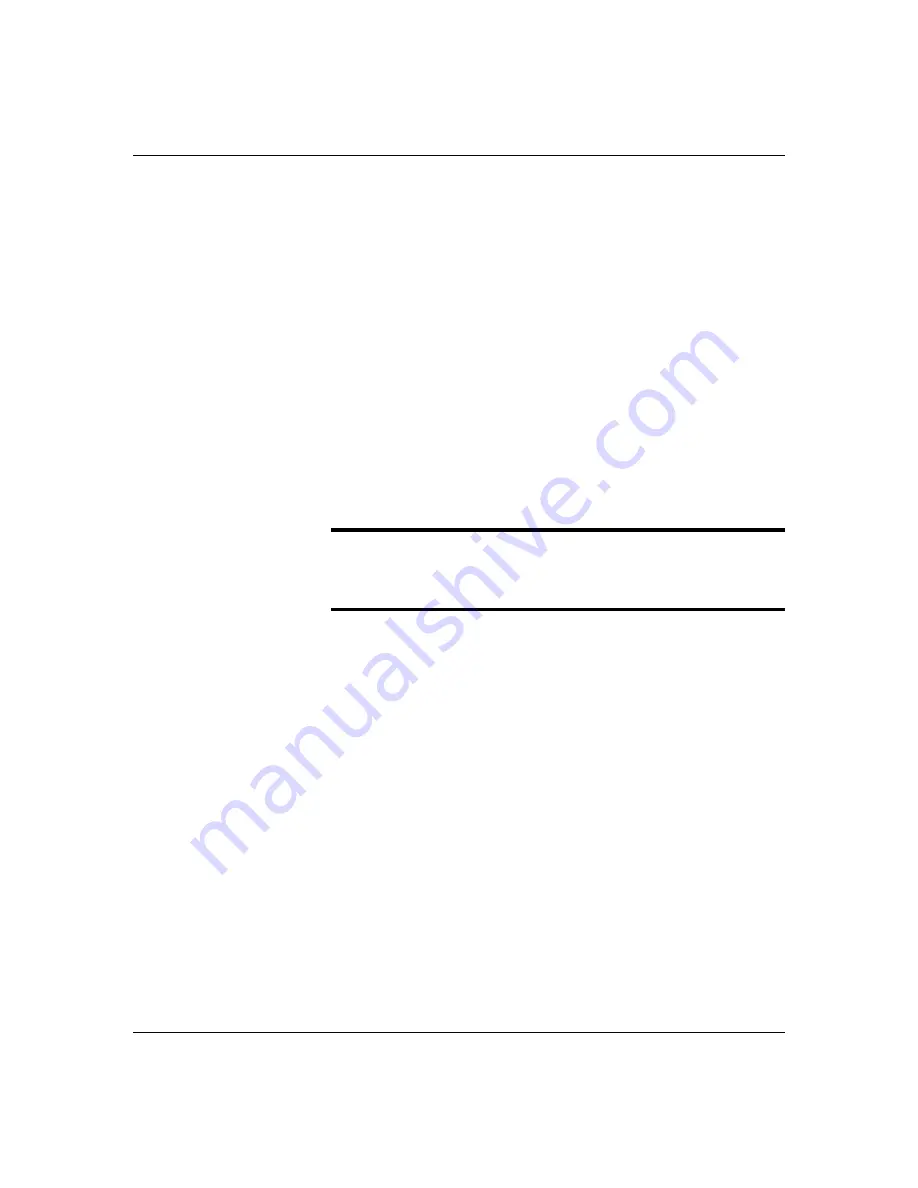
4-7
Configuring Your System
ISA Board Configuration
If you want to add a non-Plug and Play ISA board to
your system that is not included in a .cfg file, use the
following procedures to define and add the option board.
It is necessary to define an ISA board to prevent other
boards in the system from using the same IRQ levels,
DMA channels, I/O port addresses, or memory
addresses, that your ISA board uses.
You must run the RCU and add the ISA board to the
configuration before installing the ISA board in the
system, otherwise the resources on the ISA board may
conflict with a Plug-and-Plug board in the system.
BIOS automatically assigns ISA Plug-and-Plug boards
to the next available slot. If the slot displayed in
Step 2: “Add or Remove Boards” is not the actual slot, it
can be moved by using the F7 function key.
Notice: IRQ levels, DMA channels, I/O port addresses,
and memory addresses defined using this procedure
should reflect the same settings defined by supplied
jumpers and/or configuration documents.
1. Insert the RCU diskette into drive A: and power-on
the system. The system boots-up using the RCU
diskette.
2. The RCU Main Menu shown in Table 4-1 is displayed.
At the Startup Menu, enter choice 2, Configure
Computer.
3. The Resource Configuration Utility Menu shown in
Table 4-2 is displayed. Select Step 2 Add or Remove
Boards and press ENTER.
4. The Step 2: Add or remove boards screen is displayed.
At this screen select Add by pressing INSERT.
5. The Add screen is displayed telling you to locate the
diskette that contains the .cfg file for the board.
Press ENTER at this screen.
6. The Select a Configuration (CFG) file to add screen is
displayed. At this screen select Not Listed by
pressing F5.
Summary of Contents for MT2200
Page 1: ... Server MT2200 U s e r s G u i d e ...
Page 2: ...xxx ...
Page 3: ... Server MT2200 U s e r s G u i d e ...
Page 6: ... xxx ...
Page 8: ...Bill Graham ...
Page 10: ...Bill Graham ...
Page 11: ...Chapter 1 Introduction Contents Organization 1 Notational Conventions 3 ...
Page 12: ...Bill Graham ...
Page 18: ...xxx ...
Page 46: ...xxx ...
Page 54: ...1231231 Billy Graham ...
Page 88: ...4 34 Configuring Your System ...
Page 90: ...xxxxx ...
Page 107: ...5 17 Upgrades and Options Figure 5 7 Inserting Memory DIMMs A B C J20 J19 J18 J17 ...
Page 134: ...5 44 Upgrades and Options Figure 5 22 Removing the Front Fan modules ...
Page 136: ...5 46 Upgrades and Options ...
Page 138: ...dfgdfg ...
Page 166: ...Bill GrahamBill Graham ...
Page 175: ...Appendix B Memory Configurations Contents Memory DIMM Configurations 1 ...
Page 176: ...Bill Grahamaerrterterter ...
Page 180: ...rtyrtyrtyrtyry ...
Page 190: ...8 Glossary ...
Page 191: ...xx ...
Page 192: ... 101907 01 ...






























