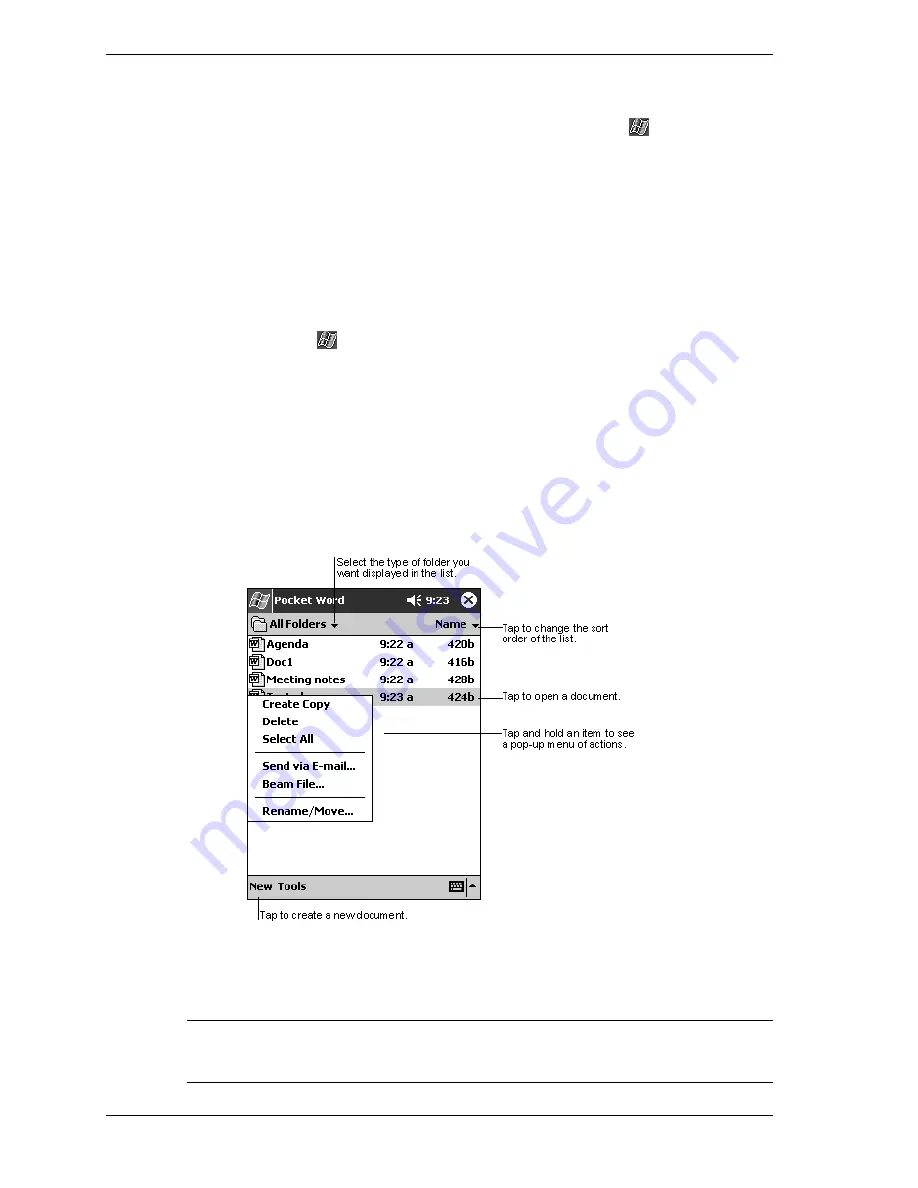
4-2
Use Companion Programs
The companion programs consist of Microsoft Pocket Word, Microsoft Pocket Excel, Windows
Media™ Player for Pocket PC, and Microsoft Reader.
To switch to a companion program on your device, tap
Programs
on the
menu, and tap the
program name.
Pocket Word
Pocket Word works with Microsoft Word on your desktop computer to give you easy access to
copies of your documents. You can create new documents on your MobilePro, or you can copy
documents from your desktop computer to your MobilePro. Synchronize documents between
your desktop computer and your MobilePro so that you have the most up-to-date content in both
locations.
Use Pocket Word to create documents, such as letters, meeting minutes, and trip reports. To
create a new file, tap
, tap
Programs
, tap
Pocket Word
, and tap
New
. A blank document
appears. Or, if you’ve selected a template for new documents in the Options dialog box, that
template appears with appropriate text and formatting already provided. You can open only one
document at a time. When you open a second document, you’ll be asked to save the first. You
can save a document you create or edit in a variety of formats, including Word (.doc), Pocket
Word (.psw), Rich Text Format (.rtf), and Plain Text (.txt).
Pocket Word contains a list of the files stored on your device. Tap a file in the list to open it. To
delete, make copies of, and send files, tap and hold a file in the list. Then, select the appropriate
action on the pop-up menu.
Pocket Word Folders Screen
You can enter information in Pocket Word in one of four modes (typing, writing, drawing, or
recording), which are displayed on the View menu. Each mode has its own toolbar, which you
can show and hide by tapping
the
Show/Hide Toolbar
button on the command bar.
Note
You can change the zoom magnification by tapping
View
and tapping
Zoom
. Select
the percentage you want. Select a higher percentage to enter text and a lower one to see more of
your document.






























