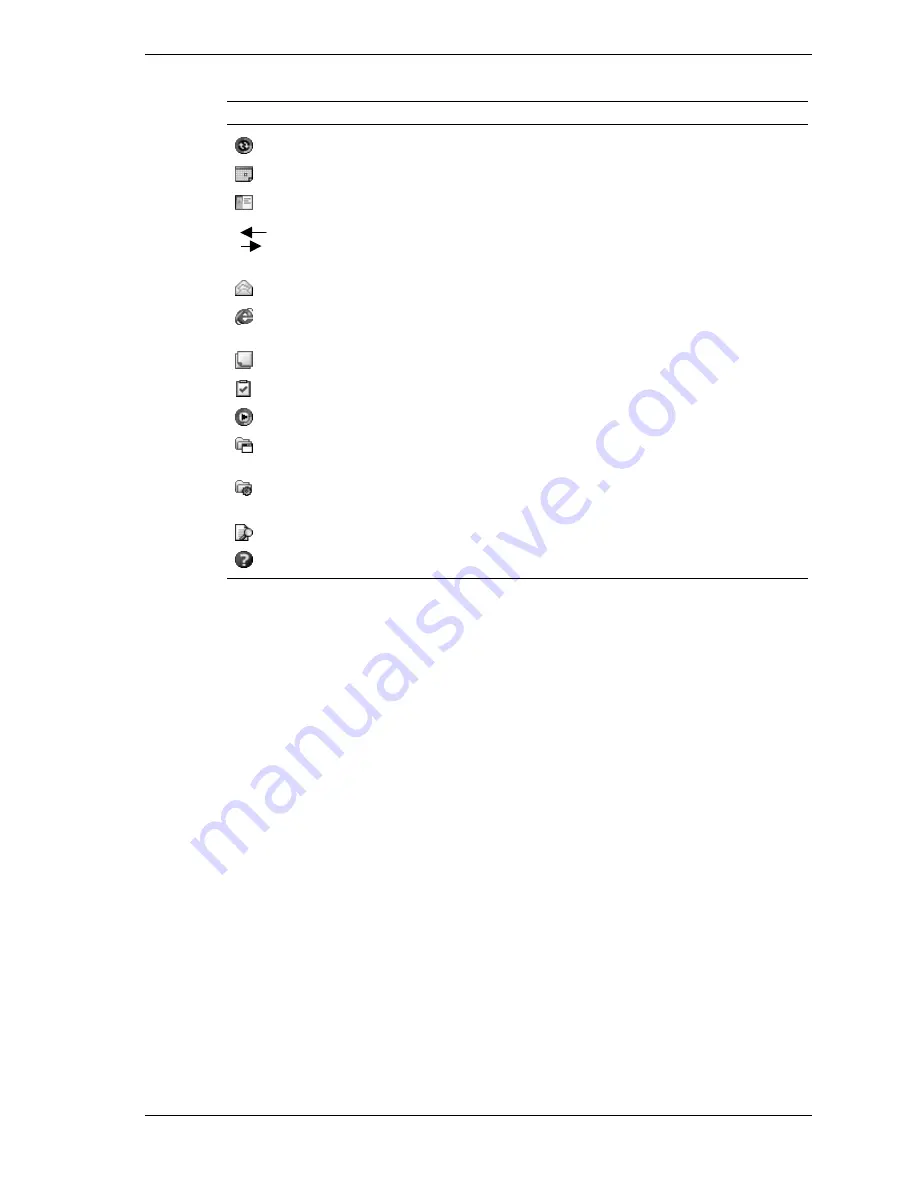
Get Started 1-15
Programs
Icon
Program
Description
ActiveSync
Synchronize information between your MobilePro and computer.
Calendar
Keep track of your appointments and create meeting requests.
Contacts
Keep track of your colleagues and friends.
MobilePro
Synchronization
System
Use as a single-source mobile solution to stay connected while
away from the office.
Inbox
Send and receive e-mail messages.
Internet
Explorer
View Web pages downloaded from your computer or connect to
the Internet to browse the Web.
Notes
Create handwritten or typed notes, drawings, and recordings.
Tasks
Keep track of your tasks.
Windows Media
Play audio or video files.
Programs
Tap
Programs
to see a list of the various programs available to
you.
Settings
Tap
Settings
to see the various areas that you can access for
changing/reviewing settings.
Find
Use Find to find data in your MobilePro.
Help
Tap
Help
to see the Help Contents.
For further information on accessing and using the activities, tap
Help
on the Navigation Bar.
My Menu Screen
You can open the My Menu screen at any time by pressing or tapping the My Menu button on
the front of the MobilePro. My Menu consists of several screens. On each screen are icons
representing a task, program, or setting. All are shortcuts, giving you faster access to many of
the functions available from the Navigation Bar. Use the My Menu screen and its icons as
shortcuts, similar to using shortcuts on your computer.
At the top of each My Menu screen is the My Menu bar. Tapping the flag icon or My Menu
takes you back to the Navigation Bar. Tapping the X exits the screen.
At the bottom of each screen is the command bar. Tap
Settings
to see a list of items for
customizing your MobilePro. Tap the up/down arrows icon to check battery charge, system
functions, and to open various programs. Tap the downward-pointing triangle to open a pop-up
selection menu, and tap a setting to switch to it. Tap the right and left triangles to advance to the
next screen or to go to the prior screen. Tap the upward-pointing triangles to scroll up or down.












































