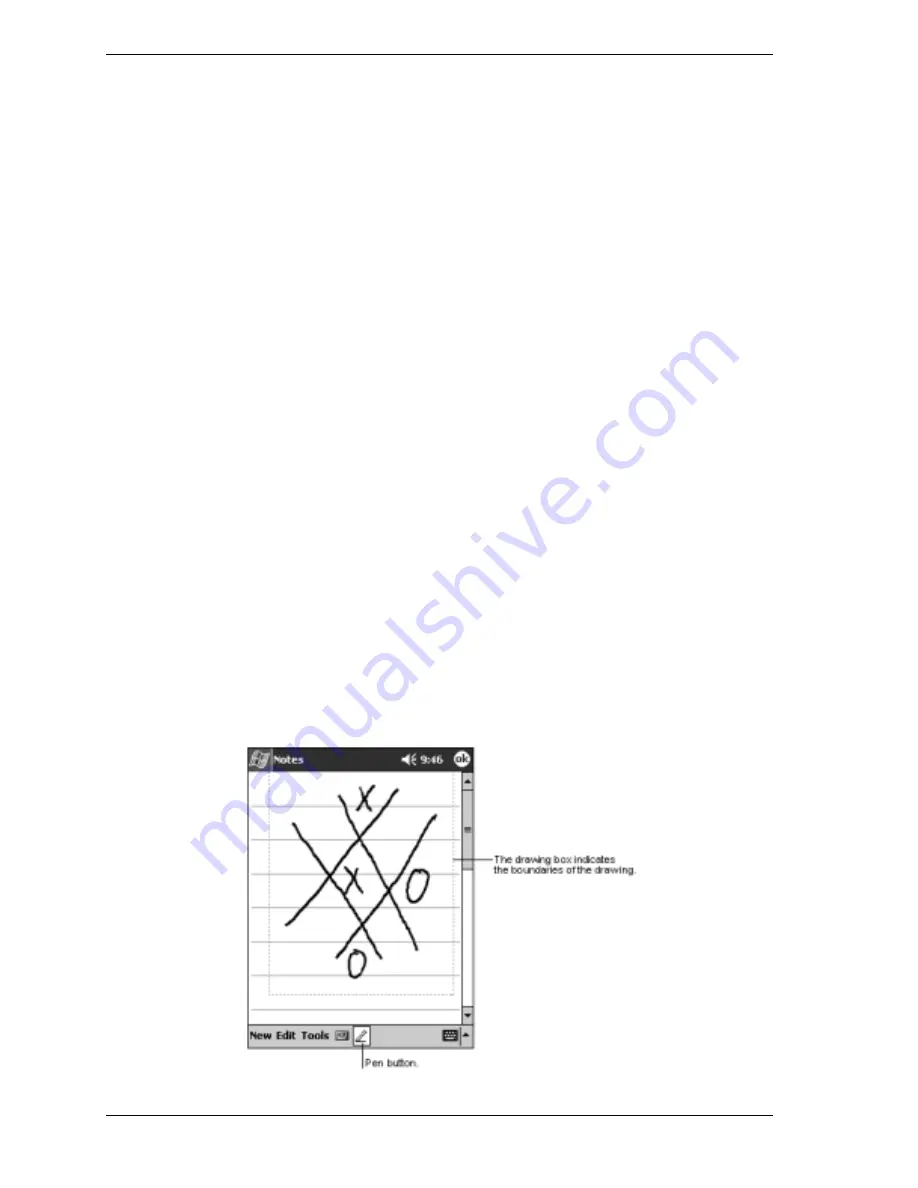
2-8
Learn the Basics
3.
Tap the word you want to use or tap the writing at the top of the menu to return to the
original writing.
Here are some tips for getting good resolution.
!
Write neatly.
!
Write on the lines and draw descenders below the line. Write the cross of the “t” and
apostrophes below the top line so that they are not confused with the word above. Write
periods and commas above the line.
!
For better recognition, try increasing the zoom level to 300% using the Tools menu.
!
Write the letters of a word closely and leave big gaps between words so that the device can
easily tell where words begin and end.
!
Hyphenated words, foreign words that use special characters such as accents, and some
punctuation cannot be converted.
!
If you add writing to a word to change it (such as changing a “3” to an “8”) after you
attempt to recognize the word, the writing you add will not be included if you attempt to
recognize the writing again.
Draw on the Screen
You can draw on the screen in the same way that you write on the screen. The difference
between writing and drawing on the screen is how you select items and how they are edited. For
example, selected drawings can be resized while writing cannot.
Creating a Drawing
You create a drawing by first creating a box on the screen, then make your drawing within the
box. Do this as follows, using Notes as an example.
1.
Use your stylus to make a stroke three ruled lines high. A dotted drawing box appears.
2.
Make your drawing in or touching the drawing box and crossing three ruled lines. If the
drawing does not cross three lines, it changes to writing.
Creating a Drawing






























