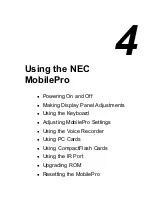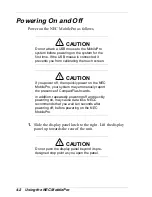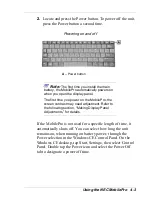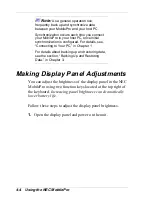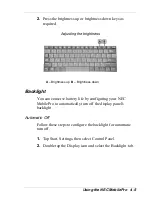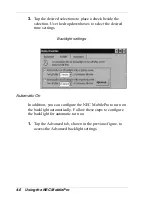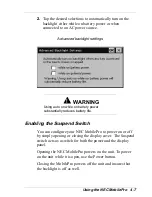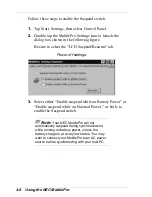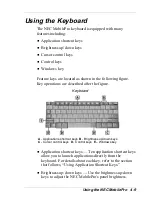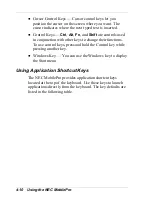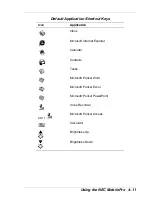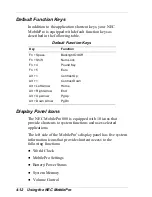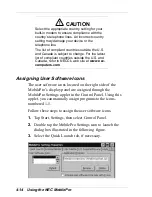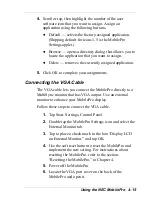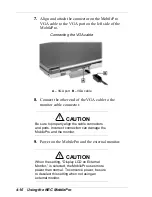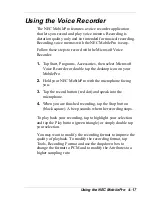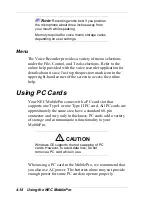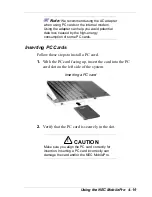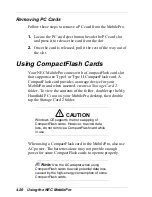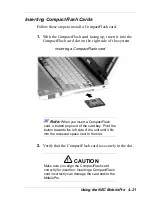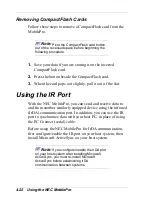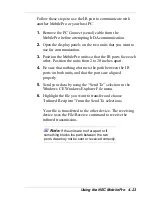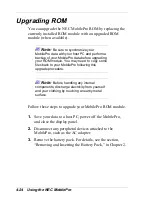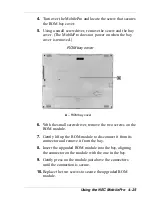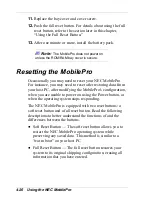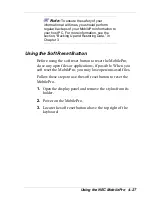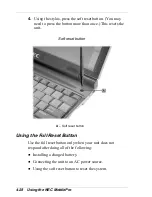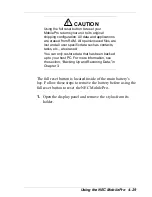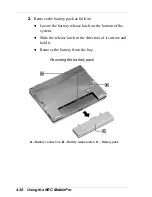Using the NEC MobilePro 4-15
4.
Scroll or tap, then highlight the number of the user
software icon that you want to assign. Assign an
application using the following buttons.
Default — selects the factory-assigned application.
(Shipping default for icons 1-5 is the MobilePro
Settings applet.)
Browse — opens a directory dialog that allows you to
locate the application that you want to assign.
Delete — removes the currently assigned application.
5.
Click OK to complete your assignments.
Connecting the VGA Cable
The VGA cable lets you connect the MobilePro directly to a
MultiSync monitor that has VGA output. Use an external
monitor to enhance your MobilePro display.
Follow these steps to connect the VGA cable.
1.
Tap Start, Settings, Control Panel.
2.
Double tap the MobilePro Settings icon and select the
External Monitor tab.
3.
Tap to place a check mark in the box “Display LCD
on External Monitor,” and tap OK.
4.
Use the soft reset button to reset the MobilePro and
implement the new setting. For instructions about
resetting the MobilePro, refer to the section,
“Resetting the MobilePro,” in Chapter 4.
5.
Power off the MobilePro.
6.
Locate the VGA port cover on the back of the
MobilePro and open it.
Summary of Contents for MobilePro 880
Page 1: ......