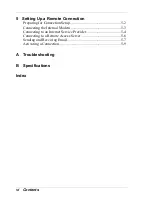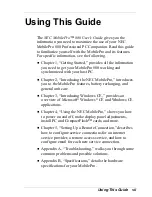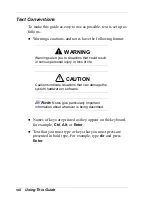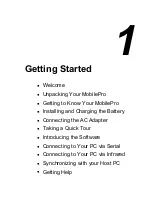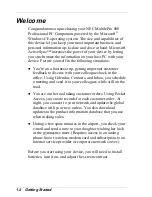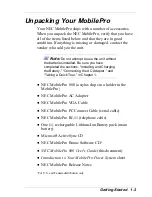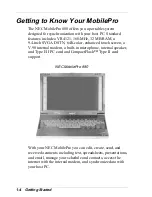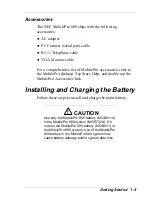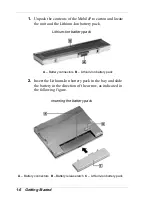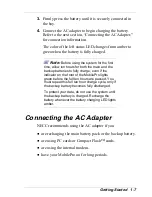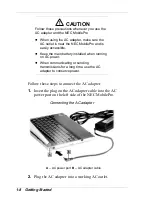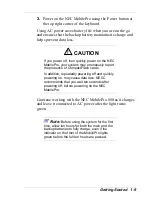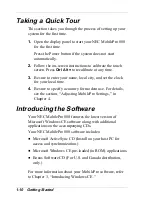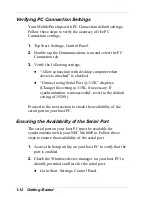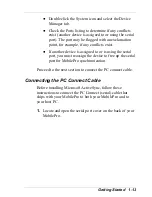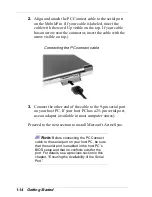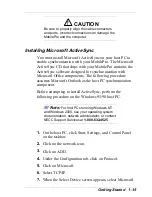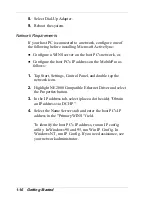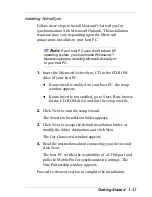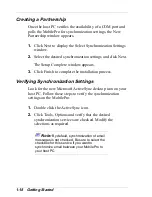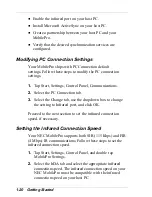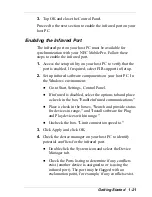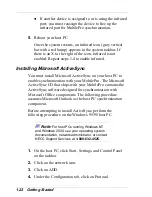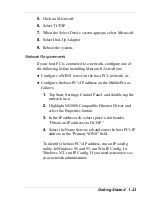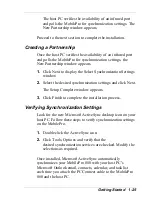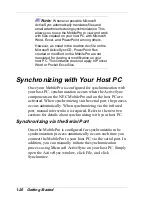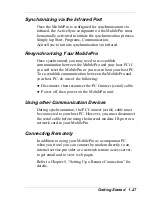1-12 Getting Started
Verifying PC Connection Settings
Your MobilePro ships with PC Connection default settings.
Follow these steps to verify the accuracy of the PC
Connection settings.
1.
Tap Start, Settings, Control Panel.
2.
Double tap the Communications icon and select the PC
Connection tab.
3.
Verify the following settings.
“Allow connection with desktop computer when
device is attached” is checked.
“Connect using Serial Port @ 115K” displays.
(Change this setting to 115K, if necessary. If
synchronization is unsuccessful, revert to the default
setting of 19200.)
Proceed to the next section to check the availability of the
serial port on your host PC.
Ensuring the Availability of the Serial Port
The serial port on your host PC must be available for
synchronization with your NEC MobilePro. Follow these
steps to ensure the availability of the serial port.
1.
Access the Setup utility on your host PC to verify that the
port is enabled.
2.
Check the Windows device manager on your host PC to
identify potential conflicts for the serial port.
Go to Start, Settings, Control Panel.
Summary of Contents for MobilePro 880
Page 1: ......