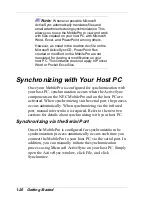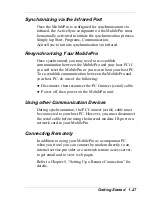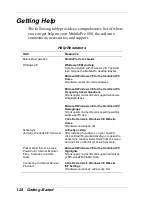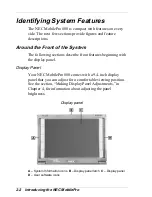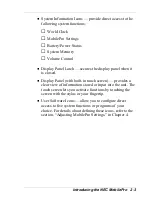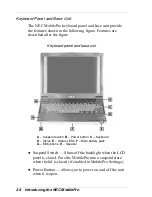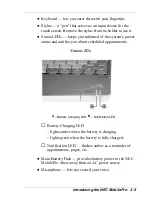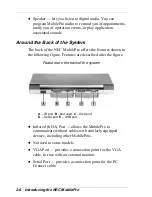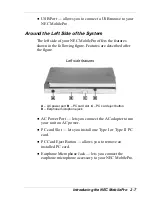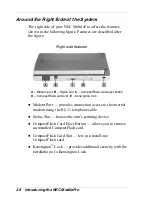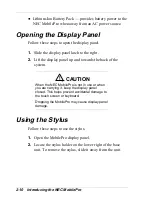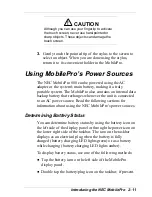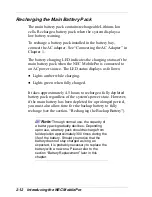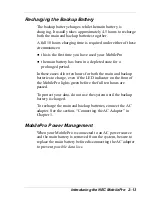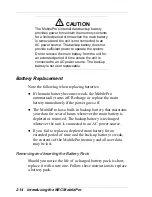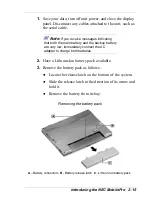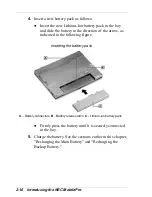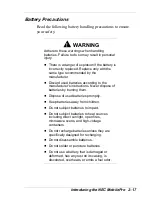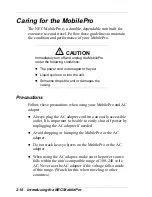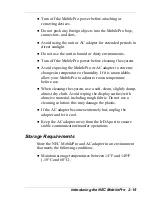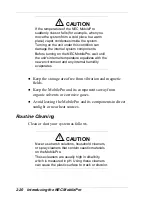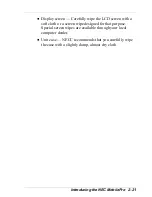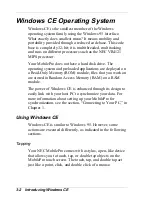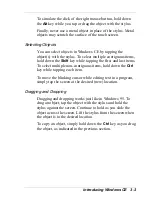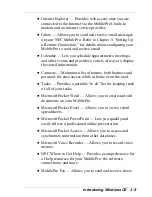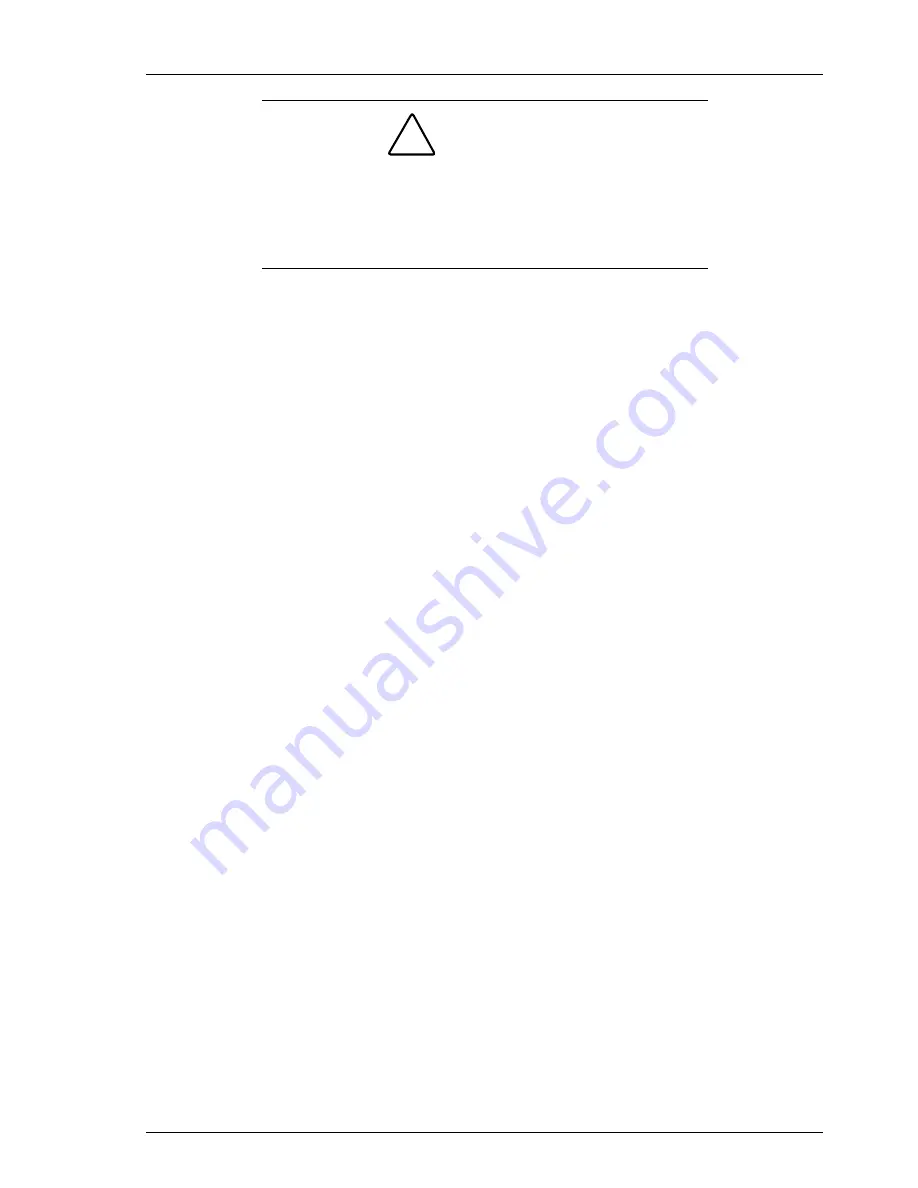
Introducing the NEC MobilePro 2-11
!
CAUTION
Although you can use your fingertip to activate
the touch screen, never use hard-pointed or
sharp objects. These objects can damage the
touch screen.
3.
Gently touch the pointed tip of the stylus to the screen to
select an object. When you are done using the stylus,
return it to its convenient holder in the MobilePro.
Using MobilePro’s Power Sources
The NEC MobilePro 880 can be powered using the AC
adapter or the system's main battery, making it a truly
portable system. The MobilePro also contains an internal data
backup battery that recharges whenever the unit is connected
to an AC power source. Read the following sections for
information about using the NEC MobilePro's power sources.
Determining Battery Status
You can determine battery status by using the battery icon on
the left side of the display panel or through the power icon on
the lower right side of the taskbar. The icon on the taskbar
displays as an electrical plug when the battery is fully
charged (battery charging LED lights green) or as a battery
while charging (battery charging LED lights amber).
To display battery status, use one of the following methods:
Tap the battery icon on the left side of the MobilePro
display panel.
Double tap the battery/plug icon on the taskbar, if present.
Summary of Contents for MobilePro 880
Page 1: ......