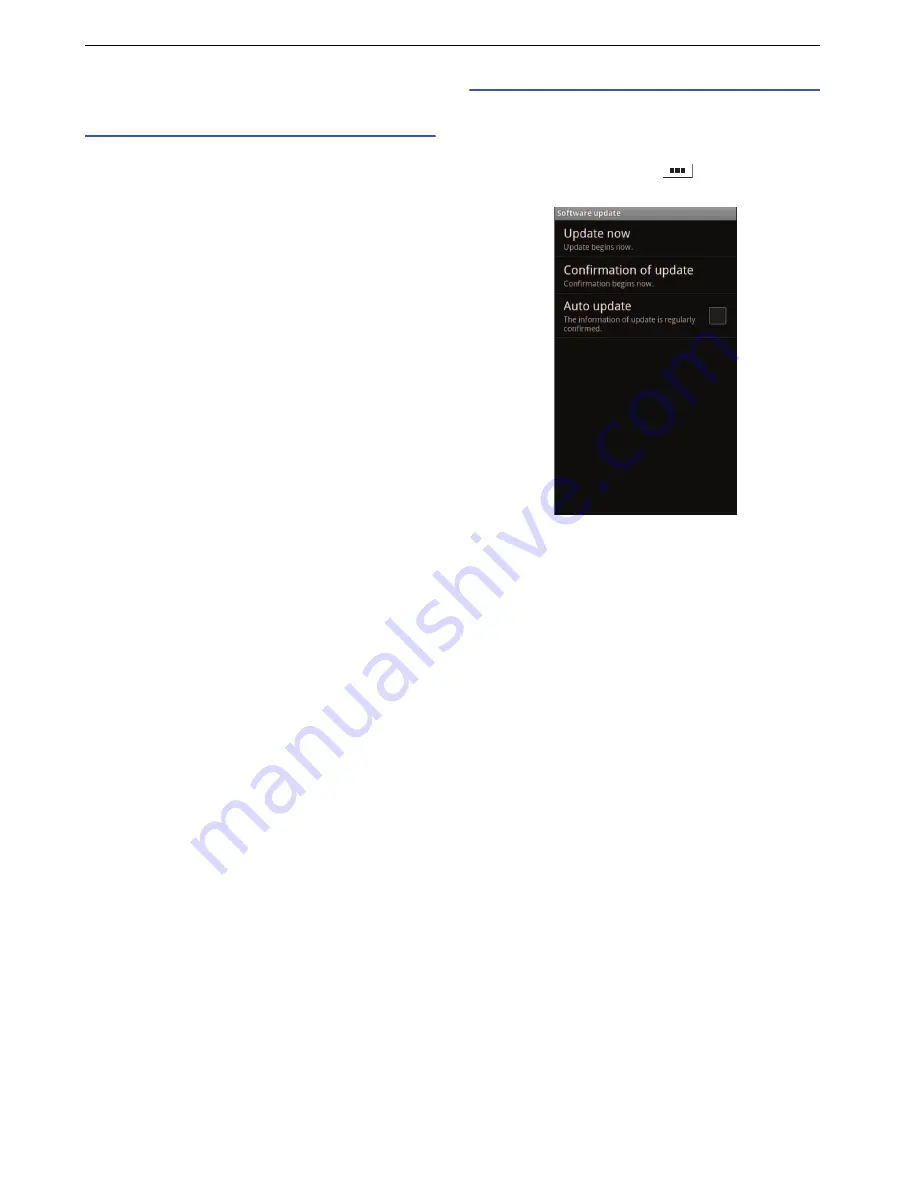
59
Appendix
Updating Software
Before updating software
• Software update through network can be done in
Mexico only.
• Do not remove the battery pack while updating
software. This may result in a failed update.
• Fully charge the battery pack before updating software.
• Software update is done through microSD card so that
insert the microSD card before updating software.
• Software update (download, installation) may take a
long time.
• When updating software, the product performs SSL/
TLS communication with the server (manufacturer's
site).
• We recommend that you update software without
moving and when you have strong reception (4 wave-
level bars).
* If the reception deteriorates during a software update or
the download is stopped, move to a location with a better
reception and start the software update again.
• A message appears to inform you that you cannot
update during international roaming or when outside
the service area.
• When there is insufficient battery level for a software
update, a message appears to inform you that charge
is insufficient for updating.
• If the software has already been updated, a message
appears to inform you that no update is needed when
you check for software updates.
• SMS messages sent to you during a software update
are stored at the SMS center.
• During a software update, the product information
(model and manufacturing numbers) are automatically
sent to a software update server managed by the
manufacture. The manufacturer shall not use this
information for any purpose other than software
update.
• If the software update fails, a message appears to
inform you that the rewrite failed and no further
operation may be possible. In this case, take the
product to a repair counter.
• If a PIN code has been set, you will need to enter the
PIN code when you restart this product after the update
has been installed.
• Do not start any other applications during an
installation of the software update.
• All operations are disabled during an installation of the
software update. Also, you cannot stop updating.
Note
• You can update software while still retaining data (such as
contacts, camera images, email, downloaded data, etc.) on
this product.
Note, however, that such data may not be protected,
depending on the state of the product (malfunction, damage,
exposure to water, etc.). It is recommended to back up
necessary data. Some data, such as downloaded data,
cannot be backed up.
Updating immediately
If the software update is available, you can start the
software update immediately. For the latest software
information, refer to the manufacturer's site.
1
From the Idle screen, tap
`
"Settings"
`
"About phone"
`
"Software update".
2
Tap "Update now" and follow the instructions on
the screen.
■
Updating through Network
Choose "Updates by network" when you want to use a
network for software update. After update package is
downloaded, the product restarts, and then update
starts.
• Since software updates are carried out via a microSD
card, you must insert a microSD card beforehand.
• Packet communication charges are incurred for a
software update using a GSM / WCDMA network.
Since packet communication charges can become
costly, a flat-rate packet rate is strongly recommended.
• Connection to a Wi-Fi network may be necessary
depending on the version of the software to be
updated.
• Before updating software via a Wi-Fi network, configure
Wi-Fi settings beforehand and check that the product is
connected to a Wi-Fi network (P.22).
• "Updates by network" cannot be done in the following
circumstances.
- When outside service area
- During international roaming
- Airplane mode
- When the USB cable is connected and mounted
- When the "USB tethering" is being used
- When the "Portable Wi-Fi hotspot" is being used
- When the date / time are not correctly set
- When the battery level is too low for software update
- When there is insufficient free space in the microSD
card for software update






















