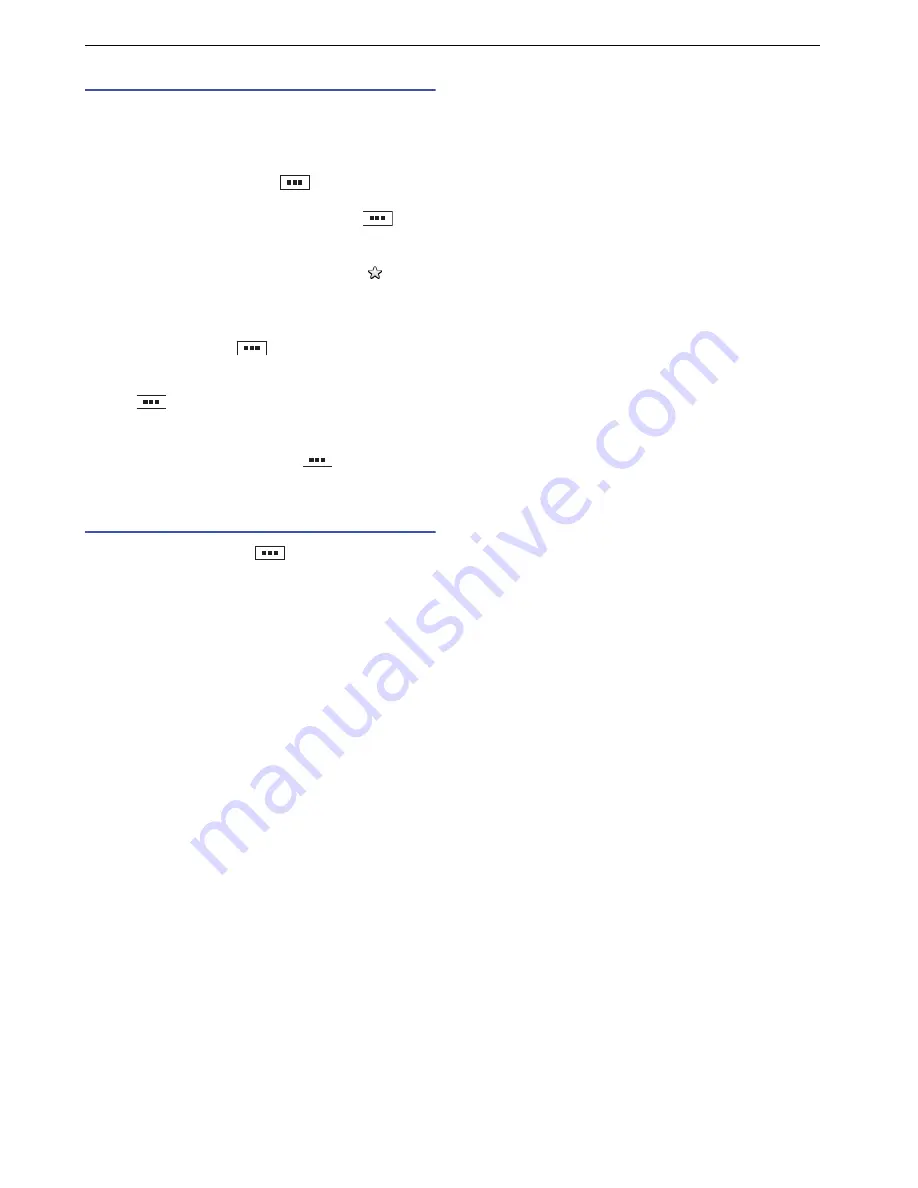
37
Email / Browser
Using bookmarks
Bookmarking a web page allow
s
yo
u
to q
u
ickly acce
ss
that web page.
■
Adding a bookmark
From the web page to add, tap
`
"Bookmark
s
"
`
"Add"
`
check / change the bookmark name
`
"OK".
To add a bookmark by entering addre
ss
, tap
`
"Add new bookmark" from the "Bookmark
s
"
s
creen.
Yo
u
can al
s
o add a bookmark from the "Mo
s
t vi
s
ited" or
"Hi
s
tory" li
s
t. Tap "Mo
s
t vi
s
ited" or "Hi
s
tory"
`
of
the
item to add.
■
Displaying web pages added to bookmarks
From the web page, tap
`
"Bookmark
s
"
`
a
bookmarked page to di
s
play.
Yo
u
can al
s
o change the view of bookmark
s
to the li
s
t by
tapping
`
"Li
s
t view".
■
Deleting all bookmarks
From the "Bookmark
s
"
s
creen, tap
`
"Delete all
bookmark
s
"
`
"OK".
Changing browser settings
1
From a web page, tap
`
"More"
`
"Settings".
2
Tap the item to set.






























