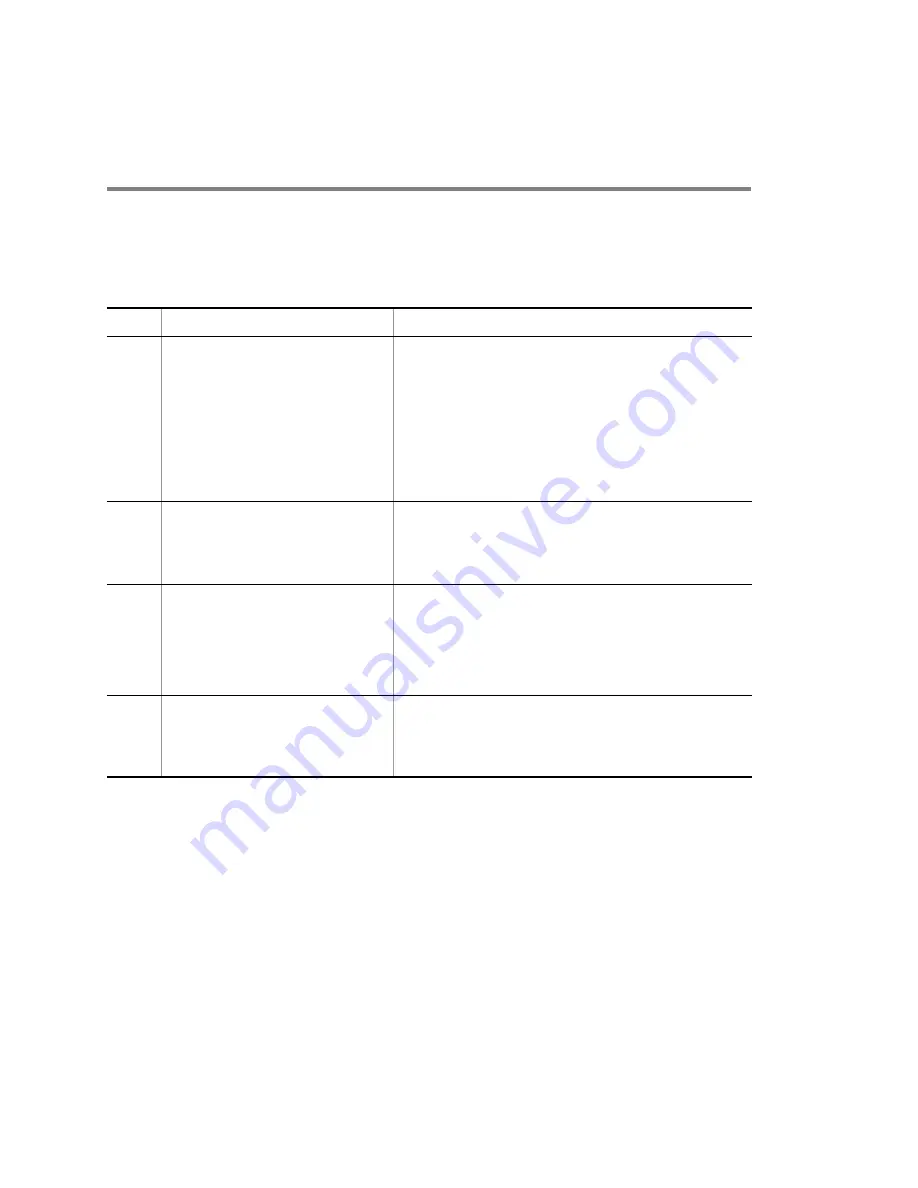
2.
Troubleshooting System Failures
12
2.1
Troubleshooting for IP8800/S6700, IP8800/S6600,
and IP8800/S6300
2.1.1
Troubleshooting Procedure on System Failures
Follow the procedure below when the system failed.
Table 2-1: Troubleshooting System Failures
No.
Failure
Action
1
•
Fume generated from the system
•
Unusual odor occurs from the system
•
Unusual sound occurs from the system
Execute the steps below immediately.
1. Power off the system.
2. When the power cable is fastened by the slip-off preventive clamp,
remove it from the power cable.
3. For AC power supply, unplug the power cable.
4. For DC power supply, turn off the breaker of power distribution panel
connected to the system.
Shut down operation as described above and then contact the local sales
office.
2
login prompt is not displayed
1. When MC is inserted, first remove the MC then reboot the system by
turning it off and on.
2. When MC is not inserted, reboot the system by turning it off and on.
3. If the same problem still persists after system reboot, replace BCU/CSU/
MSU.
3
All LEDs on BCU/MSU are OFF
1. Check LED on the power supply and follow the steps below.
(1) If ALARM LED is lit in red on the power supply, replace the power
supply with a new one.
(2) If both POWER LED and ALARM LED are OFF on the power
supply, implement "
Table 2-2: Power Failure Check Items
." If the
problem is not settled, replace the power supply with LED turned off.
2. If all power supplies are running normally, replace BCU/CSU/MSU.
4
BCU/CSU/MSU SYSTEM1 LED lit in red or
orange
1. If an error message is output to the system operation panel, take the
action against the corresponding error message in manual "Message Log
Reference."
2. If no error message is output, replace BCU, BSU, CSU, MSU or NIF on
which STATUS LED is lit in red.
Summary of Contents for IP8800/S2400 Series
Page 10: ......
Page 26: ......
Page 62: ......
Page 72: ......
Page 190: ......
Page 198: ......
Page 215: ...153 6 Line Test 6 1 Testing Line ...
Page 220: ......
Page 227: ...165 Appendix Appendix A Contents of show tech support Command Display ...
Page 248: ......
















































