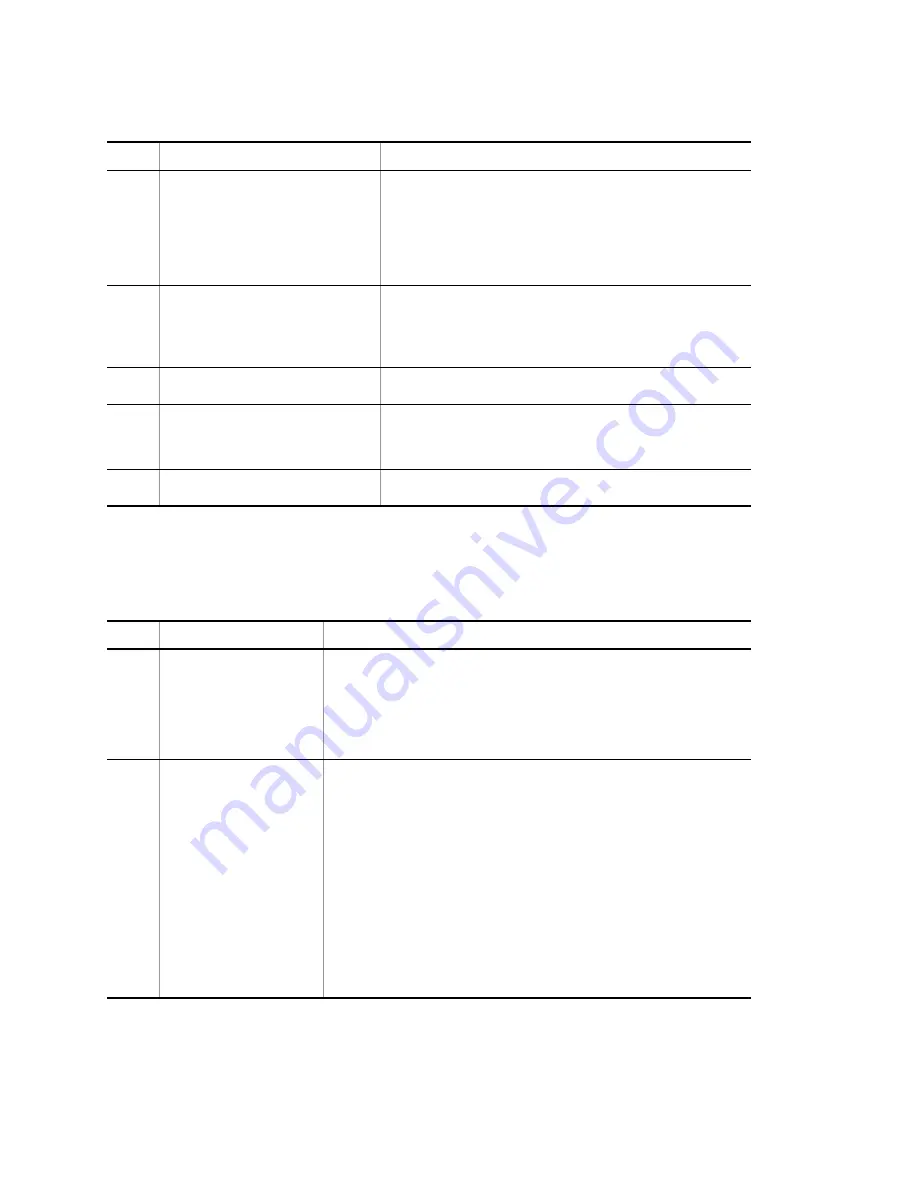
3.
Troubleshooting Functional Failures in Operation
24
Table 3-4: Problems and Actions When Connecting to Modem
3.3.2
Login from the Remote Operation Terminal Is Failed
When connecting to the remote operation terminal fails, take actions in the following table.
Table 3-5: Problems and Actions When Connecting Remote Operation Terminal
No.
Failure
Troubleshooting Steps
1
Automatic termination to the modem is
disabled.
Check the following.
•
Cable is connected properly.
•
Modem is powered on.
•
Telephone number is correct.
•
Settings of the modem are correct.
•
Line can be connected by connecting the modem to two terminals and
dialing.
2
Abnormal characters are displayed upon
login.
Determine the cause by following the steps below:
1. Set the baud rate of the modem to 9600 bps.
2. If the modem supports communication standard V90, K56flex, x2, or later,
set the modem so that it is connected via V.34 communication method or
below.
3
Line is busy and cannot be connected by
redialing after disconnection.
Termination may be disabled for several seconds after disconnection of the line.
See the manual provided with the modem.
4
Line cannot be reconnected after line failure.
When the line is disconnected due to a failure, reconnection may be disabled
for up to 120 seconds. If you want to connect the line immediately, login via
another method, and use the
killuser
command to apply forced logout to the
user who connected AUX by dial-up IP connection.
5
Line cannot be reconnected after
disconnection.
When dial-up IP connection is disconnected, it might take time to reconnect the
line. In this case, wait for approximately 30 seconds then reconnect the line.
No.
Symptom
Action to Be Taken or Reference
1
Remote connection rejected.
Determine the cause by following the steps below:
1. To make sure the route for the remote connection has been established, execute the
ping
command from a PC or workstation.
2. After the message indicating the connection has been established is displayed, if it needs
much time to display the prompt, communication with the DNS server may possibly be
disabled. (If this is the case, it takes approximately five minutes until the prompt is
displayed, which is a typical value and usually depends on network conditions.)
2
Login rejected.
Determine the cause by following the steps below:
1. Check to see if the terminal used has the IP or IPv6 address allowed by the access list
for the configuration command
line vty
mode. Furthermore, confirm that
deny
has
not been set for the IP or IPv6 address on the access list in the configuration command
(for details, see the manual "Configuration Commands, Vol. 1").
2. Confirm that maximum number of login users has not been exceeded (for details, see
the manual "Configuration Settings").
If reachability from the remote operation terminal to this system is lost when the
maximum number of users have logged in and then the reachability is recovered, a
remote operation terminal cannot log in to the system until the time of TCP protocol
timeout elapses to clear the session. The time of TCP protocol timeout is approximately
10 minutes although it depends on the states of the remote operation terminal and
network.
3. Check to see if protocols restricted by the configuration command
transport
input
in line vty mode are not being used. For more details, see the manual
"Configuration Commands."
Summary of Contents for IP8800/S2400 Series
Page 10: ......
Page 26: ......
Page 62: ......
Page 72: ......
Page 190: ......
Page 198: ......
Page 215: ...153 6 Line Test 6 1 Testing Line ...
Page 220: ......
Page 227: ...165 Appendix Appendix A Contents of show tech support Command Display ...
Page 248: ......






























