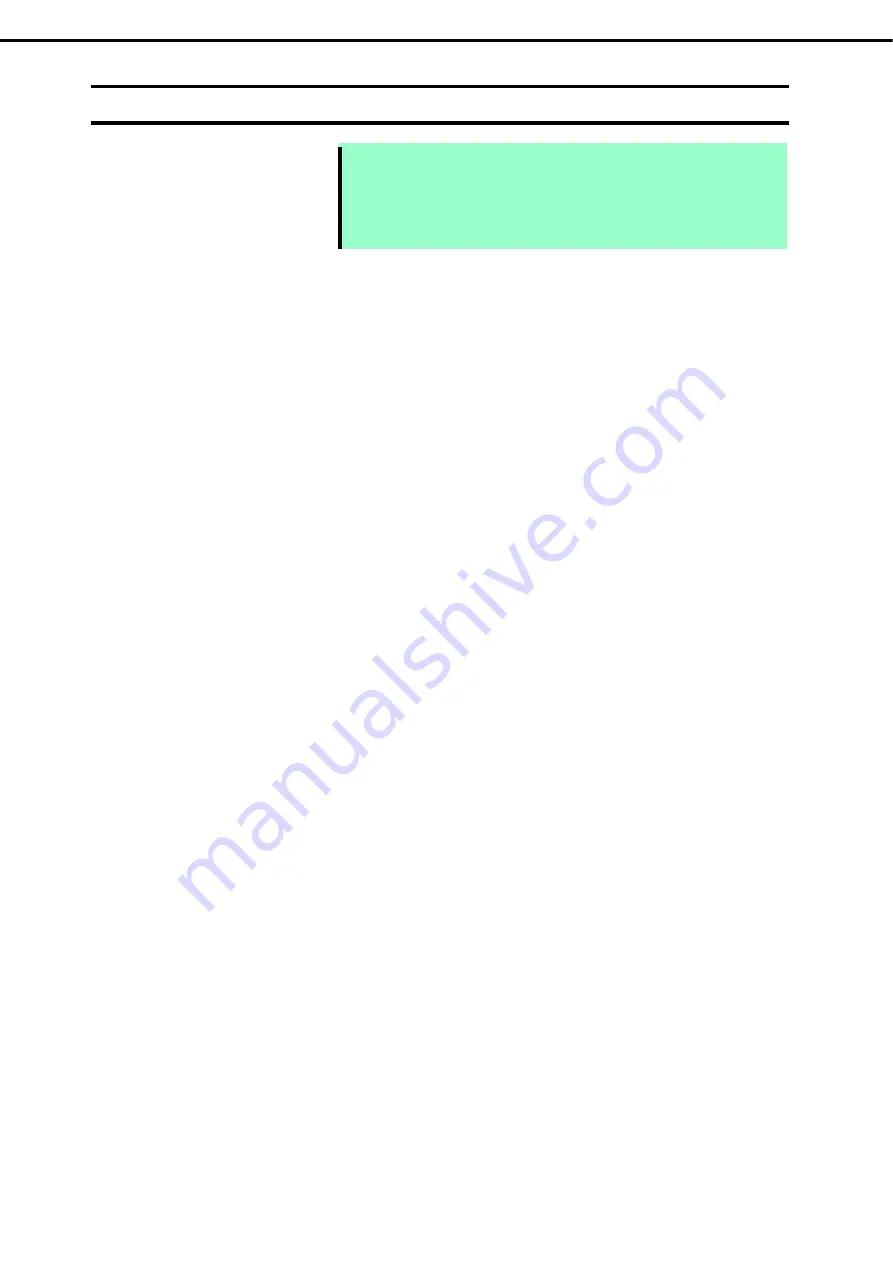
3. Installing Windows Server 2019
Installation Guide (Windows Server 2019)
55
Chapter 1 Installing Windows
3.5
Setting for collecting specific event logs
Note
Run following (1) or (2) method, or Apply KB4490481 or later Cumulative
Update. This symptom had been repaired by Windows Server 2019 Cumulative
Update. Refer to Microsoft web site "Windows 10 and Windows Server 2019
update history" for latest Cumulative Update.
(1)
Desktop Experience
Sign-in to the account with an Administrators privilege for following settings.
1.
Press <Windows logo> + <R> key to start
Run
.
2.
Type "gpedit.msc", and then press <Enter> key. Local Group Policy Editor is displayed.
3. Click
Computer Configuration
>
Administrative Templates
>
System
on the left pane.
4. Right-click
Enable Persistent Time Stamp
on the right pane, and then click
Edit
.
5. Check
Enable
on Enable Persistent Time Stamp screen.
6. Click
Apply
, and then confirm the contents and click
OK
.
The setting is now complete. Close Local Group Policy Editor.
(2)
Server Core
Sign-in with the built-in Administrators privilege to Windows Server system which can recognize the Server
Core Environment that have applied SPP by above procedure, for the following settings.
1.
Press <Windows logo> + <R> key to start
Run
.
2.
Type "mmc.exe", and then press <Enter> key. Console window is displayed.
3. Click
Add/Remove Snap-in …
of
File
.
4. Select
Group Policy Object Editor
, and click
Add
.
5. Click
Browse...
of Select Group Policy Object window, and select
Another Computer
.
6.
Input IP address or computer name, and click
OK
.
7. Click
OK
on Add or Remove Snap-ins window.
8. Click
<Server Core Environment>
Policy
>
Computer Configuration
>
Administrative Templates
>
System
on the left pane of Console window.
9. Right-click
Enable Persistent Time Stamp
on the right pane, and then click
Edit
.
10. Check
Enabled
on Enable Persistent Time Stamp screen.
11. Click
Apply
, and then confirm the contents and click
OK
.
The setting is now complete.
Save settings as needed, and close Console window.






























