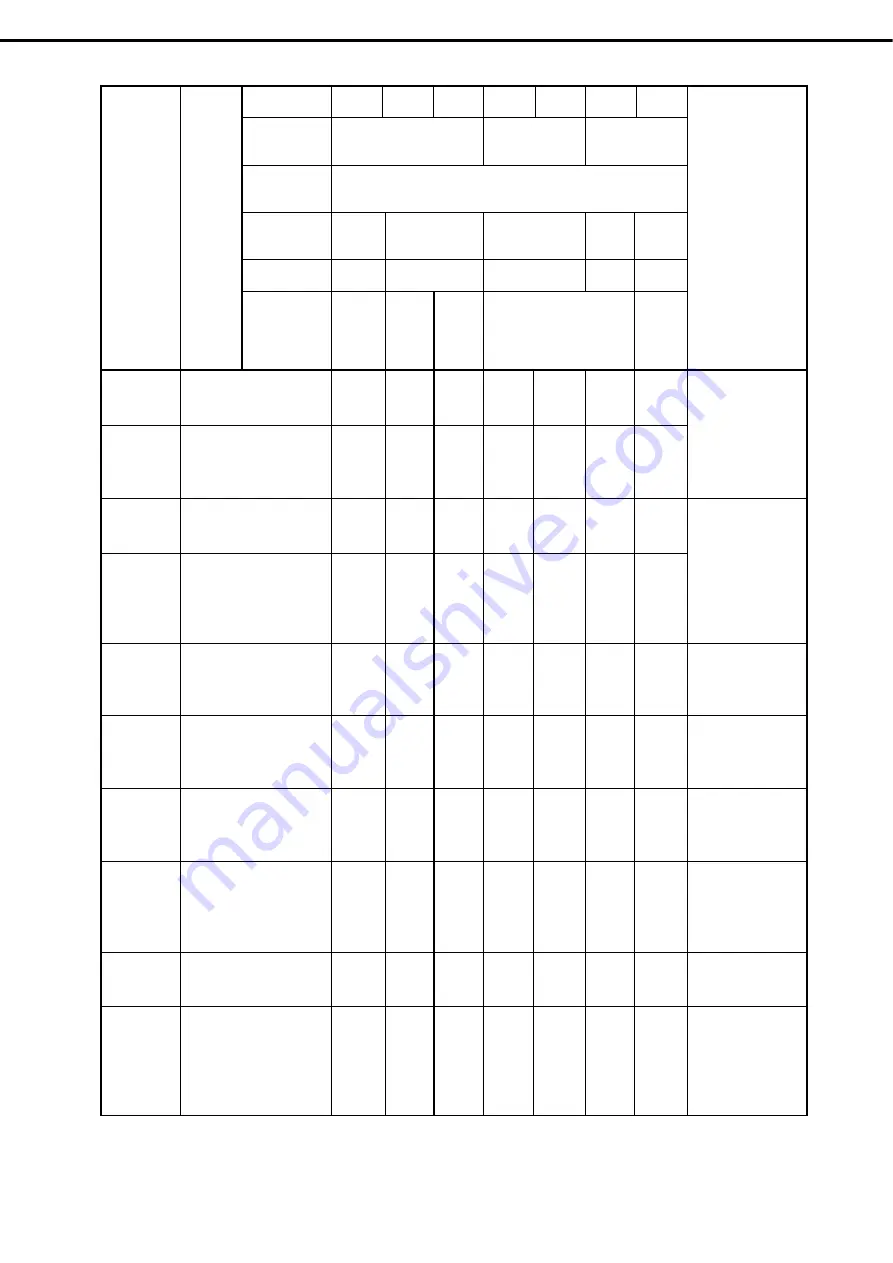
1. Installing Internal Optional Devices
Express5800/R120e-2M User’s Guide
95
Chapter 2 Preparations
Slot number
PCIe 3.0
#1A
PCIe 3.0
#1B
PCIe 3.0
#2B
PCIe 3.0
#1C
PCIe 3.0
#2C
PCIe 3.0
#3C
PCIe 3.0
#1D
PCI slot
performance
*1
x8 lane
x4 lane
x8 lane
Transfer
bandwidth
(per lane) *1
8Gb/s
Slot size
Dedicated
to RAID
Controller
Full height
Low profile
Full
height
Dedicated
to LAN
riser card
PCI card type *2
x8
socket
x16 socket
x8 socket
x16
socket
x8
socket
Model name
Product
name
Available
card size
Dedicated
to RAID
Controller
Up to
220 mm
(or up to
312
mm)
Up to
312 mm
Up to 220 mm
Dedicated
to LAN
riser card
Remarks
N8190-153
Fibre Channel Controller
(8Gbps/Optical)
[PCI Express 2.0(x8)]
-
○
○
-
○
○
-
N8190-154 Fibre
Channel
Controller (2ch)
(8Gbps/Optical)
[PCI Express 2.0(x8)]
-
○
○
-
-
○
-
For connecting
external Fibre Channel
device.
Cannot be installed
together with
N8190-157/158.
N8190-157
Fibre Channel Controller
(16Gbps/Optical)
[PCI Express 3.0(x8)]
-
○
○
-
○
○
-
N8190-158 Fibre
Channel
Controller(2ch)
(16Gbps/Optical)
[PCI Express 3.0(x8)]
-
○
○
-
-
○
-
For connecting
external Fibre Channel
device.
Cannot be installed
together with
N8190-153/154.
Up to two cards can
be installed.
N8104-135 1000BASE-T
Riser
card
(2ch)
[PCI Express 2.0(x1)]
-
-
-
-
-
-
○
For additional LAN
port.
Card type: PCI
Express 2.0(x8)
N8104-138 1000BASE-T
Adapter
(1ch)
[PCI Express 2.0(x1)]
-
○
○
○
○
○
-
For additional LAN
port.
Card type: PCI
Express 2.0(x4)
N8104-132 1000BASE-T
Adapter
(2ch)
[PCI Express 2.0(x1)]
-
○
○
○
○
○
-
For additional LAN
port.
Card type: PCI
Express 2.0(x4)
N8104-133 1000BASE-T
Adapter
(4ch)
[PCI Express 2.0(x2)]
-
○
○
○
○
○
-
For additional LAN
port.
LAN cable with
protective cap cannot
be used.
N8104-145 1000BASE-T
Adapter
(2ch)
[PCI Express 2.0(x4)]
-
○
○
○
○
○
-
For additional LAN
port.
N8104-136 10GBASE-T
Riser
card
(2ch)
[PCI Express 3.0(x8)]
-
-
-
-
-
-
○
For additional LAN
port.
Up to two cards
including
N8104-137/128/148/1
31 can be installed.
















































