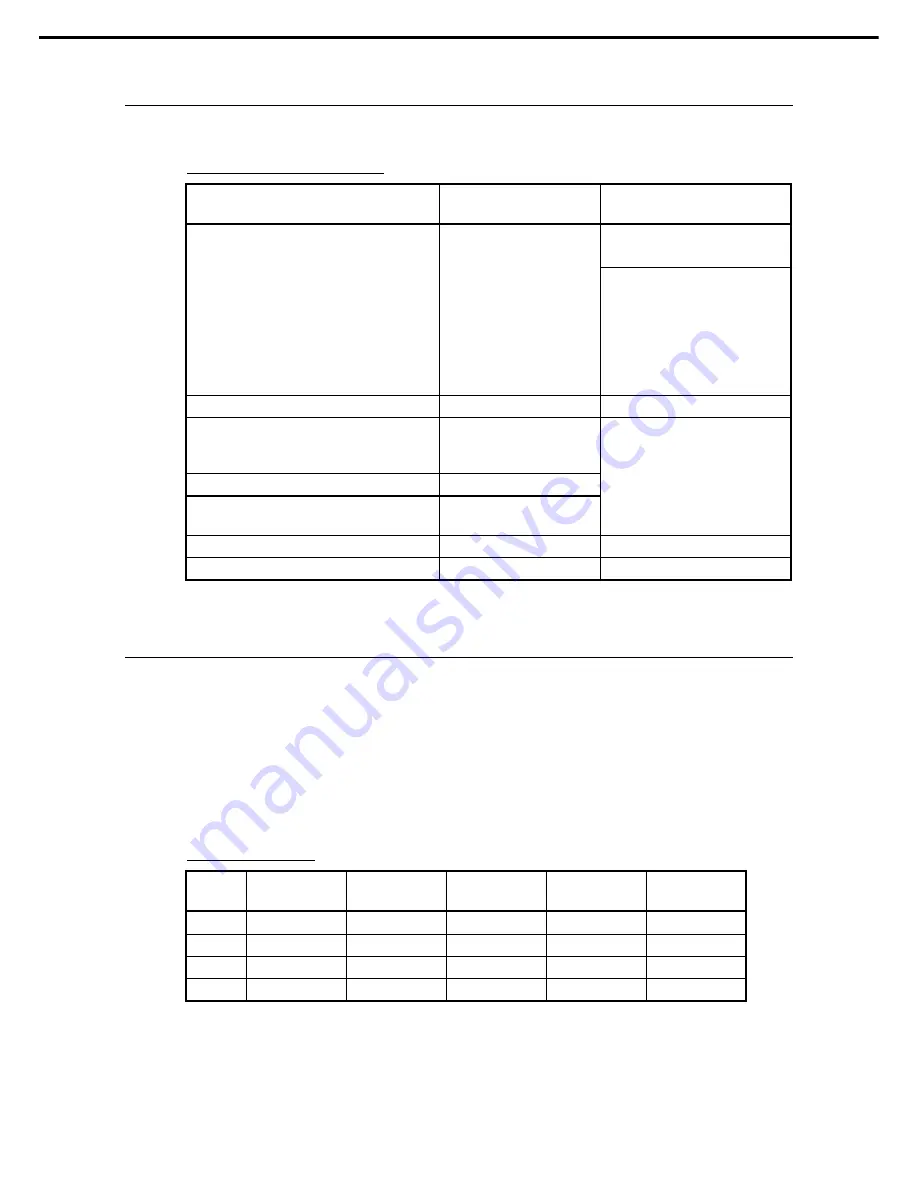
1. Installing Internal Optional Devices
Express5800/GT110d User’s Guide
47
Chapter 2 Preparations
1.7.1
Maximum supported memory size
The maximum available memory size on the server depends on the architecture (x86 architecture) and OS
specs.
A list of maximum memory sizes
OS
The maximum memory size
supported on each OS
The maximum memory size
supported on the server
4 GB (If using HW-DEP function)
* Default factory settings
Windows Server 2003 R2 Standard Edition
Windows Server 2008 Standard x86 Edition
4 GB
About 3.3 GB (If not using
HW-DEP function)
Note: If you are not using the
HW-DEP function, set the
Execute Disable Bit (XD Bit)
to Disable in the BIOS setup.
It is enabled by default.
Windows Server 2008 R2 Foundation
8 GB
8 GB
Windows Server 2003 R2 Standard x64 Edition
Windows Server 2008 Standard x64 Edition
Windows Server 2008 R2 Standard
32 GB
Windows Server 2008 Enterprise x86 Edition
64 GB
Windows Server 2008 Enterprise x64 Edition
Windows Server 2008 R2 Enterprise
2 TB
32 GB
RedHat Enterprise Linux 5 Server (x86)
16 GB
16 GB
RedHat Enterprise Linux 5 Server (EM64T)
256 GB
32 GB
1.7.2
Installation order
Install DIMMs one by one in order of increasing memory size into slots in the order of DIMM#1, DIMM#2,
DIMM#3, and DIMM#4.
However, if you want to run the server in Dual Channel mode, observe the following when installing the
DIMMs:
Install them in pairs
The two memories installed together must be of the same specifications and memory size.
Install the pairs as DIMM#1 and DIMM#2, or DIMM#3 and DIMM#4 (the installation order between the
pairs does not matter.)
Installation examples
Example
Dual Channel
Memory mode
DIMM#1
DIMM#2
DIMM#3
DIMM#4
1
Runs
2 GB DIMM
2 GB DIMM
Not installed
Not installed
2
Runs
2 GB DIMM
2 GB DIMM
2 GB DIMM
2 GB DIMM
3
Does not run
2 GB DIMM
2 GB DIMM
2 GB DIMM
Not installed
4
Does not run
2 GB DIMM
2 GB DIMM
Not installed
2GB DIMM
















































