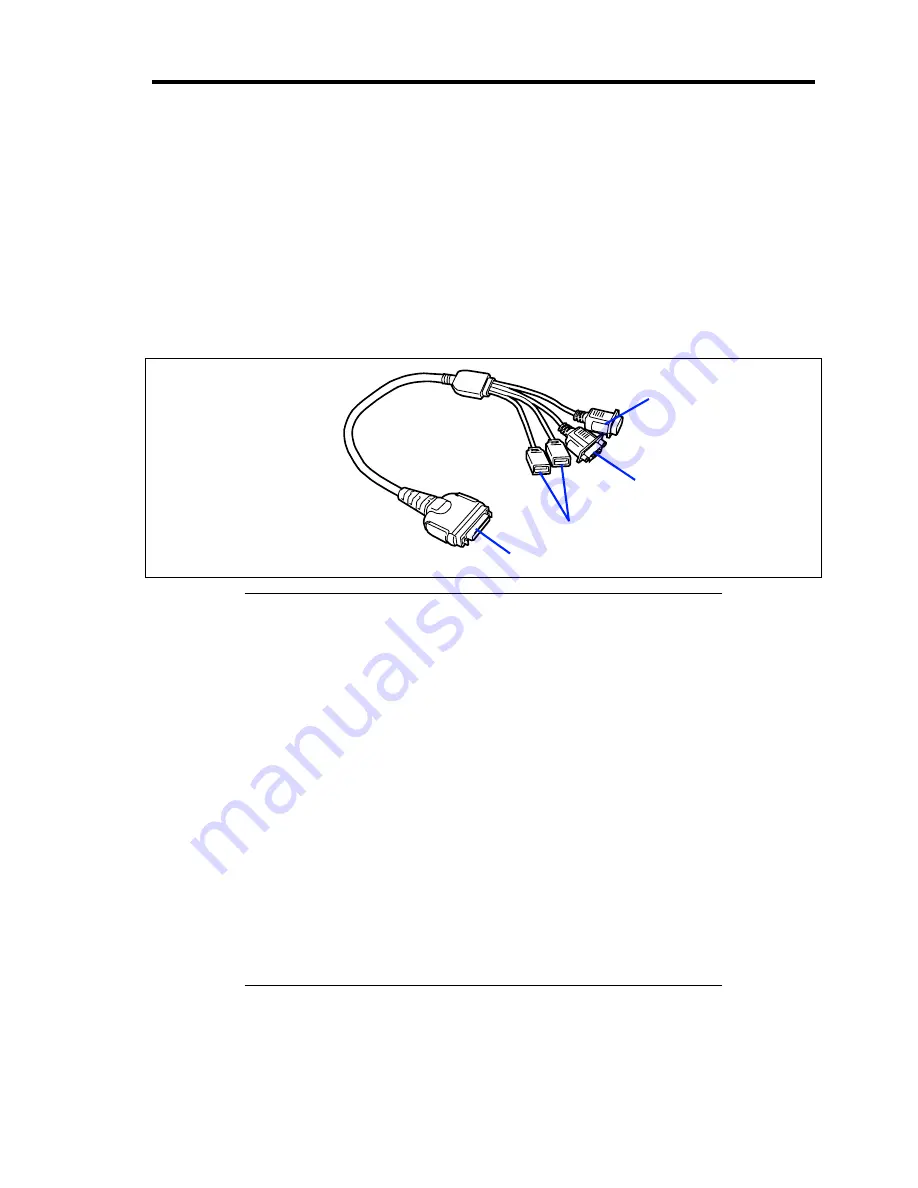
Setting Up Your Server 3-5
In the ordinary operation, any cables may not be connected to a CPU blade. Proper cable(s) should
be connected to the USB, serial, and/or VGA ports on the CPU blade in the following cases:
Installing OS (when the CPU blade is installed in the Blade Enclosure (SIGMABLADE-
H))
Maintenance
Updating BIOS and firmware
The K410-150(00) SUV cable is a standard accessory for the Blade Enclosure (SIGMABLADE).
The K410-150(00) SUV cable has the USB, serial interface, and monitor connection connectors at
the other ends. Connect a proper device at each of the ends.
IMPORTANT:
To connect a peripheral or interface cable provided by a vendor
other than NEC (or third party) to the CPU blade, make sure that the
device is available for the CPU blade. Some third party devices are
not available for the CPU blade.
The serial port connector cannot be directly connected with the
leased line.
Do not connect/disconnect the SUV cable or add/remove the USB
device until the operating system starts running.
To connect/disconnect the SUV cable or add/remove the USB
device after OS startup, follow restrictions of operating system.
If the device having serial interface is connected, first power off the
CPU blade and destination device, and remove the power cord from
the destination device before connecting/disconnecting SUV cable
or serial cable. Failure to follow it may cause the devices to be
defected due to the potential difference between them.
If the CPU blade is installed in the Blade Enclosure
(SIGMABLADE-H) and you are going to install an OS in it, use the
SUV cable. See the next page for connection.
To CPU blade
To USB devices
To monitor
To serial interface device
Summary of Contents for Express5800/B120a
Page 14: ...viii This page is intentionally left blank ...
Page 97: ...Configuring Your Server 4 47 Property of Hard disk drive of Universal RAID Utility ...
Page 136: ...4 86 Configuring Your Server This page is intentionally left blank ...
Page 192: ...5 56 Installing the Operating System with Express Setup This page is intentionally left blank ...
Page 216: ...6 24 Installing and Using Utilities This page is intentionally left blank ...
Page 222: ...7 6 Maintenance This page is intentionally left blank ...
Page 258: ...8 36 Troubleshooting This page is intentionally left blank ...
Page 296: ...9 38 Upgrading Your Server This page is intentionally left blank ...
Page 298: ...A 2 Specifications This page is intentionally left blank ...
Page 369: ...Installing the Operating System B 71 4 Activate Windows The Windows activation is complete ...
Page 374: ...B 76 Installing the Operating System This page is intentionally left blank ...













































