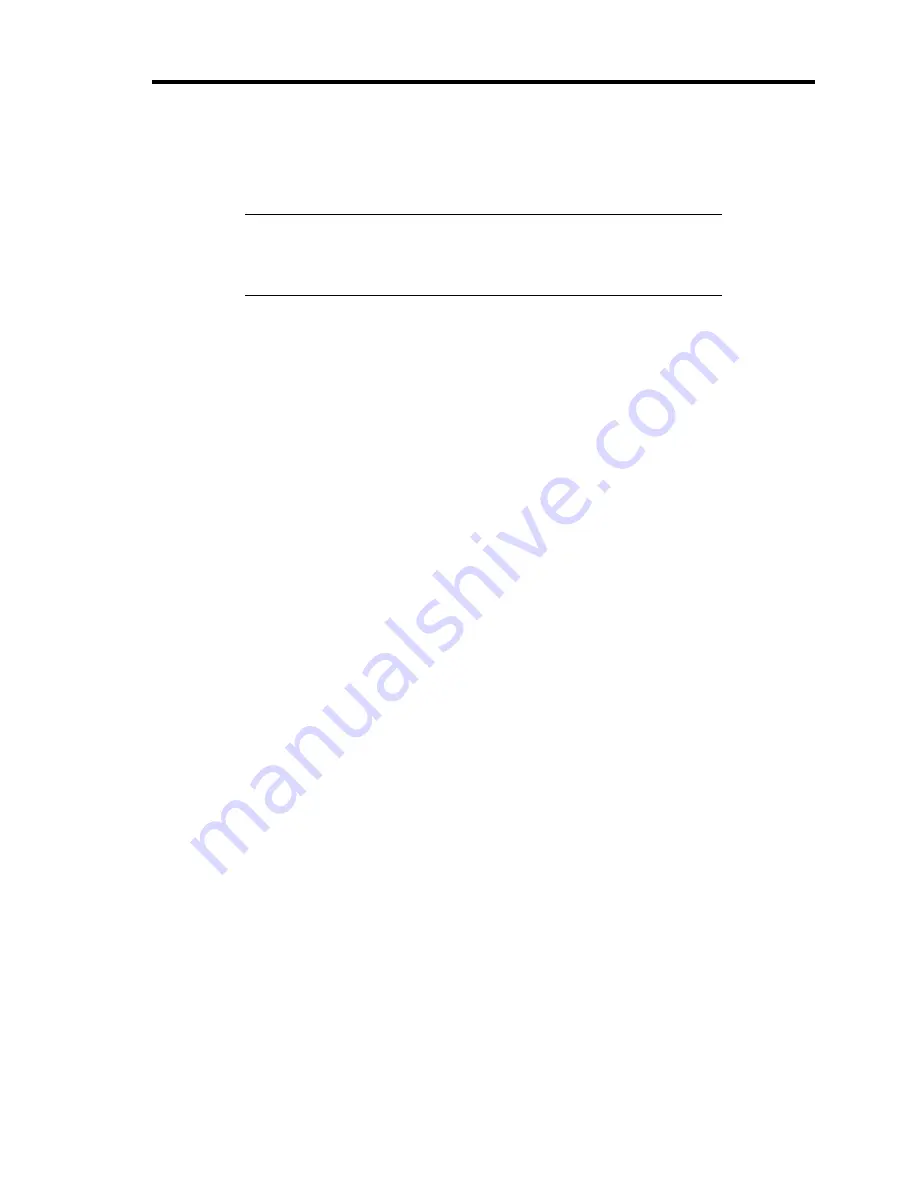
Installing the Operating System B-11
Creating "Windows Server 2003 OEM-Disk for EXPRESSBUILDER"
Before installing, create Windows Server 2003 OEM-Disk for EXPRESSBUILDER.
NOTE:
If you have already "Windows Server 2003 OEM-Disk for
EXPRESSBUILDER" for NEC Express5800 Server which you are
going to install Windows Server 2003, you do not need to create it
again.
You can create Windows Server 2003 OEM-Disk for EXPRESSBUILDER with the following two
procedures.
Create from the menu which appears when running NEC Express5800 Server with
NEC EXPRESSBUILDER
If you have only NEC Express5800 Server to create Windows Server 2003 OEM-Disk for
EXPRESSBUILDER, use this procedure.
If Windows Server 2003 or Windows can be operated on NEC Express5800 Server, you can use the
other procedure described later.
Follow the steps below.
1.
Prepare one 3.5-inch floppy disk.
2.
Turn on your NEC Express5800 Server.
3.
Insert the NEC EXPRESSBUILDER DVD into the optical disk drive of the server.
4.
Press the RESET switch or press
Ctrl
,
Alt
and
Delete
to reboot the server. (You may also
turn off and then on again to reboot the server.)
The system will boot from the DVD-ROM and NEC EXPRESSBUILDER starts.
5.
Select [Create the OEM-Disk for Windows] from [Tools Menu] step.
6.
Insert a floppy disk into the floppy disk drive
7.
Select [Create a Windows Server 2003 OEM-Disk for EXPRESSBUILDER] at [Create
OEM-Disk] and click [Perform].
8.
Windows Server 2003 OEM-Disk for EXPRESSBUILDER will be created.
Write-protect and attach a label, then keep it safely.
Summary of Contents for Express5800/B120a
Page 14: ...viii This page is intentionally left blank ...
Page 97: ...Configuring Your Server 4 47 Property of Hard disk drive of Universal RAID Utility ...
Page 136: ...4 86 Configuring Your Server This page is intentionally left blank ...
Page 192: ...5 56 Installing the Operating System with Express Setup This page is intentionally left blank ...
Page 216: ...6 24 Installing and Using Utilities This page is intentionally left blank ...
Page 222: ...7 6 Maintenance This page is intentionally left blank ...
Page 258: ...8 36 Troubleshooting This page is intentionally left blank ...
Page 296: ...9 38 Upgrading Your Server This page is intentionally left blank ...
Page 298: ...A 2 Specifications This page is intentionally left blank ...
Page 369: ...Installing the Operating System B 71 4 Activate Windows The Windows activation is complete ...
Page 374: ...B 76 Installing the Operating System This page is intentionally left blank ...






























