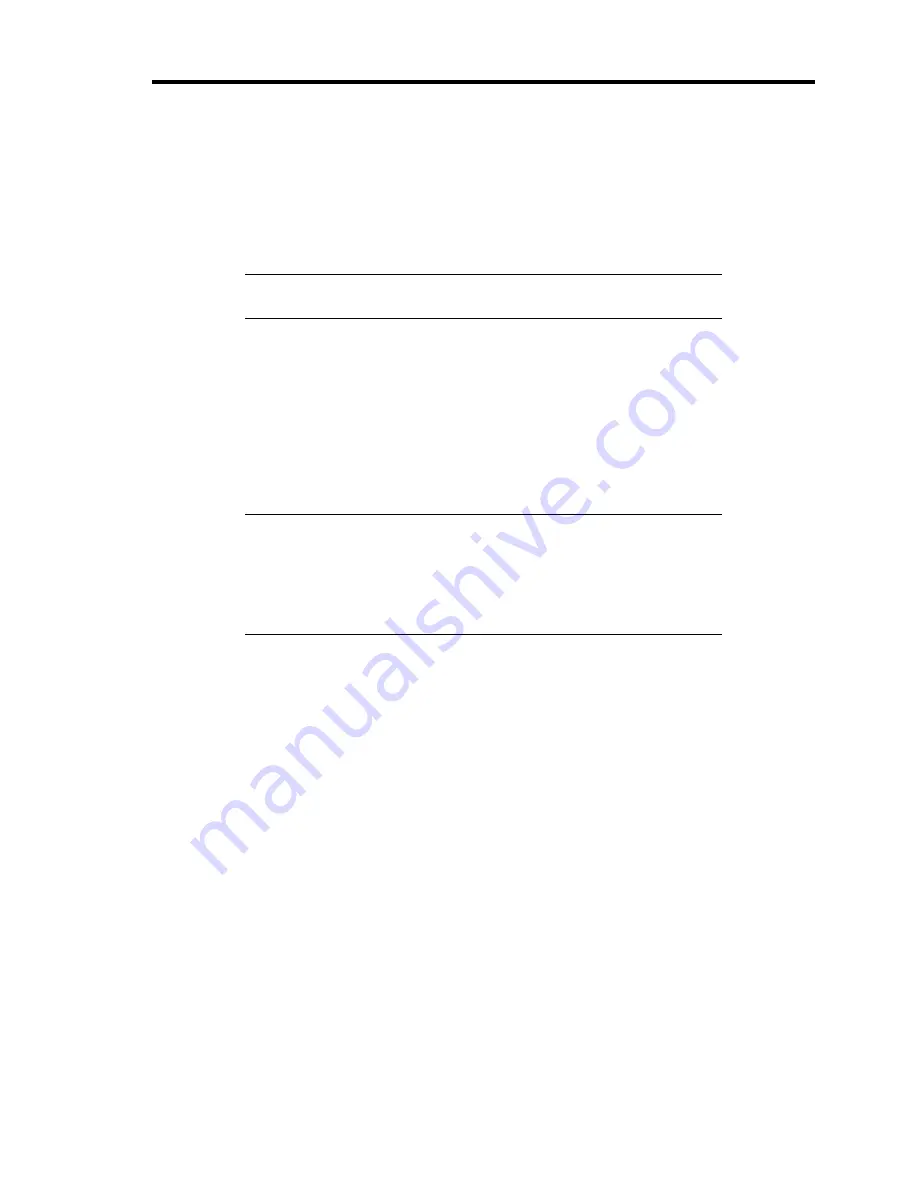
Upgrading Your Server 9-35
Procedure 1
1.
Shutdown the CPU blade system and turn off the power of the CPU blade.
2.
Replace the hard disk drive.
3.
Set up the system again.
IMPORTANT:
Because the data cannot be recovered in this
procedure, take the proper action such as data backup if necessary.
Procedure 2
1.
Delete all the volumes and partitions on the hard disk drive to be removed.
To delete volumes and partitions, select [Program] – [Administrative Tool] – [Disk
Management] in [Computer Management] from the [Start] menu.
Select [Delete volume]/[Delete partition] from the menu appearing by right-clicking on
volume/partition.
IMPORTANT:
Delete volumes and partitions carefully. Note that volumes and
partitions may not be deleted from a normal disk.
The volume and partition deletion disables the data to be recovered.
Take the proper action such as data backup if necessary.
2.
Shutdown the CPU blade system and turn off the power of the CPU blade.
3.
Remove the hard disk drive.
4.
Install the hard disk drive.
5.
Turn on the power of the CPU blade.
6.
Delete the removed disk.
To delete the disk, select [Program] – [Administrative Tool] – [Disk Management] in
[Computer Management] from the [Start] menu.
Right-click the removed disk in the [Disk Management] screen to select [Delete disk].
7.
Import the installed hard disk drive.
To import the disk, select [Program] – [Administrative Tool] – [Disk Management] in
[Computer Management] from the [Start] menu.
The installed disk has a different format. Right-click on the installed disk and select
[Import disk of different format].
8.
If NEC ESMPRO Agent is used, reset the hard disk drive (see "Reset of Hard Disk
Drive").
Summary of Contents for Express5800/B120a
Page 14: ...viii This page is intentionally left blank ...
Page 97: ...Configuring Your Server 4 47 Property of Hard disk drive of Universal RAID Utility ...
Page 136: ...4 86 Configuring Your Server This page is intentionally left blank ...
Page 192: ...5 56 Installing the Operating System with Express Setup This page is intentionally left blank ...
Page 216: ...6 24 Installing and Using Utilities This page is intentionally left blank ...
Page 222: ...7 6 Maintenance This page is intentionally left blank ...
Page 258: ...8 36 Troubleshooting This page is intentionally left blank ...
Page 296: ...9 38 Upgrading Your Server This page is intentionally left blank ...
Page 298: ...A 2 Specifications This page is intentionally left blank ...
Page 369: ...Installing the Operating System B 71 4 Activate Windows The Windows activation is complete ...
Page 374: ...B 76 Installing the Operating System This page is intentionally left blank ...
















































