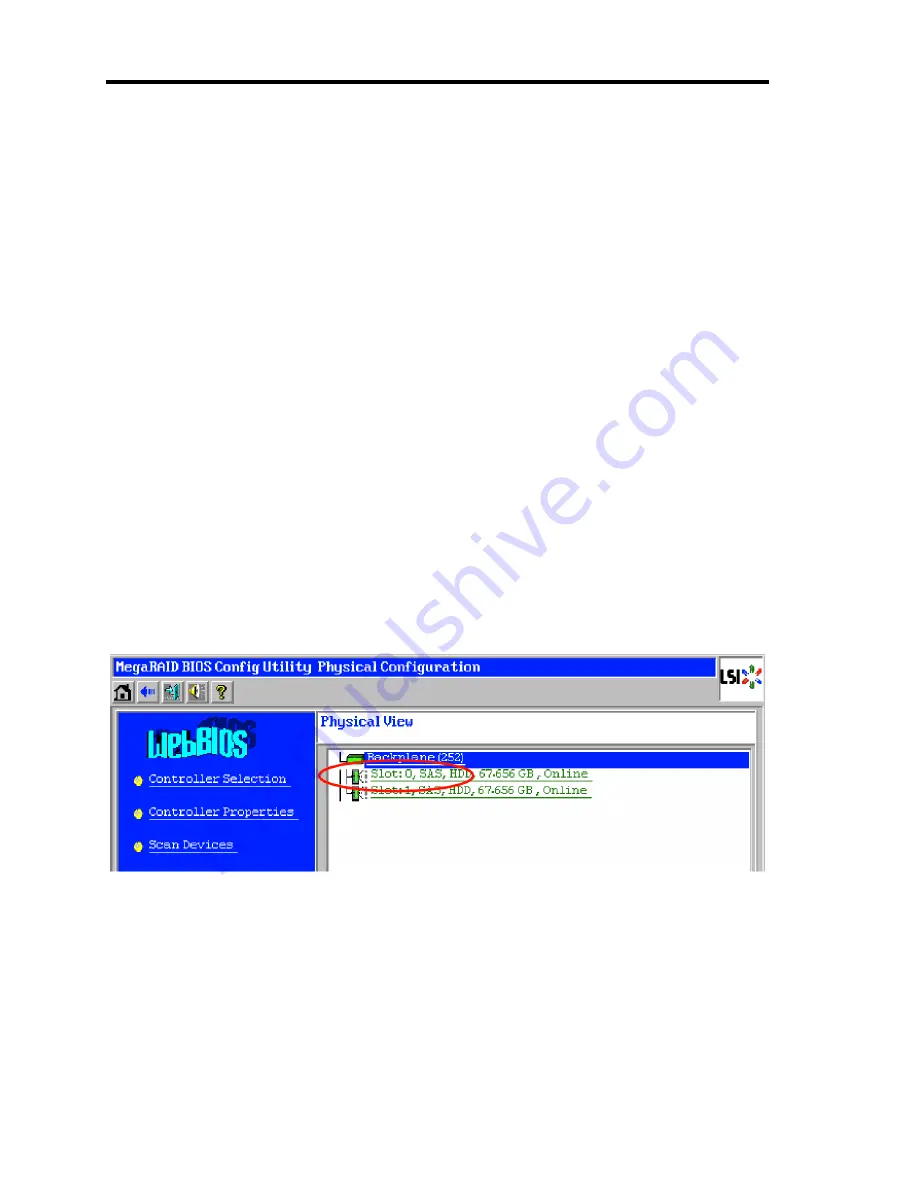
4-46 Configuring Your Server
Notes on Creating Virtual Drive
1.
The hard disk drives configuring the drive group should have the same capacity and
rotation speed.
2.
Be sure to execute Consistency Check after creating VD.
3.
When installing an OS in VD under N8403-026 RAID controller, create a VD dedicated to
OS installation.
4.
WebBIOS cannot be handled via remote console functions of NEC ESMPRO Manager.
5.
The physical drive numbers shown in WebBIOS and those shown in Universal RAID
Utility are identified as follows.
–
WebBIOS
Slot number shown in Physical View *
*1: The slot number, type of hard disk drive, its capacity, and its current status are
shown in Physical View.
The slot number is indicated by the number 0 or 1. It represents the slot number in
the hard disk drive.
–
Universal RAID Utility
ID shown in Hard disk drive Properties
The slot number shown on WebBIOS corresponds to the hard disk drive ID shown
on Universal RAID Utility. For more information, refer to the Universal RAID
Utility Ver2.0 User's Guide.
Physical View of WebBIOS
Summary of Contents for Express5800/B120a
Page 14: ...viii This page is intentionally left blank ...
Page 97: ...Configuring Your Server 4 47 Property of Hard disk drive of Universal RAID Utility ...
Page 136: ...4 86 Configuring Your Server This page is intentionally left blank ...
Page 192: ...5 56 Installing the Operating System with Express Setup This page is intentionally left blank ...
Page 216: ...6 24 Installing and Using Utilities This page is intentionally left blank ...
Page 222: ...7 6 Maintenance This page is intentionally left blank ...
Page 258: ...8 36 Troubleshooting This page is intentionally left blank ...
Page 296: ...9 38 Upgrading Your Server This page is intentionally left blank ...
Page 298: ...A 2 Specifications This page is intentionally left blank ...
Page 369: ...Installing the Operating System B 71 4 Activate Windows The Windows activation is complete ...
Page 374: ...B 76 Installing the Operating System This page is intentionally left blank ...
















































