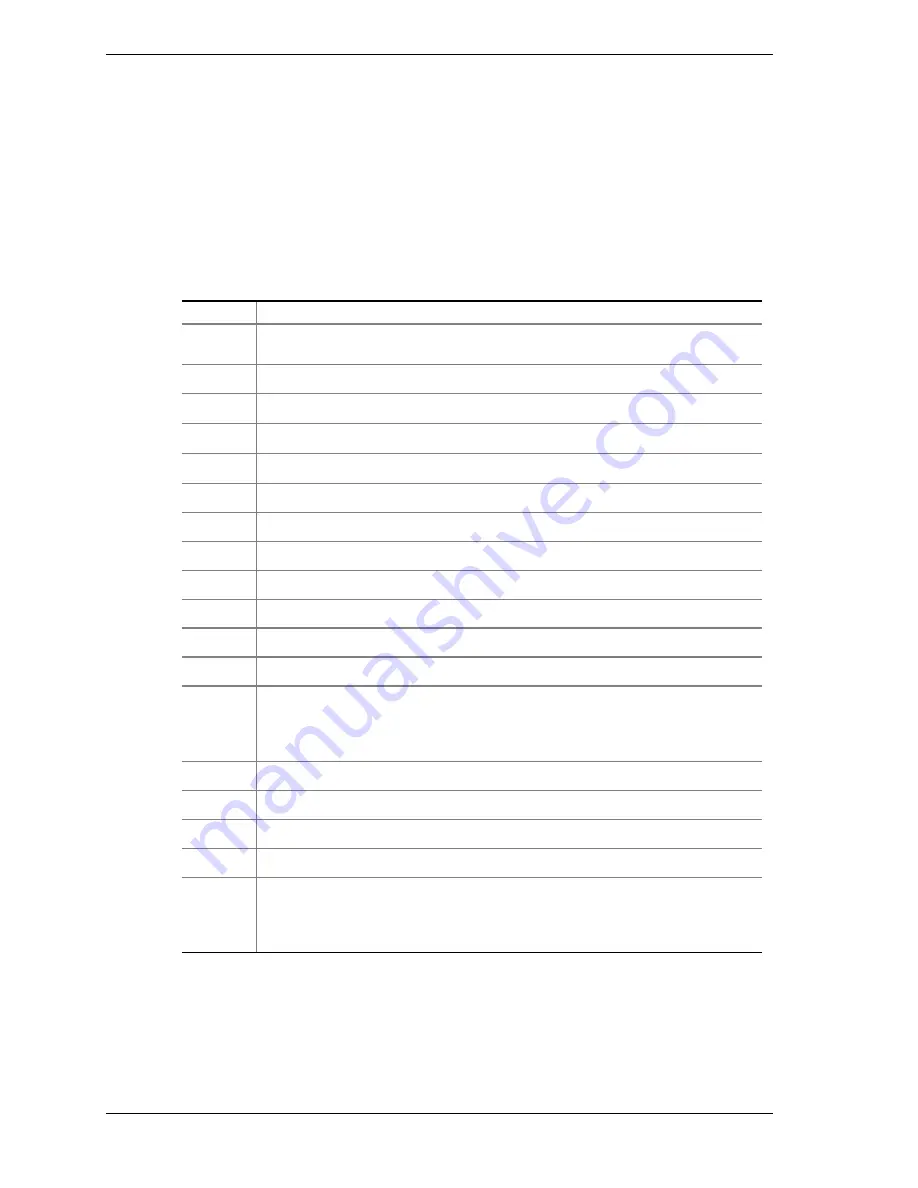
3-4
Configuring Your System
Use the arrow keys to select a menu or an item on a displayed menu. Press
the value keys (see Table 3-3) to cycle through the allowable values for the
selected field. Use the Exit menu’s “Save Values” selection to save the
current values on all the menus.
To display a submenu, position the cursor on a selection that has a submenu
and press
ENTER
. An arrow precedes selections with submenus.
Refer to Table 3-3 for information on the value keys that you use with BIOS
Setup. These keys are also listed at the bottom of the Setup menu.
Table 3-3. Setup Menu Value Keys
Press
To
F1
Get help about an item.
ESC
Go back to a previous item.
↑
Select the previous value in a menu option list.
↓
Select the next value in a menu option list.
←
→
Select a major menu.
-
Change the value of the current menu item to the previous value.
+
Change the value of the current menu item to the next value.
Enter
Activate submenus, select feature options, and change feature values.
F9
Display the following message:
Setup Confirmation
Load default configuration now?
[Yes] [No]
The [Yes] button will be highlighted. If you press <Enter>, all Setup fields return
to their default values. If you press <ESC> or select No, the server returns to the
configuration it had before you pressed <F9>, without affecting any existing field
values.
F10
Display the following message:
Setup Confirmation
Save configuration changes and exit now?
[Yes] [No]
The [Yes] button will be highlighted. If you press <Enter>, all current Setup
values are saved, and the system is reset. If you press <ESC> or select No, the
server returns to the configuration it had before you pressed <F10>, without
affecting any existing values.
BIOS Setup Configuration Settings
The BIOS Setup Configurations tables show the default settings for the BIOS
Setup Utility and provides a place for you to record any changes you make to
these settings. Recommended values are bold in the following tables.
Summary of Contents for Express5800/180Rb-7
Page 1: ... U s e r s G u i d e EXPRESS5800 180Rb 7 ...
Page 2: ...xxx ...
Page 3: ... U s e r s G u i d e EXPRESS5800 180Rb 7 ...
Page 10: ...viii Contents ...
Page 58: ...2 24 Setting Up the System ...
Page 146: ...4 40 Upgrading Your System ...
Page 166: ...5 20 Problem Solving ...
Page 186: ...10 Glossary ...
Page 190: ...4 Equipment Log ...
Page 195: ...xx ...
Page 196: ... 456 01564 001 ...






























