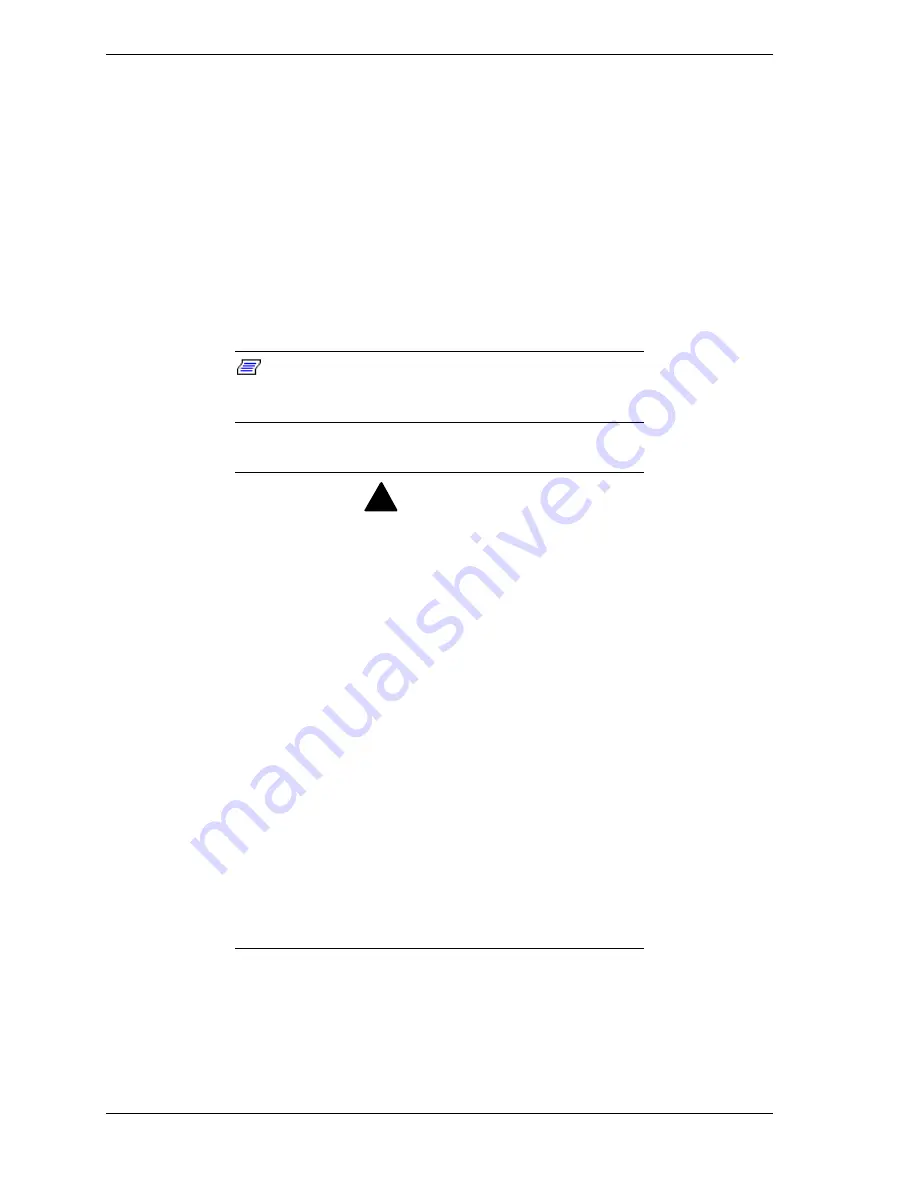
2-6
Setting Up the System
Electronic devices can be easily damaged by static electricity. To prevent
damage, keep them in their protective packaging when they are not installed in
your system.
Assembly
The following subsection describes how to assemble your rack-mount server
into a standard EIA 19-inch rack cabinet.
Before you begin select an appropriate location in your rack cabinet for the
rack-mount server. To improve rack stability, mount heavier items towards the
bottom of the rack cabinet. If the rack is a stand-alone unit and the rack is more
than 75% filled with components, consider installing an optional stabilizer kit.
Note:
When planning your system configuration for the
rack cabinet you should consider the length of the cables
that interconnect system components.
!
WARNING
A
NCHOR THE EQUIPMENT RACK
: The equipment rack must be
anchored to an unmovable support to prevent it from falling
over when one or more servers are extended in front of it on
slide assemblies. The anchors must be able to withstand a
force of up to 113 kg (250 lbs). You must also consider the
weight of any other device installed in the rack.
M
AIN
AC
POWER DISCONNECT
: You are responsible for
installing an AC power disconnect for the entire rack unit.
This main disconnect must be readily accessible, and it must
be labeled as controlling power to the entire unit, not just to
the server(s).
G
ROUNDING THE RACK INSTALLATION
: To avoid the potential for
an electrical shock hazard, you must include a third wire
safety grounding conductor with the rack installation. If a
server power cord is plugged into an AC outlet that is part of
the rack, then you must provide proper grounding for the
rack itself. If server power cords are plugged into wall AC
outlets, the safety grounding conductor in each power cord
provides proper grounding only for the server. You must
provide additional, proper grounding for the rack and other
devices installed in it.
Summary of Contents for Express5800/180Rb-7
Page 1: ... U s e r s G u i d e EXPRESS5800 180Rb 7 ...
Page 2: ...xxx ...
Page 3: ... U s e r s G u i d e EXPRESS5800 180Rb 7 ...
Page 10: ...viii Contents ...
Page 58: ...2 24 Setting Up the System ...
Page 146: ...4 40 Upgrading Your System ...
Page 166: ...5 20 Problem Solving ...
Page 186: ...10 Glossary ...
Page 190: ...4 Equipment Log ...
Page 195: ...xx ...
Page 196: ... 456 01564 001 ...
















































