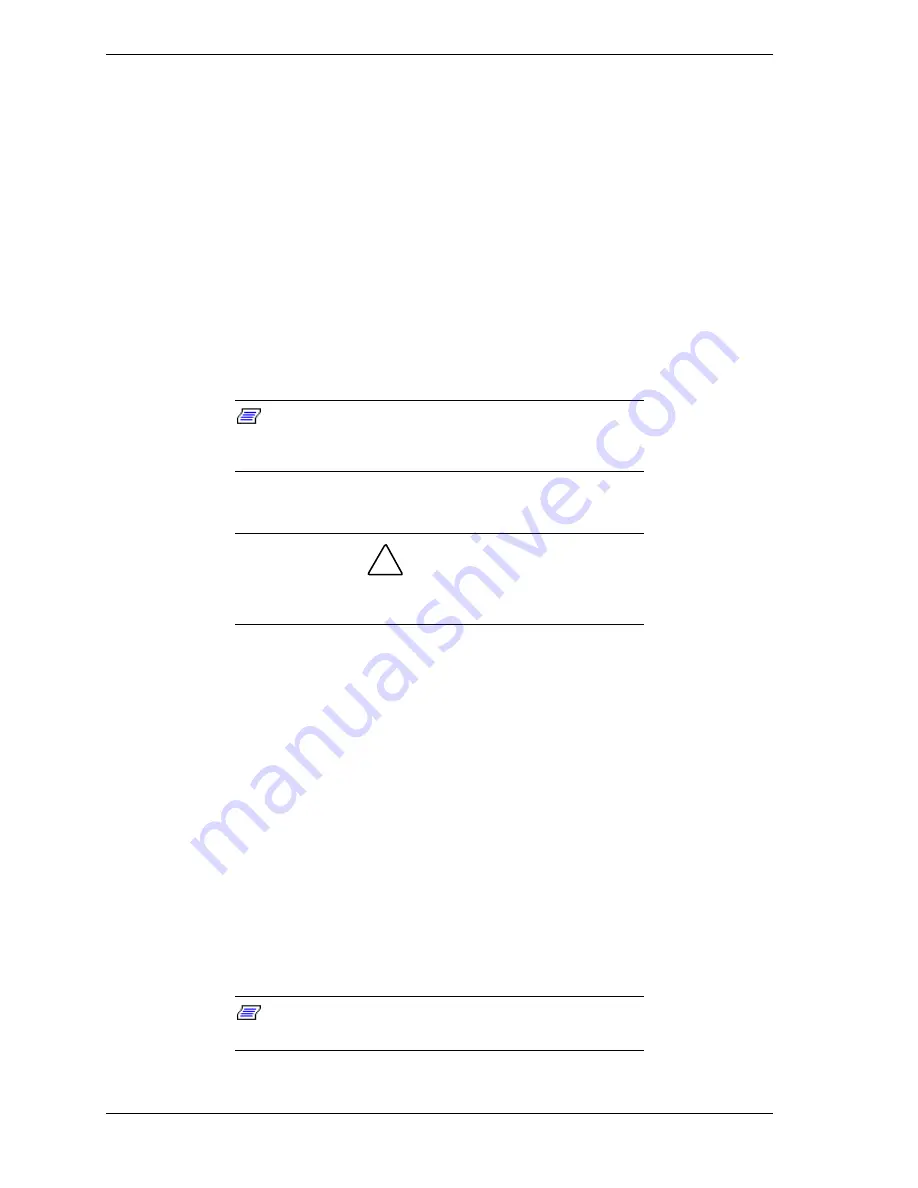
2-22
Setting Up the System
After a few seconds your system begins the internal Power-On Self Tests
(POST). POST automatically checks the carriers, processors, memory,
keyboard, mouse, and most installed peripheral devices. During the memory
test, POST displays the amount of memory it is able to access and test. The
length of time needed to test memory depends on the amount of memory
installed. POST also displays the start messages of the BIOS setup utility
during execution.
The POST check results should be checked in the following cases:
!
When the server is being used for the first time.
!
When the server appears to fail.
!
When the server beeps many times between power-on and OS start-up.
!
When an error message appears on the display unit.
Note:
For error messages that appear on the display
unit, refer to subsection
POST Error Codes and Messages
in
Chapter 5 of this Guide.
!
CAUTION
Always allow POST to complete before powering down your
system.
If you have problems powering on your system, refer to
Problem Solving
in
Chapter 5 of this User’s Guide.
After you have successfully powered on your system, insert the
E
XPRESS
B
UILDER
CD-ROM into the CD-ROM device, reboot the system and
follow the screen prompts to run E
XPRESS
B
UILDER
.
Powering Off the Server System
When server system power is on, pressing the power on/off switch on the front
panel of the server turns the power off.
To turn the server system power off:
1.
Shutdown the operating system (OS).
2.
Press the power on/off switch on the front panel of the server (see
Figure 2-20. The power-on LED goes out.
Note:
Check to see that no error messages are
displayed on the LCD panel during power-off.
Summary of Contents for Express5800/180Rb-7
Page 1: ... U s e r s G u i d e EXPRESS5800 180Rb 7 ...
Page 2: ...xxx ...
Page 3: ... U s e r s G u i d e EXPRESS5800 180Rb 7 ...
Page 10: ...viii Contents ...
Page 58: ...2 24 Setting Up the System ...
Page 146: ...4 40 Upgrading Your System ...
Page 166: ...5 20 Problem Solving ...
Page 186: ...10 Glossary ...
Page 190: ...4 Equipment Log ...
Page 195: ...xx ...
Page 196: ... 456 01564 001 ...






























