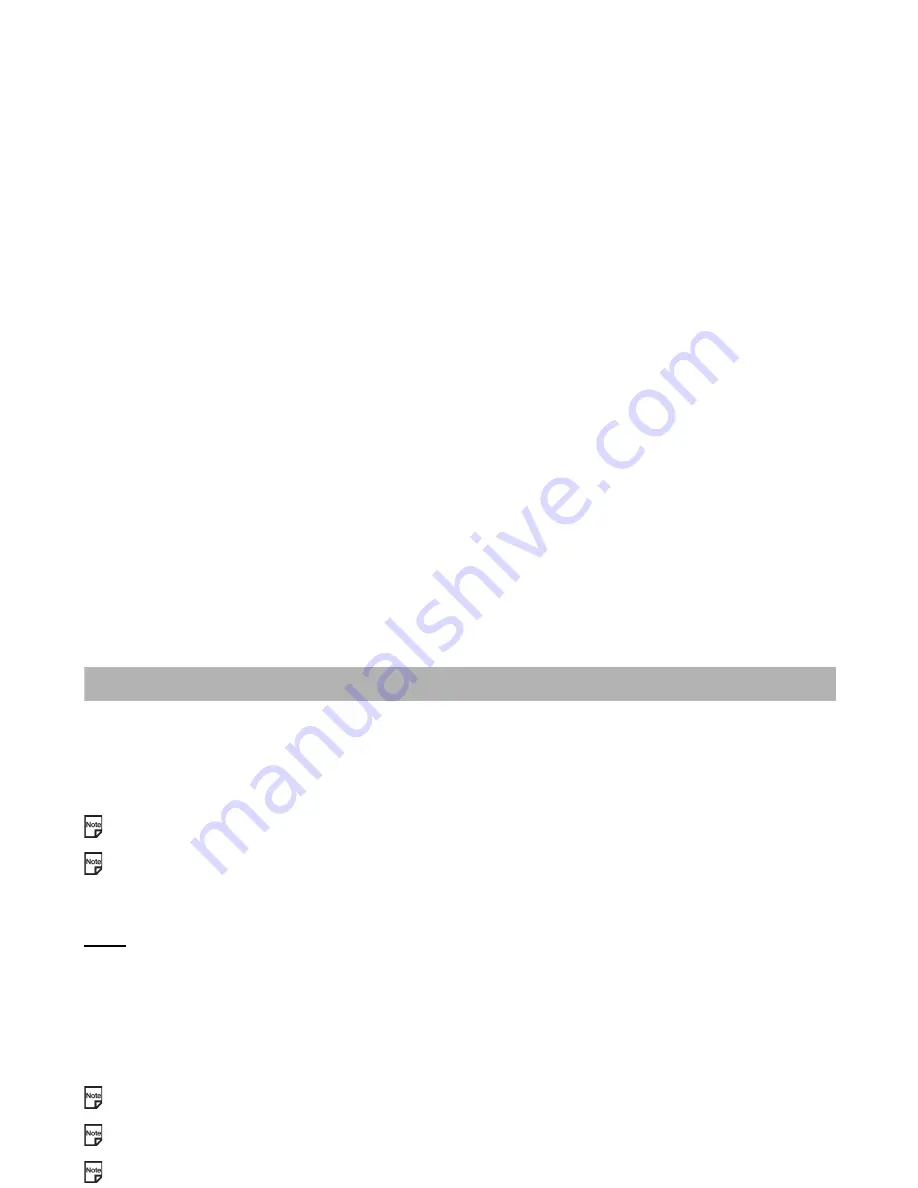
-107-
Connecting your e228 to a PC
Connecting your e228 to a PC
Press the
MENU
key
Æ
Select
External connection
This section describes how to connect your e228 to a PC using a USB cable and PC software CD, available as optional
accessories from 3. Through this interface, you can establish a dial-up connection to the PC to access the Internet. Also, by
using the USB connection, you can synchronise and transfer data between your e228 and the PC. For more information
please see the Software Manual in the CD-ROM available as an accessory.
Check that your operator allows use of your e228 as a modem to connect to the internet. Please contact
3
for further
details.
The USB driver, which is available as an accessory, needs to be installed on the PC before the USB cable can be used.
The following items are described in this section:
USB
USB is a simple method of connecting your e228 to a PC through a cable to achieve fast data transfer rates.
Connecting your e228 to a PC with a USB cable enables the PC to use your e228 just like a modem to establish a dial-up
connection to an Internet Service Provider. When used in 3G coverage, the USB connection may provide a much faster
transfer rate than a standard modem.
A USB connection also enables data transfer between your e228 and a PC. Refer to
To Transfer Data between the phone
and a PC
on page 109 for details.
A USB connection can also be used to synchronise your Contacts, Calendar and To Do list between your e228 and PC.
Your e228 may not be supplied with a USB cable or PC Synchronisation and Transfer software. These are available as
accessories.
When using the USB cable for the first time, ensure the USB Drivers are installed. See the Software Manual on the CD-
ROM for further instructions.
Check that your operator allows use of your e228 as a modem to connect to the Internet. Please contact
3
for further
details.
Summary of Contents for e228
Page 1: ...e228 product manual e228 product manual ...
Page 9: ......
Page 16: ...Shortcut Keys 131 Index 137 ...
Page 17: ......
Page 19: ...Rear Speaker Outward camera Battery cover Second LED indicator ...
Page 113: ...Camera Icons or Memory card 120 x 120 ...
Page 158: ......
Page 159: ......
















































