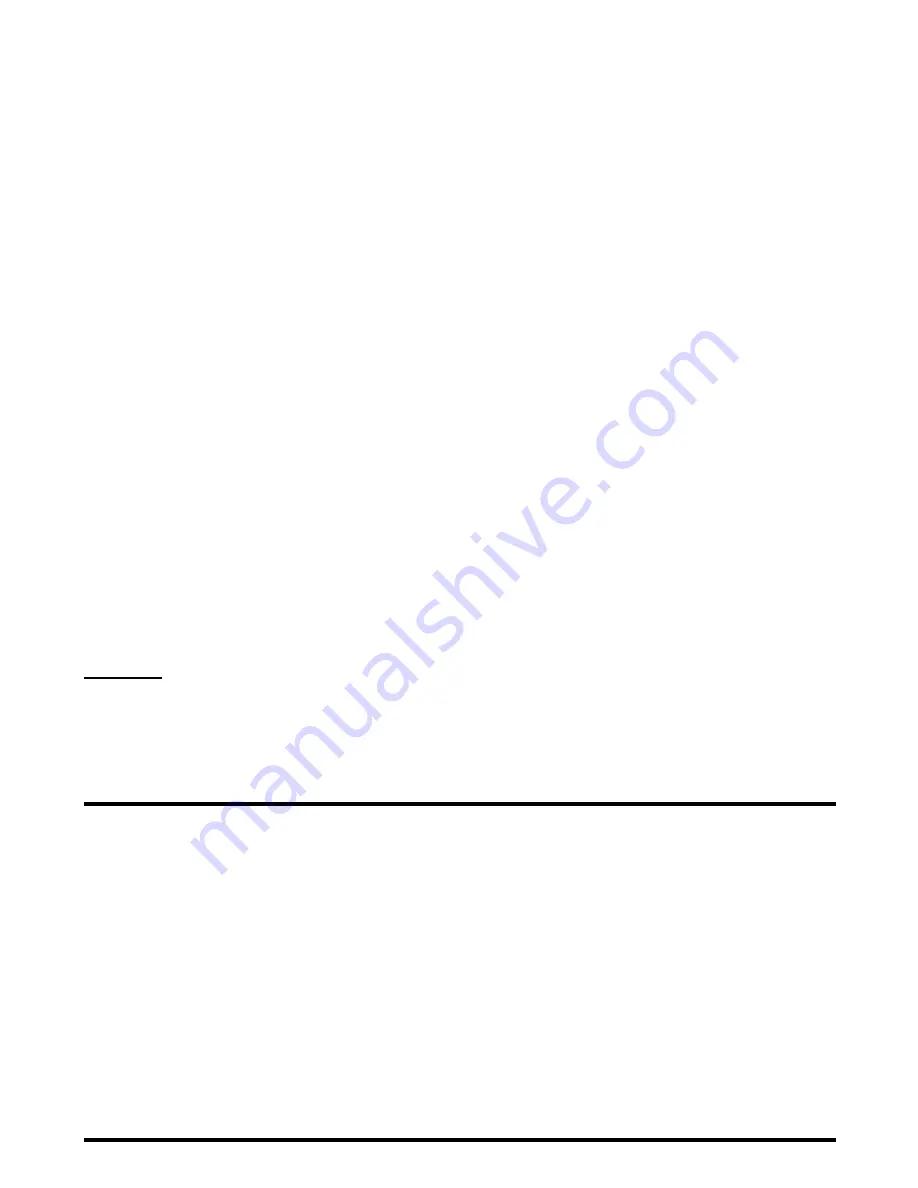
Using the Toolbox
-126-
Notepad
Press
MENU
key
→
select
Toolbox
→
select
Notepad
The Notepad feature allows you to keep notes and other useful information, such as agendas and minutes of meetings,
shopping lists and other items you need to remember. You can save up to 9 text notes.
To Create a New Notepad Entry
Useful Tips
You can add your notepad entries to your Calendar or To Do task by copying and pasting. (The first 150 characters can be
pasted.) Select a notepad entry you want to copy and press the
Options menu
key. Select
Calendar item
or
To Do item
and press the
Enter
key. Follow the instructions in
To add a new calendar entry
on page 115 or
To Add a New To Do Task
on page 119.
You can also start the message writer from
Notepad
to send your notepad entry as a message. Select a notepad entry you
want to send as an email and press the
Options menu
key. Select
Send as message
and press the
Enter
key. Refer to
Writing and Sending a New Message
on page
43.
To Edit a Notepad Entry
To
Do this
1
Select an empty entry
Select
No contents
and press the
SK1 (New)
or
Enter
key.
2
Enter a title
Enter a title (up to 32 single-byte characters including spaces) and press
the
Enter
key.
Note:
You cannot start a new line in the title.
3
Enter contents
Enter a text message (up to 512 single-byte characters) and press the
Enter
key.
To
Do this
1
Select the notepad entry you want
to edit
Select a notepad entry from the list and press the
Options menu
key.
Select
Edit
and press the
Enter
key.
2
Edit the title
Select
Note title
and press the
Enter
key.
Enter a title (up to 32 single-byte characters including spaces) and press
the
Enter
key.
Note:
You cannot start a new line in the title.
Note:
When the title is omitted, the first 32 characters from the
contents are entered as a title automatically.
Summary of Contents for e228
Page 1: ...e228 product manual e228 product manual ...
Page 9: ......
Page 16: ...Shortcut Keys 131 Index 137 ...
Page 17: ......
Page 19: ...Rear Speaker Outward camera Battery cover Second LED indicator ...
Page 113: ...Camera Icons or Memory card 120 x 120 ...
Page 158: ......
Page 159: ......






























