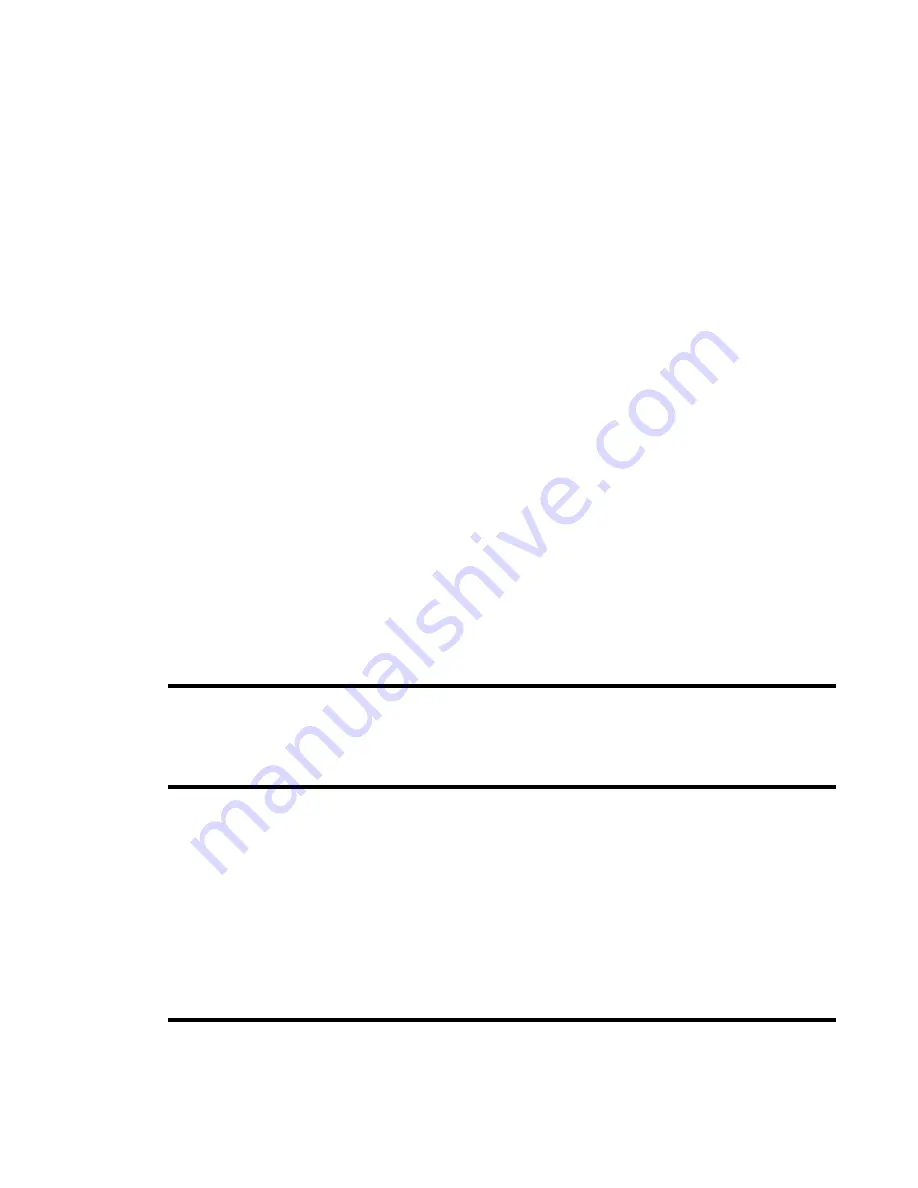
-91-
Running Java™ Applications
Pressing the
Options menu
key on
Application
screen displays the following items:
Set permissions
To set permissions, press the
Options
menu
key on Java™ screen, select the
Set permissions
and press the
Enter
key.
Set permissions
provides the following options:
Settings
To change the following settings, press the
Options menu
key and select
Settings
and press the
Enter
key..
Set permissions
Sets the network access permission. Refer to
Set permissions
on page
91.
Settings
Refer to
Settings
on page 91.
Item
Description
File properties
Displays information on the selected file.
Edit name
Edits the name of the highlighted application. You can enter up to 64
single-byte characters.
Link this
Add to Home
: Adds a shortcut of the selected application to the Home
screen.
Add to Quick Menu
: Adds a shortcut of the selected application to the
Quick menu.
Item
Description
Net access
Selects the phone’s response to a Java™ application requesting
connection to the network.
Ask every time
: Every time the application requests connection to the
network, a confirmation message is required to permit access or not.
Ask on start only
: A confirmation message to permit access or not is
required only once each time the application is started.
Always permitted
: Network access requested by a Java™ application is
always permitted.
Not permitted
: Network access requested by a Java™ application is
never permitted.
Item
Description
Show information
Selects whether to display application properties when downloading a
Java™ application or not.
Item
Description
Summary of Contents for e228
Page 1: ...e228 product manual e228 product manual ...
Page 9: ......
Page 16: ...Shortcut Keys 131 Index 137 ...
Page 17: ......
Page 19: ...Rear Speaker Outward camera Battery cover Second LED indicator ...
Page 113: ...Camera Icons or Memory card 120 x 120 ...
Page 158: ......
Page 159: ......






























