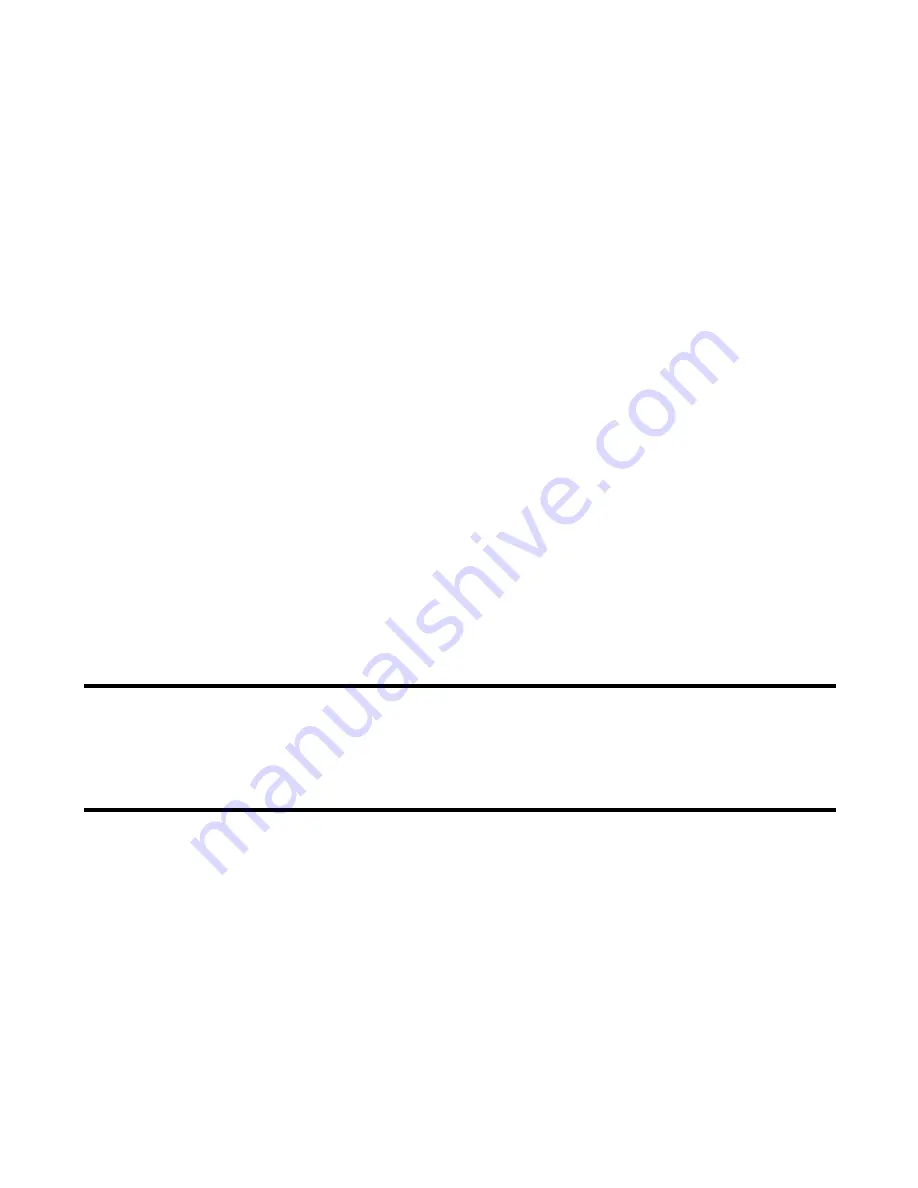
-27-
Making and Receiving Calls
Operations During a Video Call
Screen setting
1
The received image and the sent image can both be displayed on
the screen. Press the
Options menu
key. Switch between Use
photo instead to hide your image (sent image)
Task
Steps
Setting the handsfree mode
Press the
Options menu
key and select
Handsfree
. Select
Handsfree on
or
Handsfree off
.
When the handsfree option is on, the microphone sensitivity
increases, and the other party’s voice can be heard from the speaker.
Zoom in/out
Press the
Right
key to zoom in or the
Left
key to zoom out.
Turning the microphone on/off (sending/
not sending your voice to the other party)
To turn the microphone on/off, do one of the following:
•
Press
(Mute/Unmute)
to switch the microphone on and off.
•
Alternatively, press the
Options menu
,
Other settings
and
Mute settings
. Select
Mute
or
Unmute
.
Switching cameras
(Available only while sending the camera
image)
Press the
SK2 (In/Out)
to switch to the other camera.
Turning your camera on/off (sending/not
sending your image to the other party)
Press the
Options menu
, then either
Use live video
or
Use photo
instead
(whichever is displayed).
Changing the screen display mode
Press the
Options menu
then
Screen mode
. Select
My side is
smaller
(to display your image on the smaller window),
My side is
larger
(to display your image on the larger window),
Other side only
(to display only the other party's image) or
My side only
(to display
only your image).
Changing the picture quality
Press the
Options menu
key,
Picture quality
. Select
Standard
,
Better picture
(image quality has the priority) or
Faster movement
(capturing movement has the priority).
Changing the camera mode
Press the
Options menu
key,
Camera mode
. Select
Portrait mode
,
Landscape mode
or
Night-time mode
.
Setting the lighting mode
Press the
Options menu
key and
Lighting settings
. Select
Sunny
,
Cloudy
,
Automatic
or
Indoors
.
Setting the call time duration information
Press the
Options menu
key,
Other settings
and
Show call length
.
Select
Show call length
or
Do not show
.
Adjusting the speaker volume
Press the
Up
and
Down
keys.
Task
Steps
Summary of Contents for e228
Page 1: ...e228 product manual e228 product manual ...
Page 9: ......
Page 16: ...Shortcut Keys 131 Index 137 ...
Page 17: ......
Page 19: ...Rear Speaker Outward camera Battery cover Second LED indicator ...
Page 113: ...Camera Icons or Memory card 120 x 120 ...
Page 158: ......
Page 159: ......






























