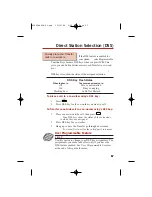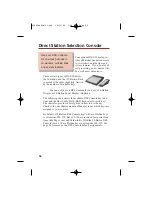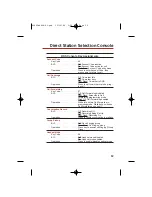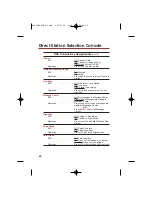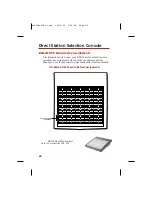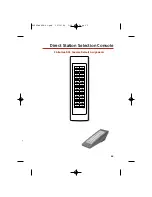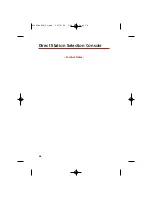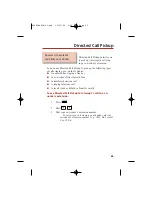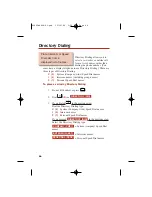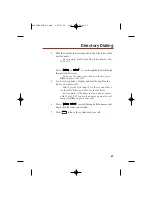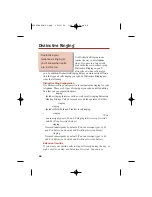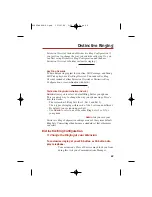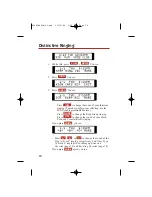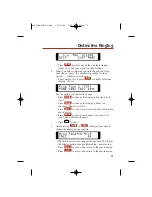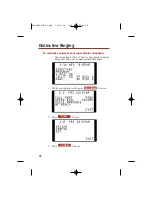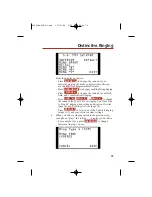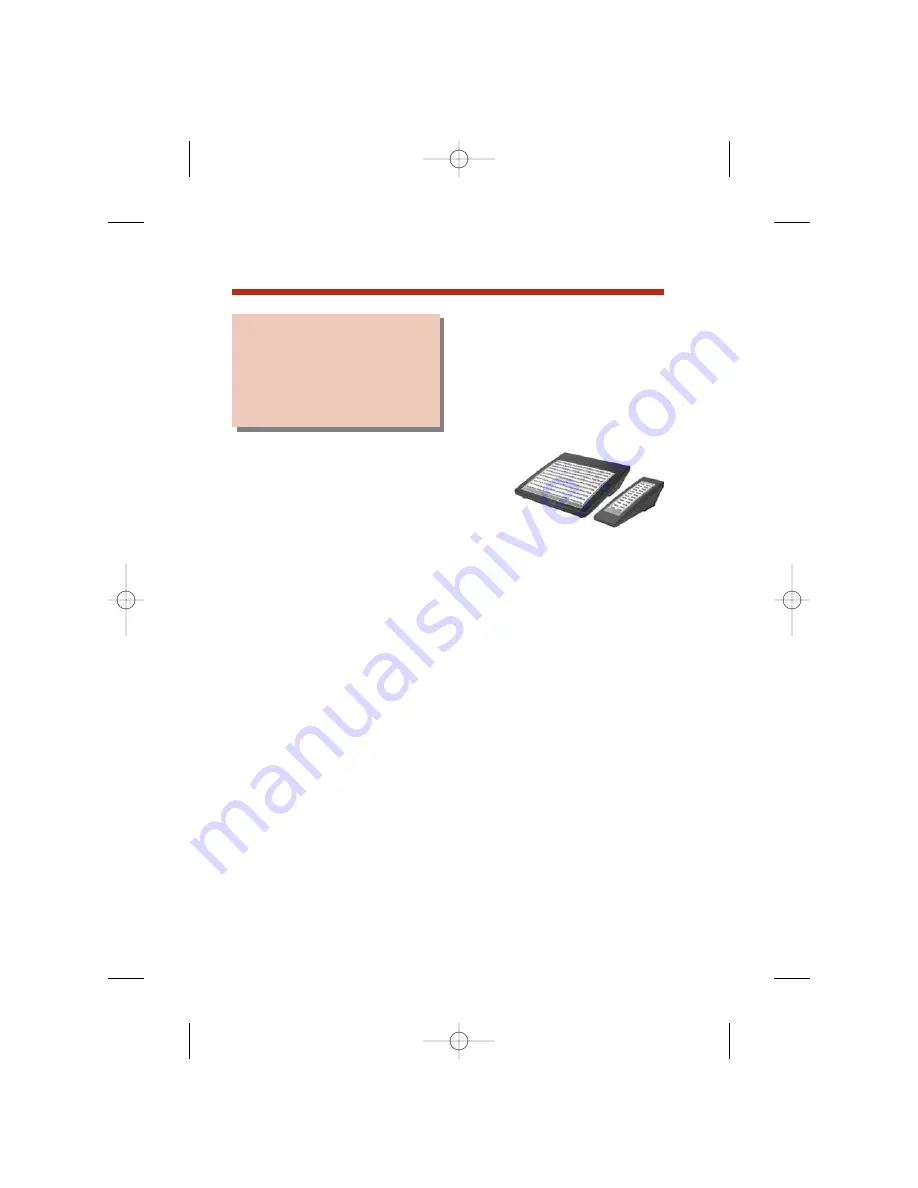
Your optional DSS Console pro-
vides additional one-button access
to co-workers, outside lines and
system features. If you do a lot of
call processing, your console will
be a welcome convenience.
There are two types of DSS Consoles:
the 24-Button and the 110-Button. Each
console has the same capability, limited
by the number of available keys.
Note:
You can only have a DSS Console if you have a 34-Button
Display or 34-Button Super Display telephone.
The following chart shows the available DSS Console key func-
tions and the Busy Lamp Field (BLF) flash rates for each key.
The chart also provides a brief guide on how to use the key.
Check with your Communications Manager to see which keys are
assigned to your console.
By default, 110-Button DSS Console keys 1-80 are Hotline keys
to extensions 300-379. Keys 97-110 are reserved for special func-
tions (like Page zones and Park orbits). With the 24-Button DSS
Console, keys 1-24 are Hotline keys to extensions 300-323. See
page 62 for more on the DSS Console default assignments.
58
Direct Station Selection Console
Use your DSS Console
for one-touch access to
co-workers, outside lines
and system features.
80000mfh08-01.qxd 12/10/04 3:20 PM Page 58
Summary of Contents for DS2000 IntraMail
Page 1: ...Multibutton Telephone Feature Handbook 80000mfh08 01 qxd 12 10 04 3 20 PM Page 1 ...
Page 8: ...vi 80000mfh08 01 qxd 12 10 04 3 20 PM Page vi ...
Page 15: ......
Page 53: ......
Page 61: ... For Your Notes 53 Central Office Calls Placing 80000mfh08 01 qxd 12 10 04 3 20 PM Page 53 ...
Page 69: ......
Page 72: ...64 Direct Station Selection Console For Your Notes 80000mfh08 01 qxd 12 10 04 3 20 PM Page 64 ...
Page 149: ......
Page 173: ......
Page 177: ... For Your Notes Selectable Display Messaging 169 80000mfh08 01 qxd 12 10 04 3 20 PM Page 169 ...
Page 205: ......
Page 207: ... For Your Notes Voice Mail 199 80000mfh08 01 qxd 12 10 04 3 20 PM Page 199 ...
Page 214: ... For Your Notes 206 80000mfh08 01 qxd 12 10 04 3 20 PM Page 206 ...