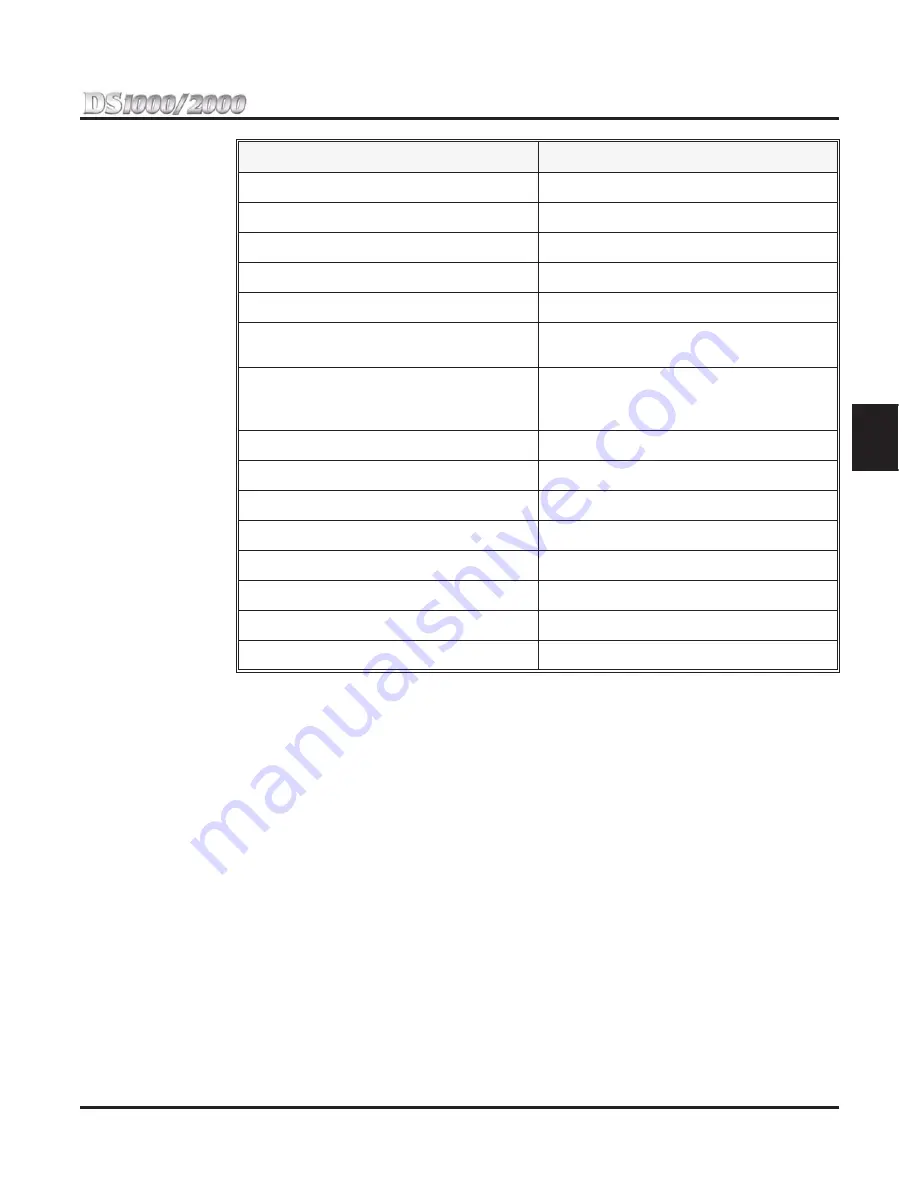
Section 2: Customizing Features
DS1000/2000 Quick Setup Guide
Section 2: Customizing Features
◆
2-13
2
6.
Program the next consecutive key on the console.
OR
Press
CONF
to go back to step 4 and select another key to program.
OR
Press
CONF
twice to go back to step 3 and select another block to program.
OR
Press
CONF
three times to exit program 1704.
Feature Quick Steps
For more on these features, refer to the Software Manual on the System Document CD.
To use your Account Code key:
1.
Place or answer trunk call + Press Account Code key + Enter Account Code + Press Account Code key
to return to call.
To use your DSS Console Call Coverage key:
1.
Press key to call covered extension or pick up ringing call.
You can set up the Call Coverage key for immediate ring, delayed ring, or no ring.
To use your DSS Console Call Forwarding key:
1.
Press the Call Forwarding key instead of pressing
ICM
and dialing
*3
.
To use your DSS Console Group Call Pickup key:
1.
Press key to answer call ringing Pickup Group.
You can set up the Group Call Pickup key for immediate ring, delayed ring, or no ring.
Group Pickup No Ring (lamp only)
10
+ Pickup Group (1-16)
Group Pickup Delay Ring
11
+ Pickup Group (1-16)
Page Zone
13
+ Page Zone (0 for All Call, or zone 1-7)
System Speed Dial
14
+ System Bin (200-299)
Personal Speed Dial
15
+ Personal Bin (701-720)
Voice Mail Record
17
+ Mailbox number into which message will
be recorded (e.g., 304)
Night Mode
18
+ CLEAR for System Mode System key
18
+ UCD Master Number for System Mode
UCD Master key
Split
20
Intercom Directory Dialing
21
Reverse Voice Over
23
+ Covered Extension (e.g., 304)
Message Center
24
+ Message Center Extension
Save
25
Account Code
26
Call Forwarding
27
Headset
28
Feature
Key Code






























