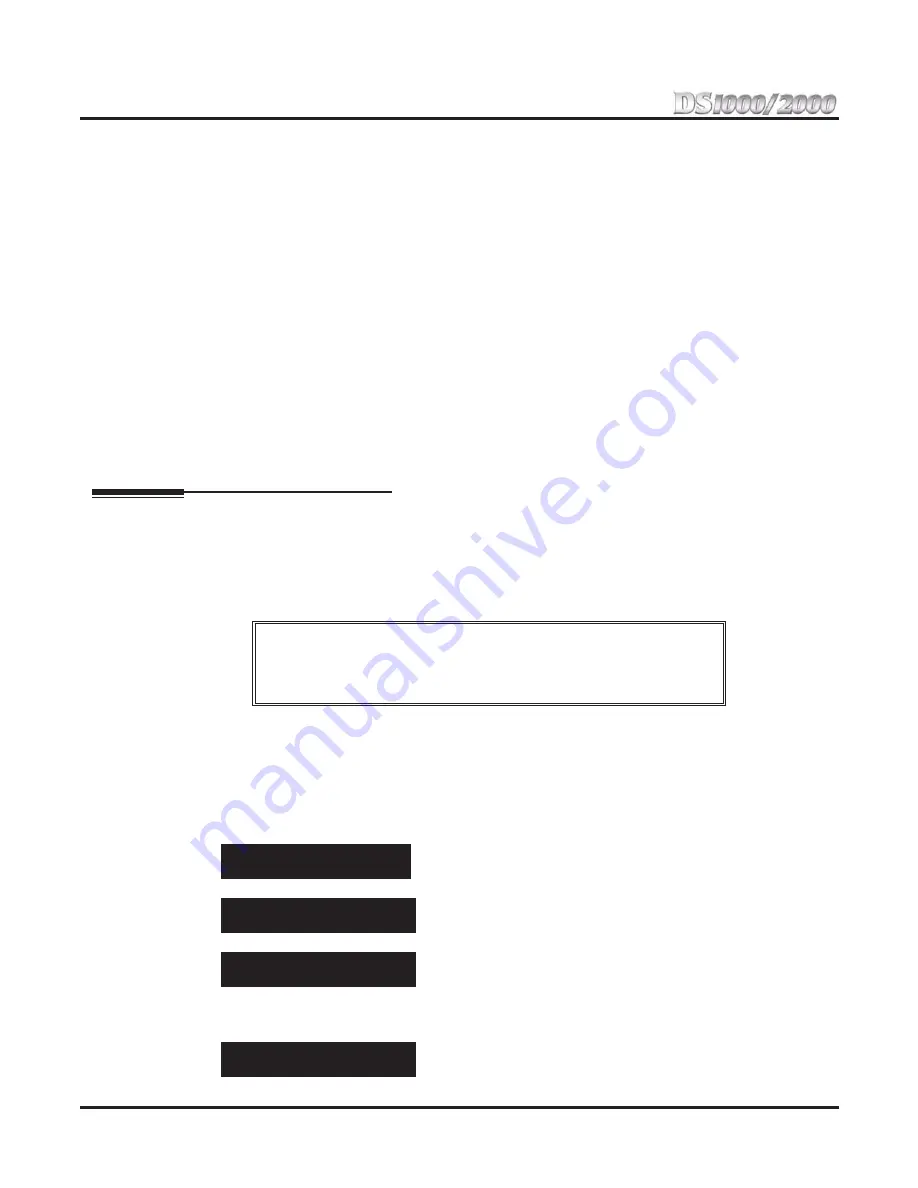
Section 2: Customizing Features
2-2
◆
Section 2: Customizing Features
DS1000/2000 Quick Setup Guide
●
Forced Trunk Disconnect
In an emergency, the attendant can release (disconnect) another user’s active trunk call.
●
Night Service / Night Ring
An attendant with a Night key can put the system in the night mode.
●
Removing Trunks and Extensions From Service
The attendant can remove problem trunks from service —then return them to service once the problem
is corrected.
●
Trunk (Line) Queuing / Trunk Callback
The attendant can Camp On (queue) for a busy trunk.
The attendant should use a 34-Button Display or 34-Button Super Display Telephone. In addition, most
attendants should
fi
nd a 24-Button or 110-Button Direct Station Selection (DSS) Console helpful when pro-
cessing calls. See
Direct Station Selection (DSS) Console
on page 2-10 for more.
Programming
None required.
Feature Quick Steps
To call the attendant:
1.
Press
ICM
+ Dial 0 (or 01-04 if the system has multiple attendants).
Barge In (Intrusion)
In an emergency, use Barge In to get through to a co-worker right away.
Barge In permits an extension user to break into another extension user’s established call. This sets up a
three-way conversation between the intruding extension and the two parties on the initial call. The user can
Barge In on an Intercom call or a trunk call. By default, Barge In is enabled for attendants and disabled for
all other extensions.
Programming
There are 2 steps to setting up Barge In:
●
Part I: Enable/disable an extension’s ability to Barge In in Class of Service.
●
Part II: Assign the Class of Service with Barge In enabled to the extension.
Part I: Enable/Disable Barge In in Class of Service
1.
Enter the programming mode. You see:
2.
Enter
0101
+
HOLD
. You see:
3.
Enter the Class of Service (1-15) you want to p
HOLD
. You see:
By default, the attendant (extension 300) has Class of Service 1. All other extensions have Class
of Service 2.
4.
Press
VOL Up
. You see:
!! CAUTION !!
Unauthorized intrusion on calls using this feature may be interpreted as an
invasion of privacy.
USER: nnn
ENTER PROGRAM?
0101:CLASS OF SERVICE
COS NUM?n
0101:COS:n
OFF PREM FWRD?nn
0101:COS:n
BREAK IN?nnn






























