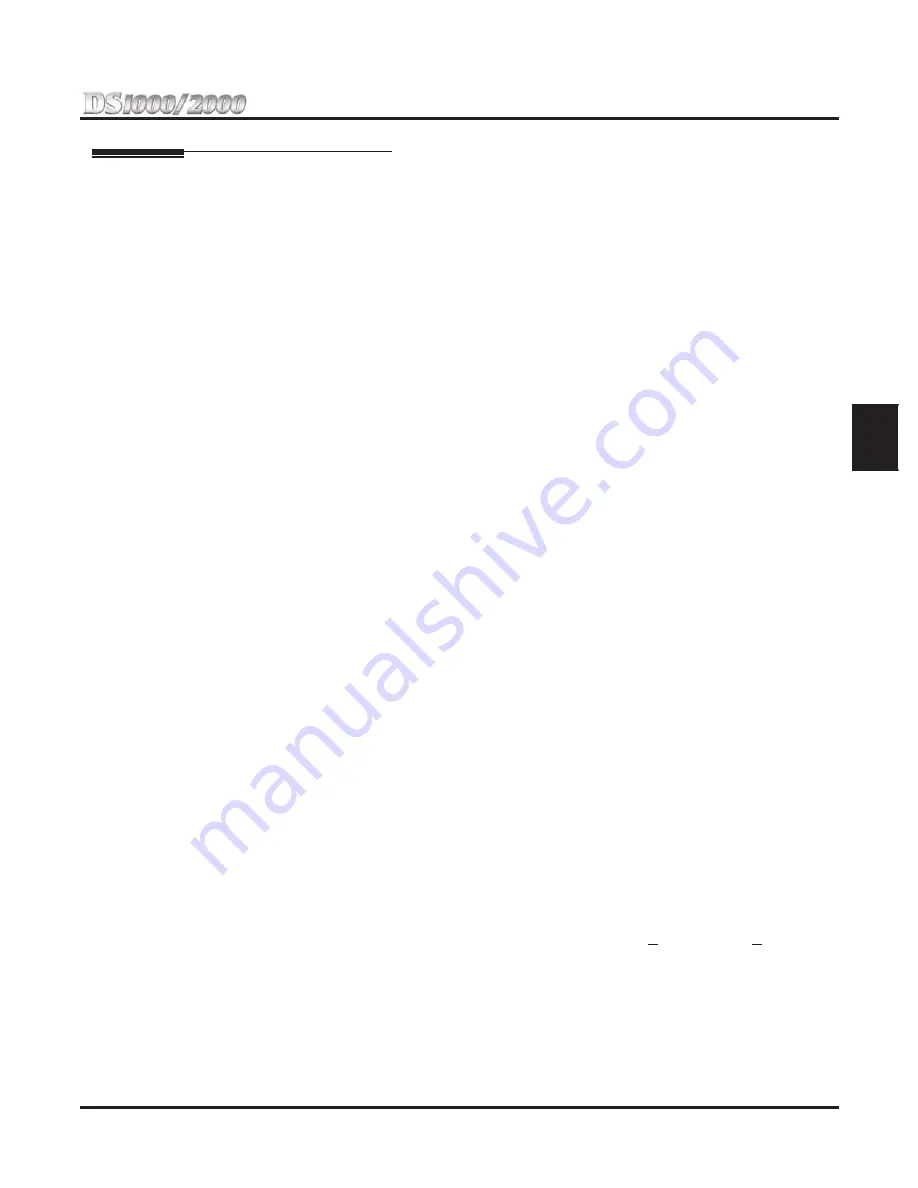
Section 2: Customizing Features
DS1000/2000 Quick Setup Guide
Section 2: Customizing Features
◆
2-5
2
Caller ID
Caller ID automatically displays the phone number and optional name for incoming trunk calls.
Caller ID allows a display keyset to show an incoming caller’s telephone number (called Directory Number or
DN) and optional name. Caller ID supports the telco’s Called Number Identi
fi
cation (CNI) and Called Num-
ber Delivery (CND) service, when available. These services provide the Caller ID information (i.e. messages)
between the
fi
rst and second ring burst of an incoming call. By default, Caller ID is disabled.
Caller ID provides the following features:
Single and Multiple Message Format Compatibility
There are two types of Caller ID message formats currently available: Single Data Message Format (SDMF)
and Multiple Data Message Format (MDMF). With Single Message Data Format, the telco sends only the
caller’s phone number (DN). The DN can be up to 10 digits long. In Multiple Data Message Format, the telco
sends the DN and the caller’s name. The DN for this format can be up to 15 digits long and the name provided
can consist of up to 15 ASCII characters. If no DN is received, no number or error message displays.
Caller ID Logging
Caller ID Logging stores a record of the caller’s number and name (if provided by the telco) for each outside
call that rings an extension. This allows an extension user to easily review and redial their calls. The system
can log records directly to an extension or to one of 8 Caller ID Logging Groups. All extensions in the same
Logging Group share the same Caller ID records. Each extension or Logging Group can store up to 99 Caller
ID records. DS2000 stores up to 1000 Caller ID records (allocated among all extensions and Logging
Groups). DS1000 stores up to 500 records. By default in DS1000, all keyset extensions (300-315) are in
Caller ID Logging Group 1. By default in DS2000, extensions 300-315 are set up for personal logging and
can log up to 10 calls each. Logging is disabled at all other extensions.
Caller ID Integration with Voice Mail
Caller ID fully integrates with IntraMail, UltraMail, and NVM-Series Voice Mail systems. This enables
Voice Mail features such as Make Call with Caller ID. Make Call allows the Voice Mail subscriber to return
a call to someone who left them a message without knowing the calling party’s phone number. By default,
Caller ID Integration with Voice Mail is enabled.
Second Call Caller ID (Extension Level Call Waiting Caller ID)
While a display keyset user is busy on a call, the system can show the Caller ID information for a waiting
call. If the busy extension is programmed to receive Camp On tones or Off-Hook Ringing from the waiting
call, the system will send the Caller ID data to the busy telephone’s display. If the busy extension does not
receive Camp On tones or Off-Hook Ringing, it will also not receive the waiting call’s Caller ID. (Note that
Caller ID data from a Camp On is displayed only once, corresponding to the single Camp On beep.) By
default, this option is enabled.
This is an internal system feature and does not use the telco’s Call Waiting
Caller ID.
Third Party Caller ID Check
Third Party Caller ID Check allows a keyset user to display the Caller ID data for another trunk. The trunk
that the user checks can be ringing or busy. By default, this option is disabled.
Caller ID Display Separator
An extension’s display can optionally show a calling party number separator. The separator is a dash after
the area code and after the local exchange on a 7 or 10 digit number. By default, this option is enabled.
Notes:
●
Caller ID is built in. In DS2000, be sure to use ATRU PCBs P/N 80010
B
and P/N 80011
B
or higher.
●
Caller ID is not available at 2-OPX ports.
●
Caller ID is available at single line extensions (if enabled in programming).
Programming
There are 4 steps to setting up Caller ID:
●
Part I: Enable/disable Caller ID trunk options:
- Caller ID for each trunk (disabled by default).
- Caller ID Integration with Voice Mail (enabled by default).
















































