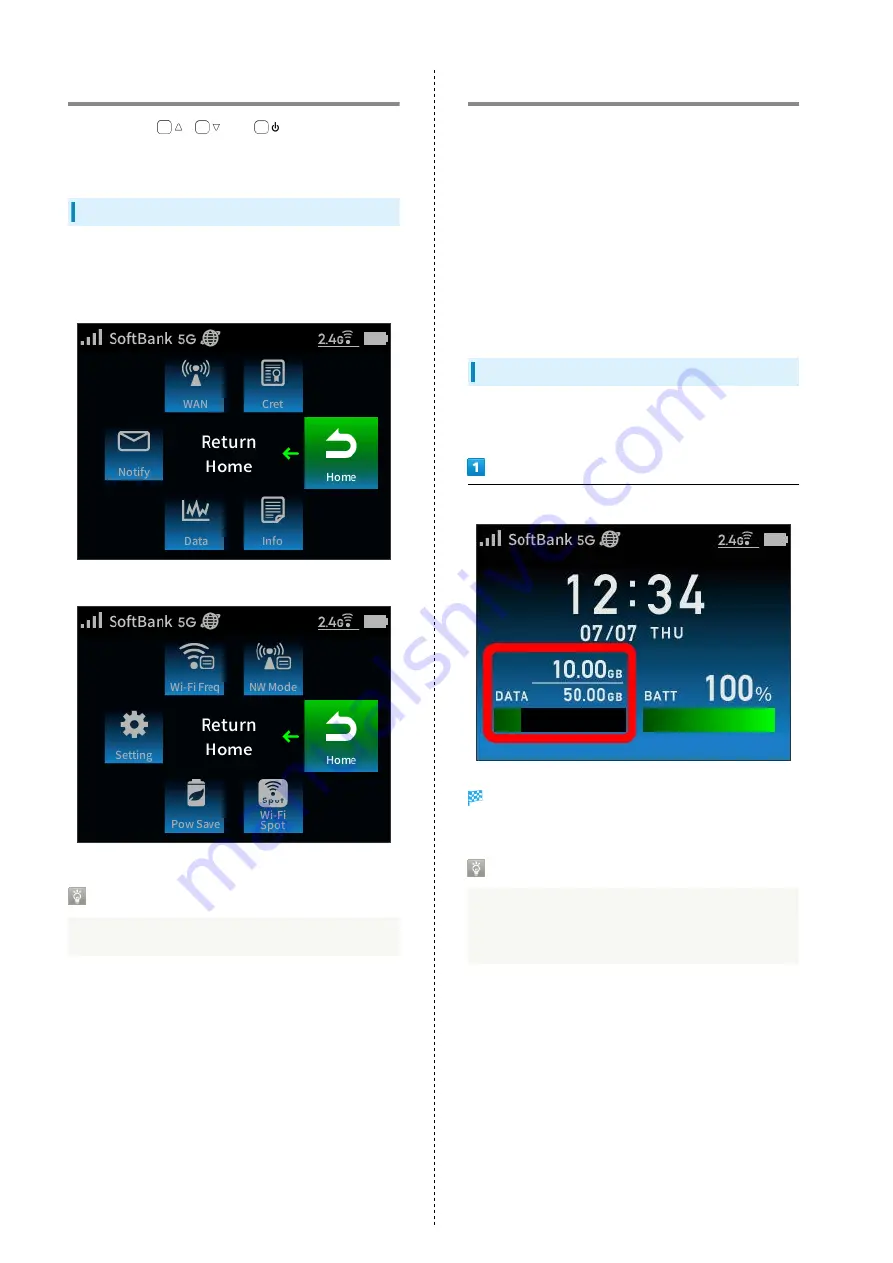
44
Displayed Menus
You can operate
,
, and
on Wi-Fi router to
set the various functions and check notifications about Wi-Fi
router.
Displayed Menus
Operate items on the displayed menus to confirm information
about Wi-Fi router and do various settings.
・Information Screen
・Quick Menu Screen
Displayed Menus
For an overview, see "
Showing/Setting Data Usage
Set to show/hide data traffic volume for mobile network. Also,
set maximum traffic, reset shown data traffic, etc.
Data traffic is an estimation. May differ from actual traffic
volume. For actual traffic volume, contact administrator or
Business Call Center when Wi-Fi router is subscribed as a
corporate user. When Wi-Fi router is subscribed as an individual,
see "
."
Data traffic does not include Wi-Fi Spot function and also data
traffic of connecting to the Internet using the WAN port with
Cradle (sold separately) and LAN Cable.
Also, the shown maximum traffic is not linked to the plan
subscribed. Change it as necessary.
Checking Data Traffic Volume
Show accumulated data traffic at the moment from start of the
count for this month or from reset.
In Home Screen, check data traffic volume
Accumulated data traffic at the moment from start of the
count for the month or from reset is shown in Home Screen.
Data Usage
The bar represents data traffic volume to the present
against the maximum data traffic volume specified in
"
."
Summary of Contents for A201NE
Page 1: ...A201NE User Guide ...
Page 2: ......
Page 8: ...6 ...
Page 36: ...34 ...
Page 40: ...38 ...
Page 44: ...42 ...
Page 112: ...110 Layout of the Settings Screen Item Description ...
Page 121: ...119 Settings Using Web UI A201NE Traffic Counter Traffic Counter screen appears ...
Page 124: ...122 Wi Fi Spot Wi Fi Spot screen appears ...
Page 133: ...131 Settings Using Web UI A201NE Wi Fi Settings Guest SSID Guest SSID settings screen appears ...
Page 140: ...138 WPS Settings WPS Settings screen appears ...
Page 143: ...141 Settings Using Web UI A201NE ECO Settings The ECO Settings screen appears ...
Page 144: ...142 Set each item in ECO Settings Apply ECO Settings are set ...
Page 150: ...148 LAN Settings LAN Settings screen appears ...
Page 154: ...152 Select the target interface Select Add IPv4 Packet Filter Settings Add screen appears ...
Page 158: ...156 Select the target interface Select Add IPv6 Packet Filter Settings Add screen appears ...
Page 167: ...165 Settings Using Web UI A201NE ...
Page 168: ...166 Other Setting items are set ...
Page 185: ...183 Settings Using Web UI A201NE Exit Home Screen appears ...
Page 188: ...186 Open ...
Page 189: ...187 Settings Using Web UI A201NE PIN Authentication ...
Page 196: ...194 Restart Confirmation screen appears OK ...
Page 197: ...195 Settings Using Web UI A201NE OK Wi Fi router restarts ...
Page 200: ...198 ...
Page 203: ...201 Settings Using Web UI A201NE Connection History Connection History screen appears ...
Page 206: ...204 Check UPnP Info IP address and port number appear ...
Page 210: ...208 Manual A website on which the manual is available is opened ...
Page 232: ...230 ...
Page 235: ......
















































