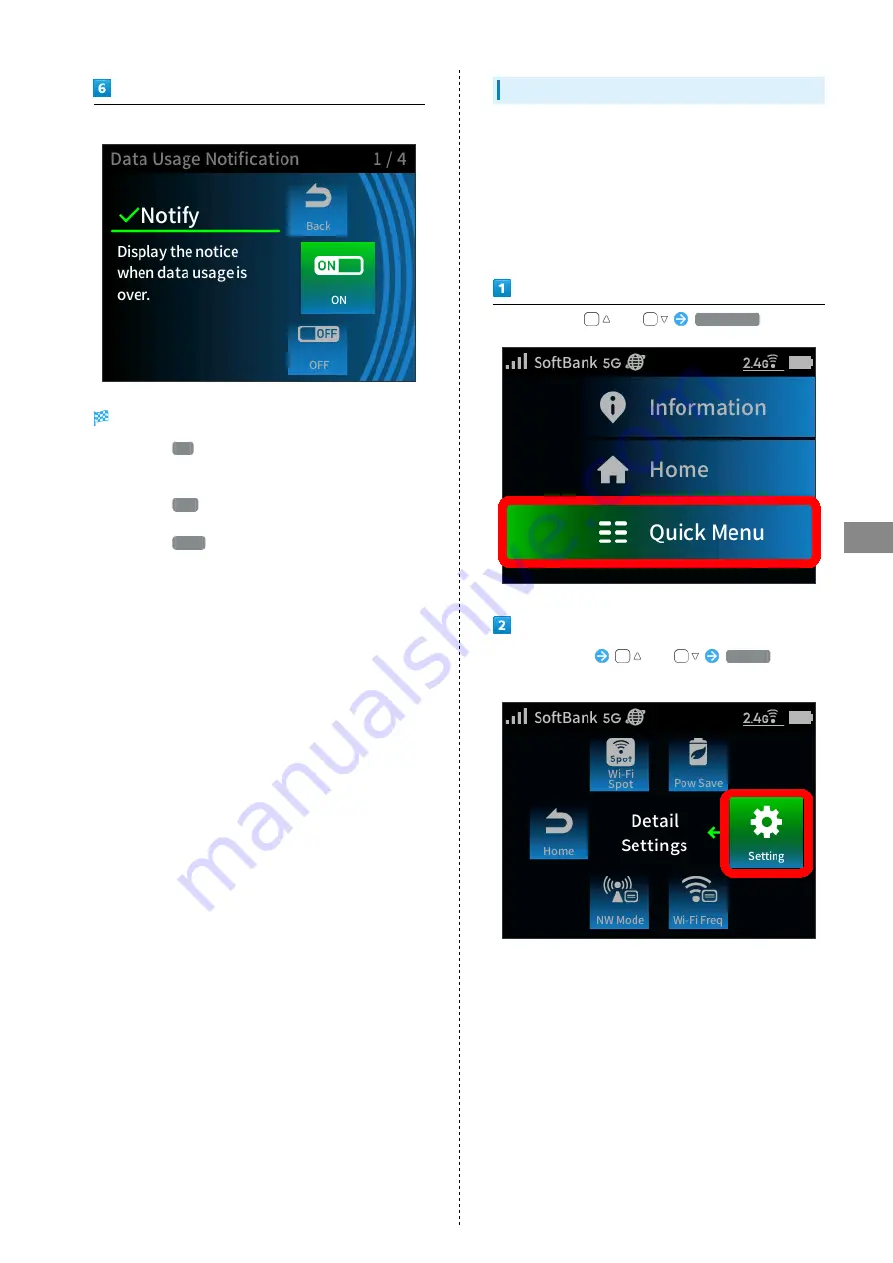
47
Settings (Using Router Menu)
A201NE
Select settings for notifications
Data usage notification is set.
・When set to
ON
(Notify), a popup screen appears when
data usage reaches the maximum value. Even though there is a
notification, there is not a limit on data usage.
・When set to
OFF
(Not display), a message does not appear,
even if data usage reaches the maximum value.
・When set to
STOP
(Notify and Stop Communication), a
message appears on Home Screen if data usage reaches the
maximum value, and further communications are stopped.
However, software can be updated.
Setting Maximum Traffic
Set guidelines for monthly data usage. When the set data usage
is exceeded, a notice appears on Home Screen.
Initial setting: 50 (GB)
・Maximum traffic set on Wi-Fi router is not linked to your
contracted plan. Also, note that the data volume counted by
this function is an estimate that is different from the actual
data volume.
In Home Screen,
or
Quick Menu
Quick Menu screen
or
Setting
(Detail
Settings)
Summary of Contents for A201NE
Page 1: ...A201NE User Guide ...
Page 2: ......
Page 8: ...6 ...
Page 36: ...34 ...
Page 40: ...38 ...
Page 44: ...42 ...
Page 112: ...110 Layout of the Settings Screen Item Description ...
Page 121: ...119 Settings Using Web UI A201NE Traffic Counter Traffic Counter screen appears ...
Page 124: ...122 Wi Fi Spot Wi Fi Spot screen appears ...
Page 133: ...131 Settings Using Web UI A201NE Wi Fi Settings Guest SSID Guest SSID settings screen appears ...
Page 140: ...138 WPS Settings WPS Settings screen appears ...
Page 143: ...141 Settings Using Web UI A201NE ECO Settings The ECO Settings screen appears ...
Page 144: ...142 Set each item in ECO Settings Apply ECO Settings are set ...
Page 150: ...148 LAN Settings LAN Settings screen appears ...
Page 154: ...152 Select the target interface Select Add IPv4 Packet Filter Settings Add screen appears ...
Page 158: ...156 Select the target interface Select Add IPv6 Packet Filter Settings Add screen appears ...
Page 167: ...165 Settings Using Web UI A201NE ...
Page 168: ...166 Other Setting items are set ...
Page 185: ...183 Settings Using Web UI A201NE Exit Home Screen appears ...
Page 188: ...186 Open ...
Page 189: ...187 Settings Using Web UI A201NE PIN Authentication ...
Page 196: ...194 Restart Confirmation screen appears OK ...
Page 197: ...195 Settings Using Web UI A201NE OK Wi Fi router restarts ...
Page 200: ...198 ...
Page 203: ...201 Settings Using Web UI A201NE Connection History Connection History screen appears ...
Page 206: ...204 Check UPnP Info IP address and port number appear ...
Page 210: ...208 Manual A website on which the manual is available is opened ...
Page 232: ...230 ...
Page 235: ......






























