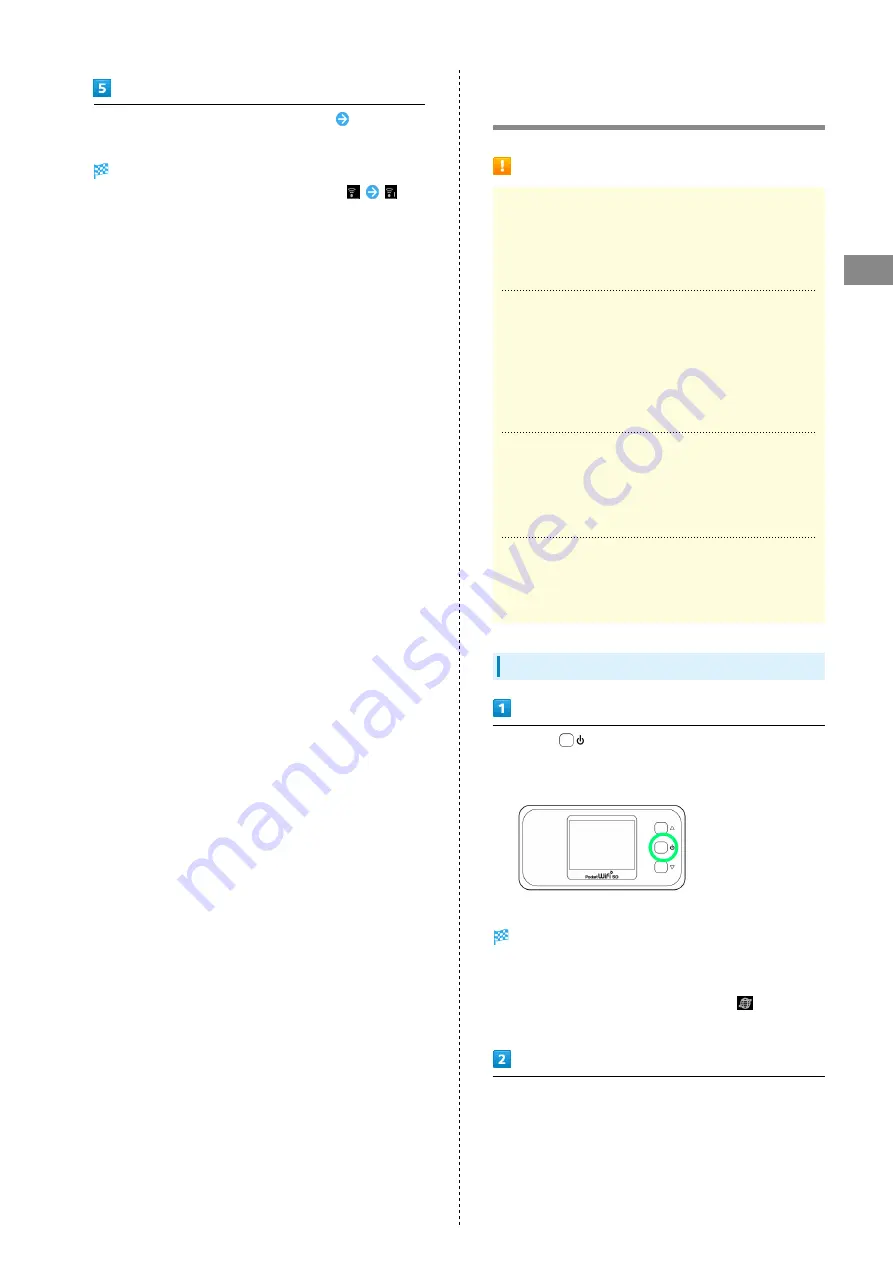
31
Connecting with WLAN
A201NE
Enter Wi-Fi router password (Encryption Key)
Save
settings
When a WLAN connection succeeds the WLAN connection
counter number on Display increases by one (e.g.
).
Connecting WPS Supported WLAN
Devices
Precautions for Using WPS Function
ESS-ID Stealth (SSID Hiding)
When ESS-ID Stealth (SSID Hiding) is activated, WPS is
unavailable.
For ESS-ID Stealth (SSID Hiding), see "
PIN Code Entry Method
You can use WPS PIN code to connect if the WLAN device
supports a PIN code entry method for WPS function.
See user guide for the WLAN device you are using regarding
how to operate the WLAN device you are using.
Connect to Wi-Fi router by Web UI. See "
."
Disconnection of Transmissions with Other
WLAN Devices
Transmissions with other WLAN devices may be disconnected
while connected to a device using WPS function.
MAC Address Filtering
A WLAN device on which MAC Address Filtering is set may
fail to set WPS settings.
WPS Supported WLAN Devices
Long press
for about 6 seconds (until "Pocket WiFi 5G"
appears)
When powered on, Home Screen appears and the Internet
connection is established. WLAN function and the Internet
connection using WLAN function are enabled.
・When Wi-Fi router connects to the Internet,
(mobile
networks connection completed) lights.
Enable WLAN function on WLAN device, then prepare for WPS
settings as required
・Method of setting WPS function varies by device. See WLAN
device user guide etc.
Summary of Contents for A201NE
Page 1: ...A201NE User Guide ...
Page 2: ......
Page 8: ...6 ...
Page 36: ...34 ...
Page 40: ...38 ...
Page 44: ...42 ...
Page 112: ...110 Layout of the Settings Screen Item Description ...
Page 121: ...119 Settings Using Web UI A201NE Traffic Counter Traffic Counter screen appears ...
Page 124: ...122 Wi Fi Spot Wi Fi Spot screen appears ...
Page 133: ...131 Settings Using Web UI A201NE Wi Fi Settings Guest SSID Guest SSID settings screen appears ...
Page 140: ...138 WPS Settings WPS Settings screen appears ...
Page 143: ...141 Settings Using Web UI A201NE ECO Settings The ECO Settings screen appears ...
Page 144: ...142 Set each item in ECO Settings Apply ECO Settings are set ...
Page 150: ...148 LAN Settings LAN Settings screen appears ...
Page 154: ...152 Select the target interface Select Add IPv4 Packet Filter Settings Add screen appears ...
Page 158: ...156 Select the target interface Select Add IPv6 Packet Filter Settings Add screen appears ...
Page 167: ...165 Settings Using Web UI A201NE ...
Page 168: ...166 Other Setting items are set ...
Page 185: ...183 Settings Using Web UI A201NE Exit Home Screen appears ...
Page 188: ...186 Open ...
Page 189: ...187 Settings Using Web UI A201NE PIN Authentication ...
Page 196: ...194 Restart Confirmation screen appears OK ...
Page 197: ...195 Settings Using Web UI A201NE OK Wi Fi router restarts ...
Page 200: ...198 ...
Page 203: ...201 Settings Using Web UI A201NE Connection History Connection History screen appears ...
Page 206: ...204 Check UPnP Info IP address and port number appear ...
Page 210: ...208 Manual A website on which the manual is available is opened ...
Page 232: ...230 ...
Page 235: ......
















































