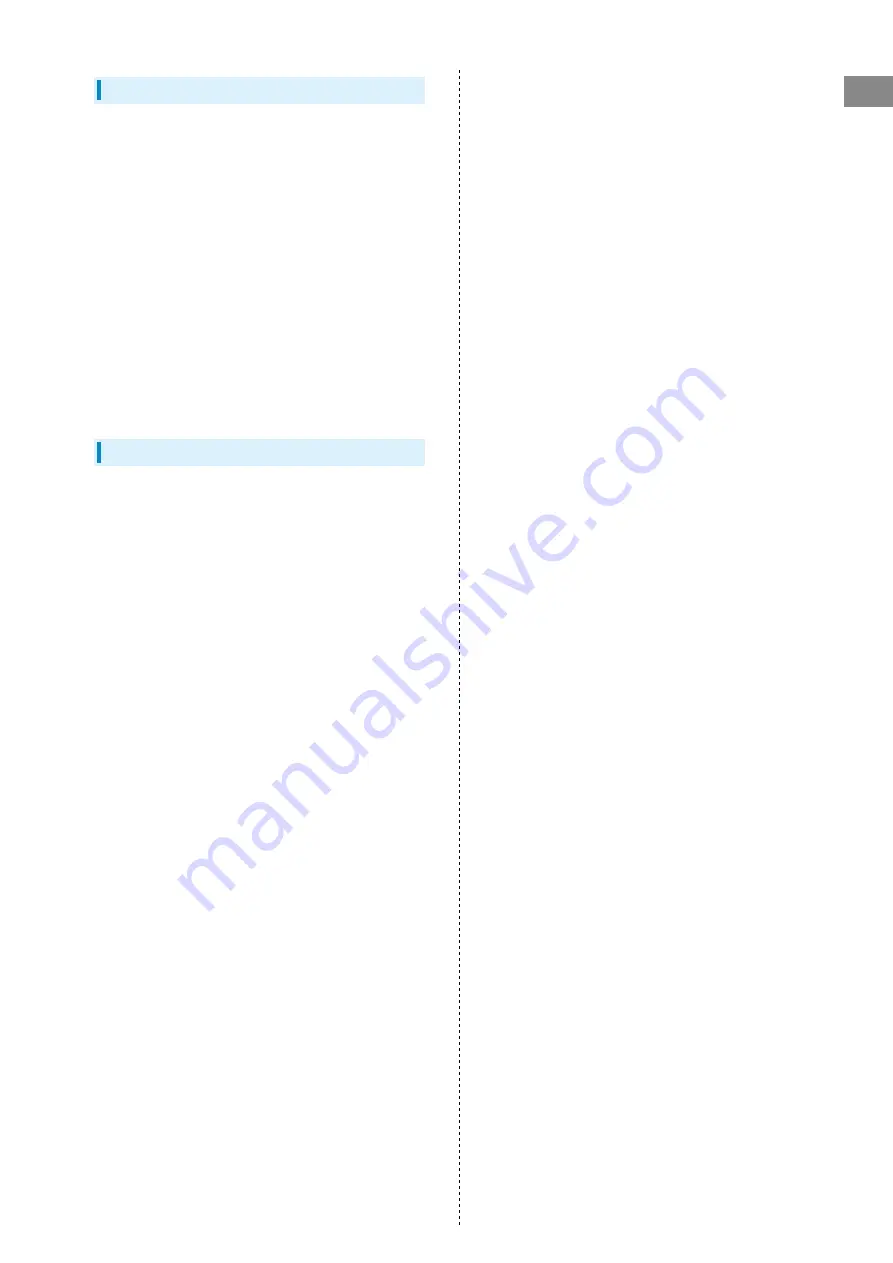
5
Introduction
A201NE
Getting Started
・Wi-Fi router may not be able to communicate with some
devices by using IPv6 address. Restarting your device may
improve communication with Wi-Fi router using IPv6 address.
・Wi-Fi router accommodates software updates. Use the latest
software.
・Note that connection speeds may drop or connections
may be disabled depending on line traffic or connection
environments. Please be forewarned.
・To enhance security, it is recommended that passcode for
unlocking the screen be set. For details on setting passcode,
see "
."
・When Wi-Fi router is subscribed as corporate users,
the functionality of Wi-Fi router can be regulated by
administrators. Depending on how functions are regulated,
settings or operations as described herein may not be
available.
Trademarks
・SoftBank, SoftBank's equivalent in Japanese and the
SOFTBANK logo are registered trademarks or trademarks of
SoftBank Group Corp. in Japan and other countries.
・Pocket WiFi is a registered trademark of SoftBank Corp.
・Microsoft
®
, Windows
®
, Internet Explorer, and Microsoft
Edge are trademarks or registered trademarks of Microsoft
Corporation in the United States/other countries.
Microsoft Windows Operating System is indicated in its
abbreviated form as Windows.
・Apple, the Apple logo, iPad, iPhone, Mac, Macintosh, and Safari
are trademarks of Apple Inc. registered in the United States
and other countries. The trademark "iPhone" is used with a
license from Aiphone K.K. App Store is a service mark of Apple
Inc.
TM and © 2022 Apple Inc. All rights reserved.
・Wi-Fi
®
, WPA™, WPA2™, WPA3™, Wi-Fi Protected Setup™ and
the logos are trademarks or registered trademarks of Wi-Fi
Alliance.
・Bluetooth
®
is a registered trademark of US Bluetooth SIG, Inc.
・Google, Android and Google Chrome are trademarks or
registered trademark of Google LLC.
・Firefox is a trademark or registered trademark of Mozilla
Foundation in the United States/other countries.
・Opera is a trademark or registered trademark of Opera
for details
on Opera.
・The names of the companies, products and services used in
this guide are registered trademarks or trademarks of the
respective companies.
Summary of Contents for A201NE
Page 1: ...A201NE User Guide ...
Page 2: ......
Page 8: ...6 ...
Page 36: ...34 ...
Page 40: ...38 ...
Page 44: ...42 ...
Page 112: ...110 Layout of the Settings Screen Item Description ...
Page 121: ...119 Settings Using Web UI A201NE Traffic Counter Traffic Counter screen appears ...
Page 124: ...122 Wi Fi Spot Wi Fi Spot screen appears ...
Page 133: ...131 Settings Using Web UI A201NE Wi Fi Settings Guest SSID Guest SSID settings screen appears ...
Page 140: ...138 WPS Settings WPS Settings screen appears ...
Page 143: ...141 Settings Using Web UI A201NE ECO Settings The ECO Settings screen appears ...
Page 144: ...142 Set each item in ECO Settings Apply ECO Settings are set ...
Page 150: ...148 LAN Settings LAN Settings screen appears ...
Page 154: ...152 Select the target interface Select Add IPv4 Packet Filter Settings Add screen appears ...
Page 158: ...156 Select the target interface Select Add IPv6 Packet Filter Settings Add screen appears ...
Page 167: ...165 Settings Using Web UI A201NE ...
Page 168: ...166 Other Setting items are set ...
Page 185: ...183 Settings Using Web UI A201NE Exit Home Screen appears ...
Page 188: ...186 Open ...
Page 189: ...187 Settings Using Web UI A201NE PIN Authentication ...
Page 196: ...194 Restart Confirmation screen appears OK ...
Page 197: ...195 Settings Using Web UI A201NE OK Wi Fi router restarts ...
Page 200: ...198 ...
Page 203: ...201 Settings Using Web UI A201NE Connection History Connection History screen appears ...
Page 206: ...204 Check UPnP Info IP address and port number appear ...
Page 210: ...208 Manual A website on which the manual is available is opened ...
Page 232: ...230 ...
Page 235: ......








































