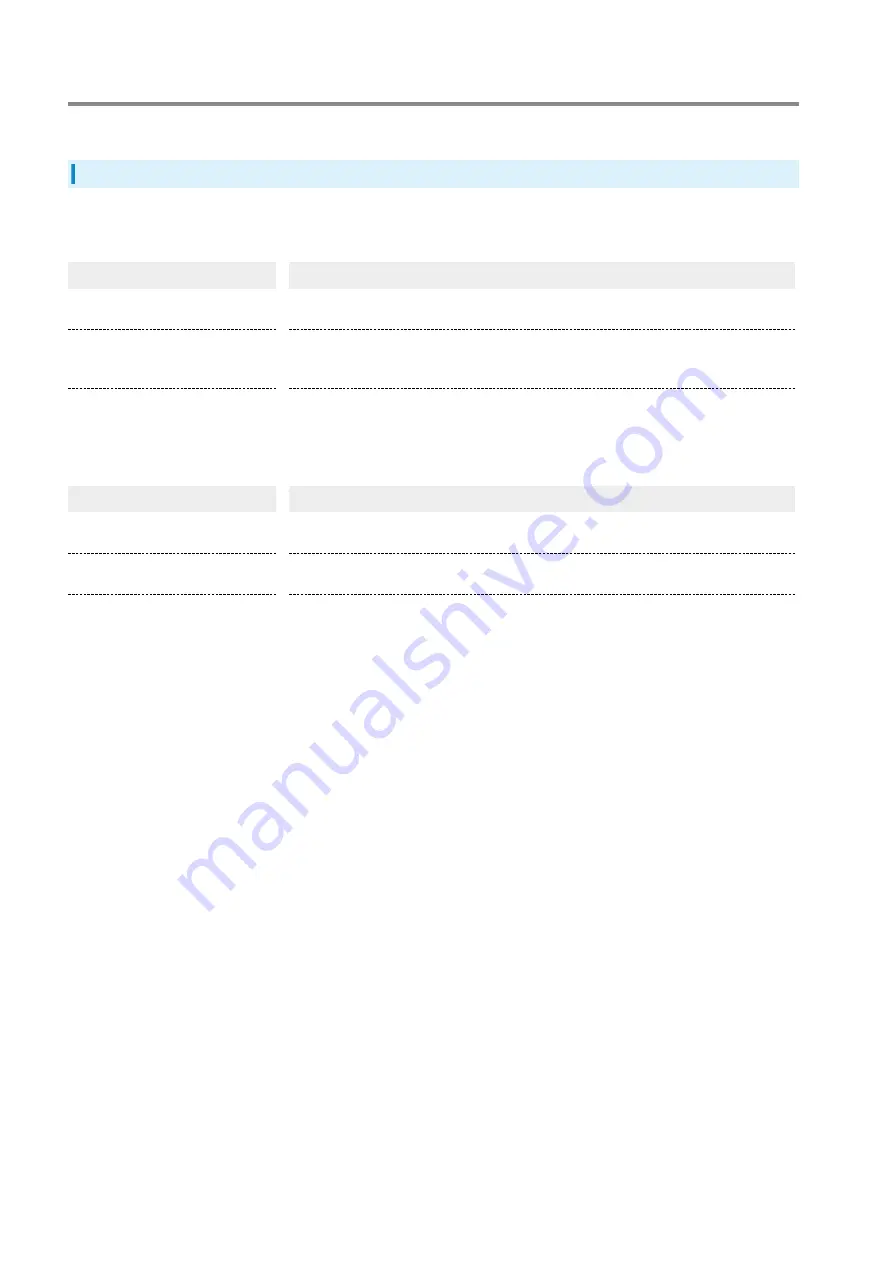
140
ECO Settings
Display Wi-Fi router's remaining battery power and set power saving settings.
ECO Settings
Setting items are as follows:
・Battery Power Remaining & Charging
Item
Description
Battery Power Remaining (%)
Set to ON to show battery power remaining (%) on the Display.
Initial setting: ON
Longlife Charging
Set to ON to use Longlife Charging. When this function is used, charging stops at about 70% to
prevent accelerated deterioration of Internal Battery.
Initial setting: OFF
Power Supply Setting
Set to ON to feed power directly from the AC Charger to a device without going through Internal
Battery.
Initial setting: OFF
・Automatic Energy Saving Settings
Item
Description
Auto-off Timing
Select the time until the Display automatically turns off.
Initial setting: 15 seconds
Energy-Saving Mode Switching
Select Energy-Saving Mode.
Initial setting: Standby Mode
Energy-Saving Mode Switching Set
Time
Enter the time until the conditions in Energy-Saving Mode are reached.
Initial setting: 5 (minutes)
・The following screen is shown for a maximum of 10 minutes, regardless of the Auto-off Timing settings.
Setup Wizard screen, Wi-Fi Information screen, QR code screen, PIN enter screen
Summary of Contents for A201NE
Page 1: ...A201NE User Guide ...
Page 2: ......
Page 8: ...6 ...
Page 36: ...34 ...
Page 40: ...38 ...
Page 44: ...42 ...
Page 112: ...110 Layout of the Settings Screen Item Description ...
Page 121: ...119 Settings Using Web UI A201NE Traffic Counter Traffic Counter screen appears ...
Page 124: ...122 Wi Fi Spot Wi Fi Spot screen appears ...
Page 133: ...131 Settings Using Web UI A201NE Wi Fi Settings Guest SSID Guest SSID settings screen appears ...
Page 140: ...138 WPS Settings WPS Settings screen appears ...
Page 143: ...141 Settings Using Web UI A201NE ECO Settings The ECO Settings screen appears ...
Page 144: ...142 Set each item in ECO Settings Apply ECO Settings are set ...
Page 150: ...148 LAN Settings LAN Settings screen appears ...
Page 154: ...152 Select the target interface Select Add IPv4 Packet Filter Settings Add screen appears ...
Page 158: ...156 Select the target interface Select Add IPv6 Packet Filter Settings Add screen appears ...
Page 167: ...165 Settings Using Web UI A201NE ...
Page 168: ...166 Other Setting items are set ...
Page 185: ...183 Settings Using Web UI A201NE Exit Home Screen appears ...
Page 188: ...186 Open ...
Page 189: ...187 Settings Using Web UI A201NE PIN Authentication ...
Page 196: ...194 Restart Confirmation screen appears OK ...
Page 197: ...195 Settings Using Web UI A201NE OK Wi Fi router restarts ...
Page 200: ...198 ...
Page 203: ...201 Settings Using Web UI A201NE Connection History Connection History screen appears ...
Page 206: ...204 Check UPnP Info IP address and port number appear ...
Page 210: ...208 Manual A website on which the manual is available is opened ...
Page 232: ...230 ...
Page 235: ......
















































