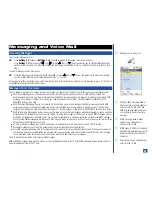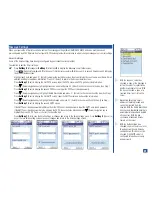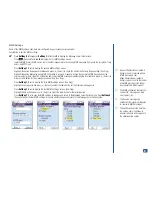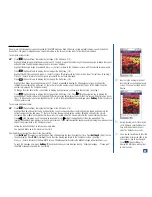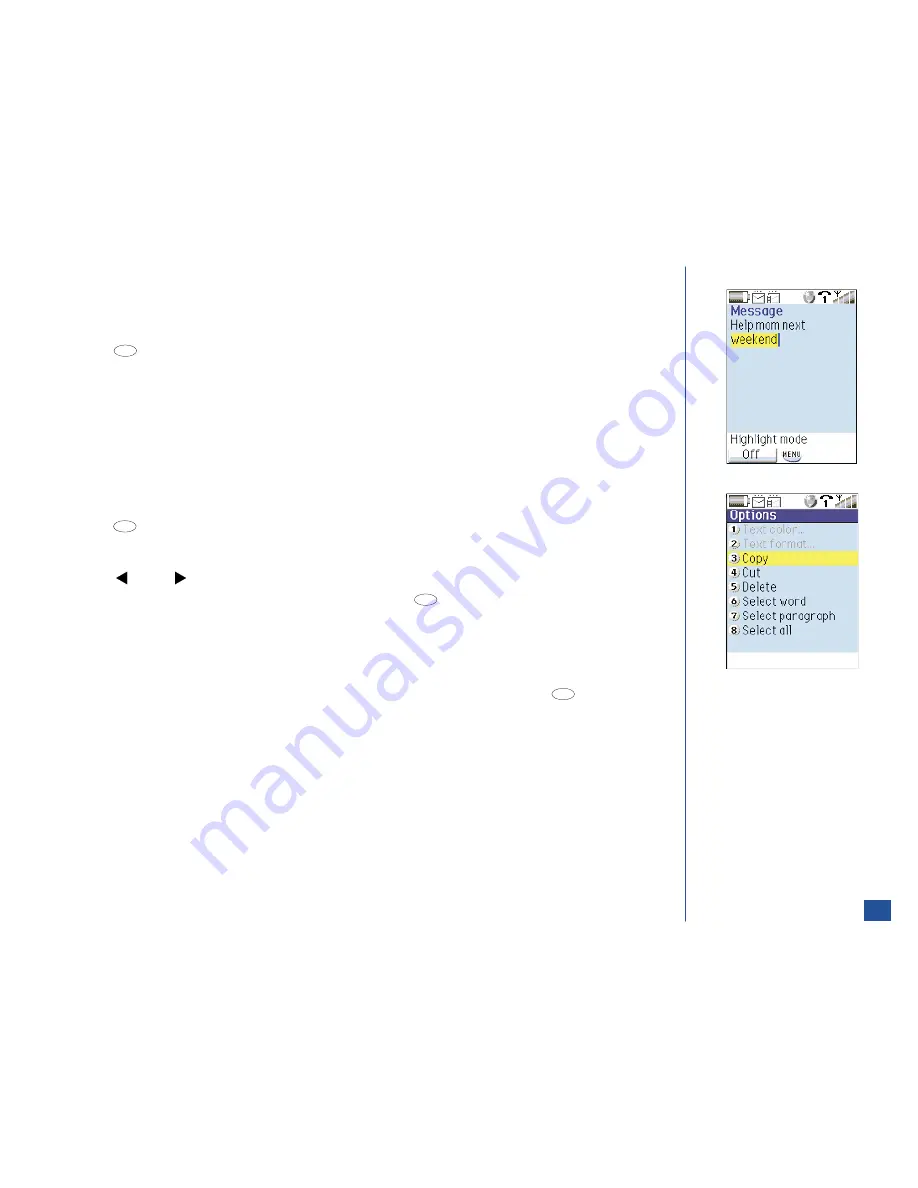
Text Paste
After selecting the text in the Highlight mode that was copied or cut (explained in the next topic), return to the text editor screen. At the
text editor screen:
*
Use the navigation keys to place the cursor where the text is to be inserted/pasted.
Press
(Options Menu) and
4
to insert/paste the text.
Continue with text entry.
Text Highlight
Highlight mode provides an Options menu to:
l
Change the text color or text format of selected text.
l
Copy or cut selected text in highlight mode to be inserted/pasted (explained in previous topic) into the text editor screen.
l
Delete selected text.
l
Highlight a word, paragraph, or all text.
At the text editor screen,
*
Press
(Options Menu) and
5
to display the text editor screen in Highlight mode.
To move the cursor without highlighting, press
Softkey 1
(Off) turn Off the highlight mode. Once the cursor is positioned, press
Softkey 1
(On) to turn the highlight mode On. (See Flag.)
Press
(Left) or
(Right) navigation key to highlight the word(s) or paragraph(s) or position the cursor.
With the selected text highlighted (a word, paragraph, or all text), press
(Options Menu) to display the Highlight mode
Options menu and input the corresponding number:
1
To change the text color of the selected text on the text editor screen.
2
To change the text format of the selected text on the text editor screen.
3
To copy the selected text.
4
To cut/remove the selected text where it is located on the text editor screen.
5
To delete the selected text from the text editor screen.
With the cursor positioned and highlight mode turned Off (the Softkey 1 indicator displays On), press
(Options Menu) to
display the Highlight mode Options menu and input the corresponding number:
6
To highlight the word that the cursor is positioned within
7
To highlight the paragraph that the cursor is positioned within on the text editor screen.
8
To highlight all text on the text editor screen.
Press
CLR
(Clear/Back) to end highlight mode and return to the text editor screen.
Selected text (a word, paragraph, or all text) that has been copied or cut may be pasted within the same text editor screen, a new
message, a new Email, or application description field (Scheduler, To Do, or Notepad). Follow the instructions provided in the previous
topic Text Paste.
O
When the highlight mode is turned
On, the Softkey 1 indicator displays
Off. When the highlight mode is
turned Off, the Softkey 1 indicator
displays On. Use
Softkey 1
to
toggle highlight mode On/Off.
MENU
MENU
MENU
MENU
53