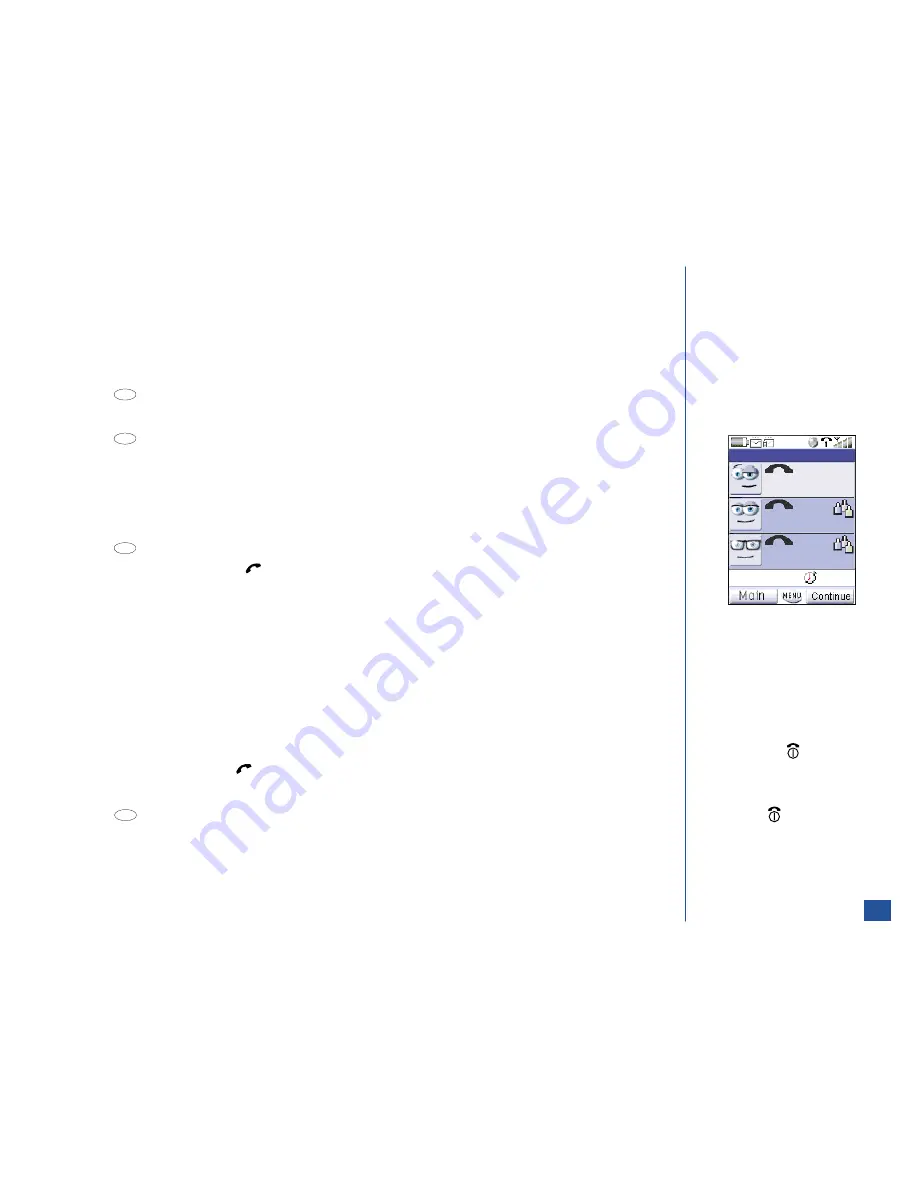
DTMF Tones
Dual tone multi-frequency (DTMF) tones are used to send digital signals to over-the-phone automated services that allow access to
information or accounts, e.g., use a specific language, access to specific information, account number and password to financial
accounts, voice mail, etc. These DTMF tones may be annoying during multi-party calls. You can turn DTMF tone Off to be considerate
so that the participants do not hear these tones when you input the number of another participant. The tones can only be sent when a
call is connected.
To turn DTMF tones Off from the Call in progress screen (during a phone call):
*
Press
(Options Menu)
, 7,
and
2
.
To turn DTMF tones On:
*
Press
(Options Menu)
, 7,
and
1
.
New Call
The associated parties will hear the DTMF tones while you dial another person. Use the instructions in the previous topic to turn Off the
DTMF tones. When the new call is connected, the original call is automatically placed on Hold.
To dial a new call while in a multi-party call,
*
Press
(Options Menu) and
3
to display the Dialer screen.
Input the phone number and press
(Send) to connect to the number.
Conference Calls
If your SIM card is multi-party enabled (the Network supports conference calling), you can make a conference call to more than one
caller. The 3-way and up to 6-way conference call depends on the network service provider. Extra fees may apply for conference calls.
The associated parties will hear the DTMF tones while you dial another person to add to the conference. Use the instructions in the
previous topic to turn Off the DTMF tones. When the call is being dialed, the associated parties of the multi-party call are placed on
mute and cannot hear the conversation until the new caller is added to the conference call.
You can leave the conference call while the remaining participants carry on with the call. (See Flag.)
A multi-party call is considered as one call in progress.
To use the 3-way conference call feature from the Call in progress screen with one call already in progress (first connected call):
*
Input a phone number and press
(Send) to connect a second call and automatically place the first call on hold. If the call is
successful, the Call in progress screen displays showing the first call with on hold status and the highlighted second call with
connected status.
Press
(Options Menu) and
5
to briefly display the busy screen and second party is added to the conference call.
To continue adding a third, fourth, and fifth party to conference calling (if Network supported), repeat the two steps of 3-way conference
calling.
If adding a call to conference calling is unsuccessful, the failure screen displays briefly and the phone returns to the previous status.
O
If you already have 2 calls in
progress (whether active, on hold,
or mutli-party), a third incoming call
can not be accepted because the
Softkey 1
(Accept) will not be
displayed on the incoming call
screen.
Do not press
(End/On-Off) to
reject an incoming call if you
already have 2 calls in progress.
Pressing
(End/On-Off) with 2
calls in progress does not reject an
incoming call but will disconnect a
call in progress.
MENU
MENU
MENU
MENU
Holding
Top Dog
212-323-5363
Active
Jane Doe
212-434-4334
Active
John Doe
565-434-3223
10:14
26
















































