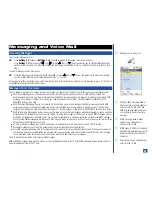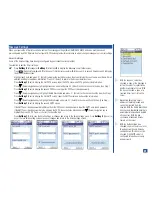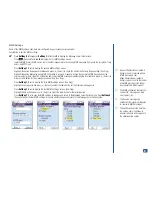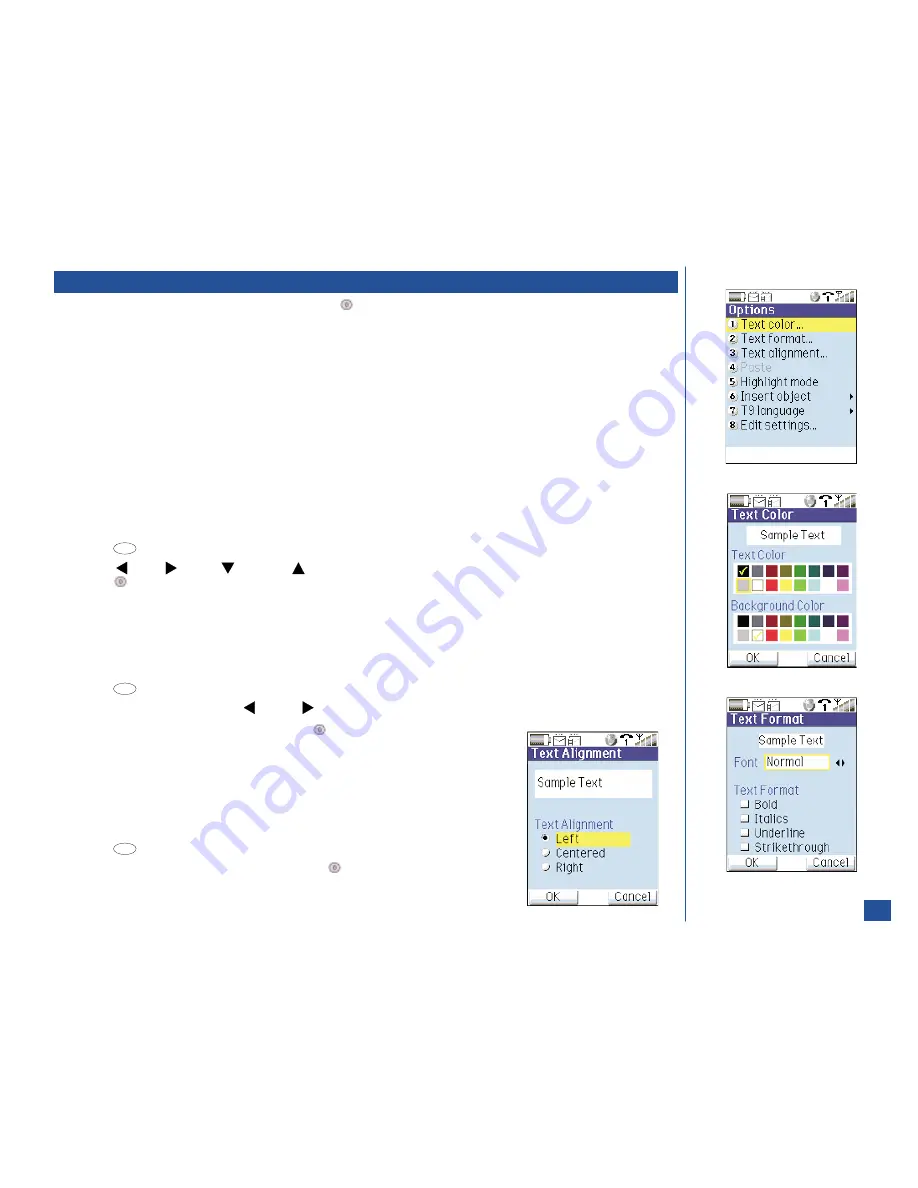
Text Entry Options Menu
At any field to input information (except number fields), press
(Select) to display the text editor screen. An Options menu is
available at the text editor screen that allows:
l
Color, format, and alignment changes of the text.
l
Highlight mode turned On and Off to copy, cut, delete a word, paragraph or all.
l
Paste what is copied in the highlight mode.
l
Create and insert canned text.
l
Inserting a graphic from a provided list of emoticons.
l
Inserting a sound, or picture from a provided list.
l
Identify the T9 text entry language.
l
Edit setting changes.
Not all of the menu options are available for all field or message text entry. An option is grayed out when it is not available for text entry.
All options of the text entry Options menu are available only for EMS messages.
Text Color
At the text editor screen,
*
Press
(Options Menu) and
1
to display the Text Color screen.
Press
(Left),
(Right),
(Down), or
(Up) navigation key to highlight the desired text color or background color and
press
(Select).
Press
Softkey 1
(OK) to save the changes or press
Softkey 2
(Cancel) to cancel the changes and return to the text editor
screen.
Text Format
At the text editor screen,
*
Press
(Options Menu) and
2
to display the Text Format screen.
Highlight the Font field and press
(Left) or
(Right) navigation key to cycle the font names.
Highlight the desired Text Format field and press
(Select) to check or uncheck the text
format box.
Press
Softkey 1
(OK) to save the changes or press
Softkey 2
(Cancel) to cancel the
changes and return to the text editor screen.
Text Alignment
At the text editor screen,
*
Press
(Options Menu) and
3
to display the Text Alignment screen.
Highlight the desired Text Alignment field and press
(Select). Radio button for the field
is On.
Press
Softkey 1
(OK) to save the changes or press
Softkey 2
(Cancel) to cancel the
changes and return to the text editor screen.
52
MENU
MENU
MENU