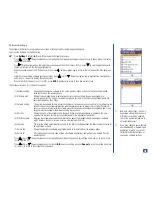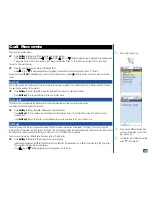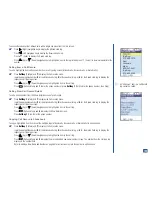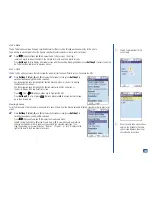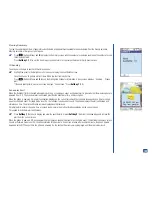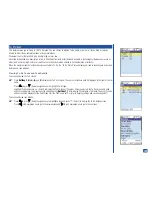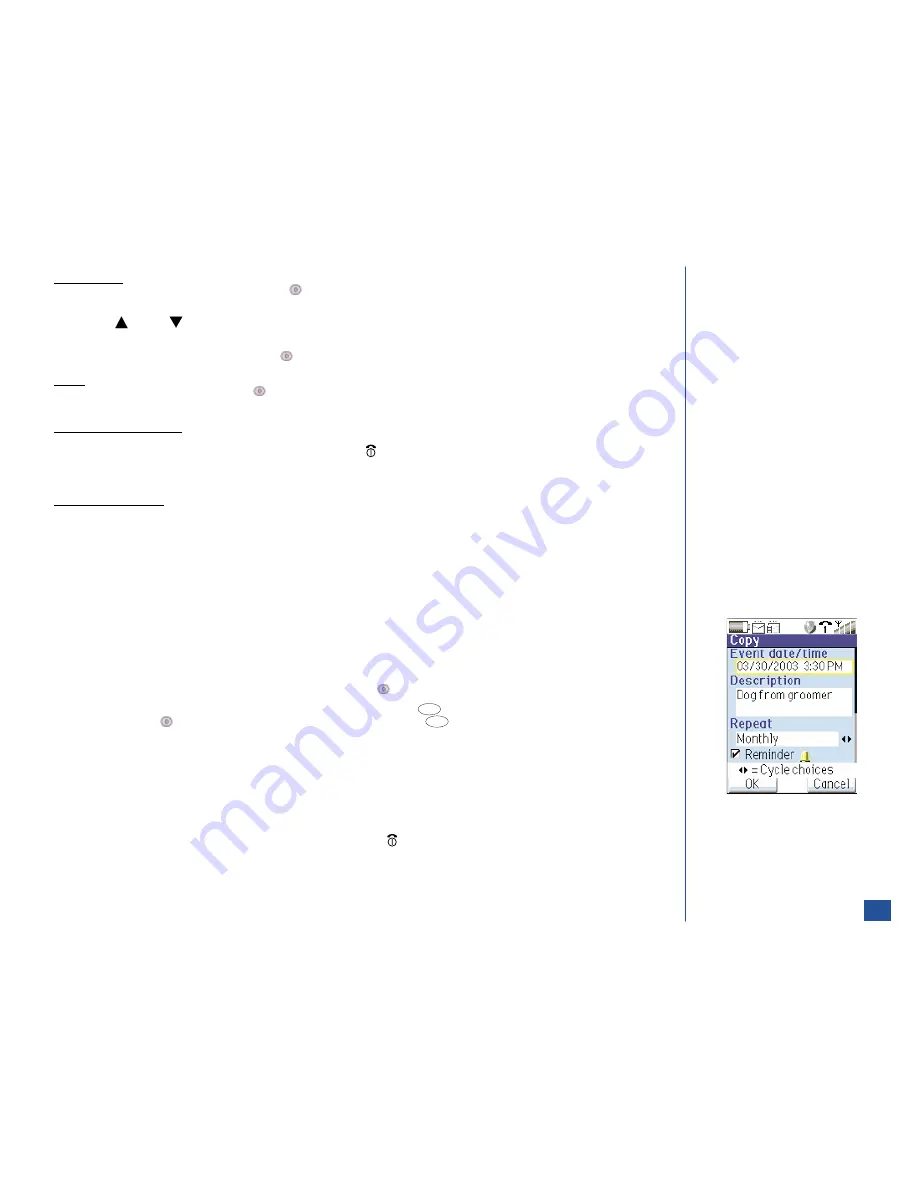
Reminder Tune
Highlight the Reminder tune field and press
(Select) to display the Reminder tune list screen. The first item in the list is the
default reminder sound.
Press
(Up) or
(Down) navigation key to highlight the preferred tune. Press
Softkey 1
(Play) to play the tune and press
Softkey 2
(Cancel) to end playing the tune.
With the preferred tune highlighted, press
(Select) to return to the previous (Add New or Edit) screen.
Private
Highlight the Private field and press
(Select) to check or uncheck the Private box. If the box is checked, the event is stored in
the Private Scheduler. If the box is not checked, the event is stored in the Public Scheduler.
Saving an Added New Event
Press
Softkey 1
(OK) to save/store the event in Scheduler and a confirmation screen displays, “Entry saved.” If you do not want
to save the added event, press
Softkey 2
(Cancel) or press
(End) to return to the Idle screen. Softkey 1 or Softkey 2 returns
the display to the screen where you started the new event (weekly calendar, monthly calendar, daily event list, or event details
screen).
Saving a Changed Event
If editing a one time only event, press
Softkey 1
(OK) to save/store the event in Scheduler and confirmation screen displays,
“Entry saved.”
If editing a recurring event, the decision screen states, “This change will affect all occurrences of this event. Save anyway?”
Press
Softkey 1
(Yes) to save the changes. Confirmation screen displays “Entry saved” and returns to the screen where you
started the event edit (daily event list or event details screen). Press
Softkey 2
(No) to cancel saving the changes and returns to
the screen where you started the event edit (daily event list or event details screen).
Copying an Event
With an event displayed in the Daily Events or Event Details screen:
*
Press
Softkey 1
(Main)
, 8,
and
2
to display the Calendar screen (press
Softkey 1
to switch between weekly and monthly
calendar).
Use the navigation keys to highlight the desired date and press
(Select) to display the Daily Event list screen.
Use the navigation keys to highlight the desired event to copy and press
(Options Menu) and
3
to display the Copy Event
screen or press
(Select) to display the event Details screen and press
(Options Menu) and
3
to display the Copy Event
screen.
Input the changes in the Copy Event fields the same as for Editing an Event.
Press
Softkey 1
(OK) to save/store the event in Scheduler and a confirmation screen displays, “Entry saved” and returns to the
screen where you started the event copy (daily event list or event details screen).
Press
Softkey 2
(Cancel) to cancel the changes and return to the screen where you started the event copy (daily event list or
event details screen).
Press
CLR
(Clear/Back) to return to the previous screen or press
(End) to exit the screen and return to the Idle screen.
MENU
MENU
130