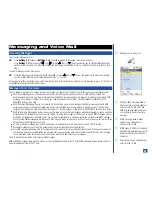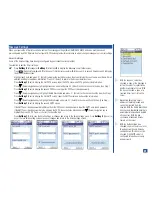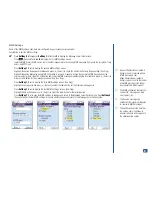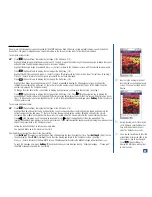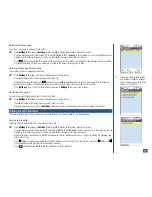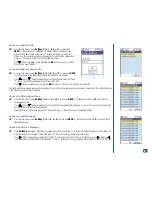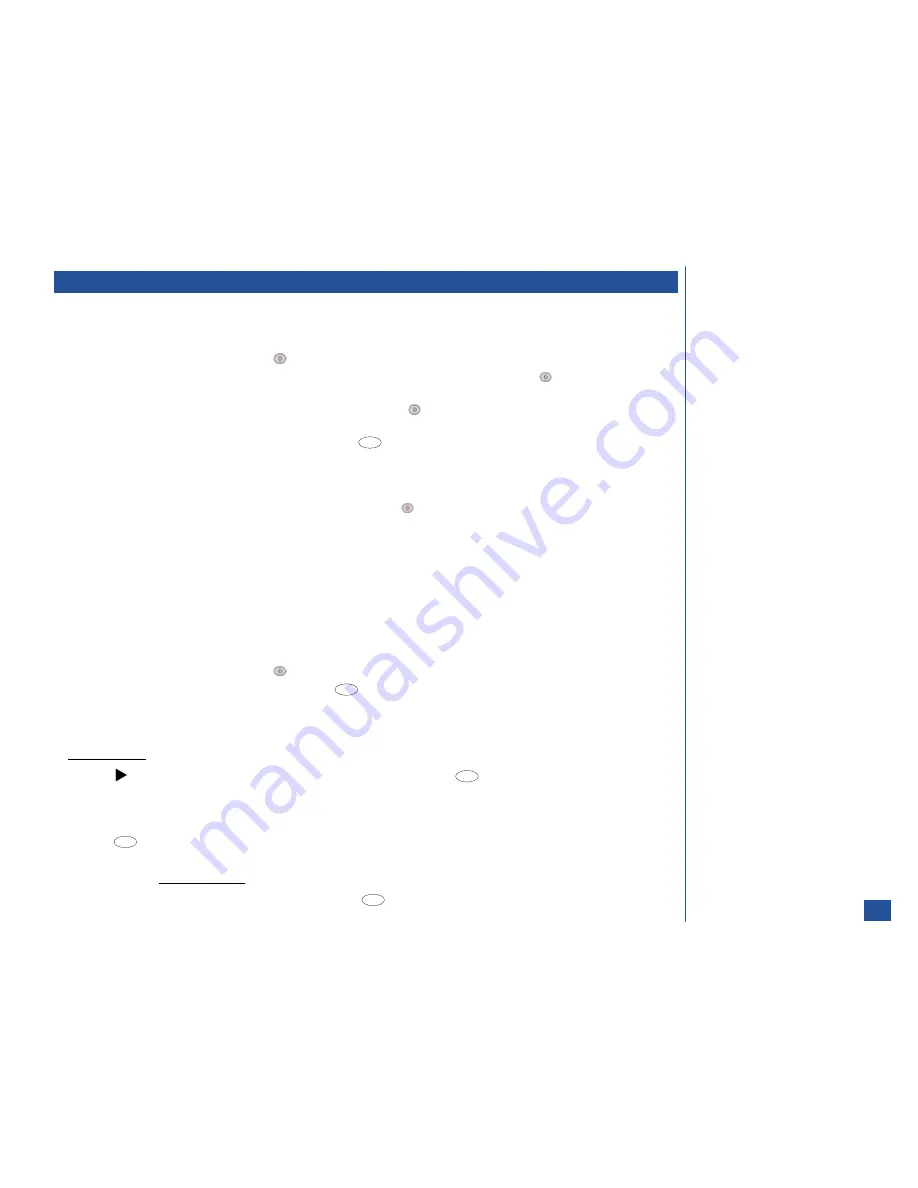
Attachments
Adding an Attachment
To add an attachment to an Email:
*
Highlight the Attachment field and press
(Select) to display the Edit attachments screen.
Press the option number (
1
through
4
) or use the navigation keys to highlight an option and press
(Select) to display the
appropriate attachments list.
Use the navigation keys to highlight the desired attachment and press
(Select) to add the selected attachment to the Email. A
confirmation screen displays “Attachment added”and the Attachment screen displays with the file type icon and name.
To add another attachment to the Attachment screen, press
(Options Menu) to display the Edit attachments screen. Repeat
the previous two steps.
If the attachment is too large, a rejection screen displays, “Size limit for attachments exceeded.” Press
Softkey 1
(OK) to return
to the Attachments screen.
After attachment(s) has been added to the Attachment screen, press
(Select) to return to the new message screen.
Previewing Attachments
To preview an item from the Attachments screen:
*
Highlight an item. Press
Softkey 1
(Preview) to view the attachment and press
Softkey 2
(Dismiss/Stop) to end the preview. If
there is no Softkey 2 indicator, press
CLR
(Clear/Back) to return to the Attachment screen.
Deleting Attachments
To delete an attachment from an Email:
*
Highlight the Attachment field and press
(Select) to display the Attachments screen.
Highlight the attachment item to be deleted and press
(Options Menu) and
5
. A confirmation screen displays “Attachment
deleted” and returns to the Attachments screen with the attachment item name removed from the list.
Saving Attachments
To preview and save an attachment received with an Email at the message view screen:
*
Press
(Right) navigation key to highlight an attachment in the Email or press
(Options Menu) and
7
to display the
Attachments screen with the attachment name listed.
To view an attachment before saving, highlight an attachment item in the list and press
Softkey 1
(Preview) to display the
Preview screen. Press
CLR
(Clear/Back) to return to the Attachment list screen.
Press
(Options Menu) and
6
to save the highlighted attachment. Sound or audio attachments are saved to the Music folder
of My downloads. Images and graphics attachments are saved to the Pictures folder of My downloads.
To save an attachment without previewing it:
*
Highlight the attachment in the message view screen. Press
(Options Menu) and
9
to save the highlighted attachment.
MENU
MENU
MENU
MENU
70
MENU