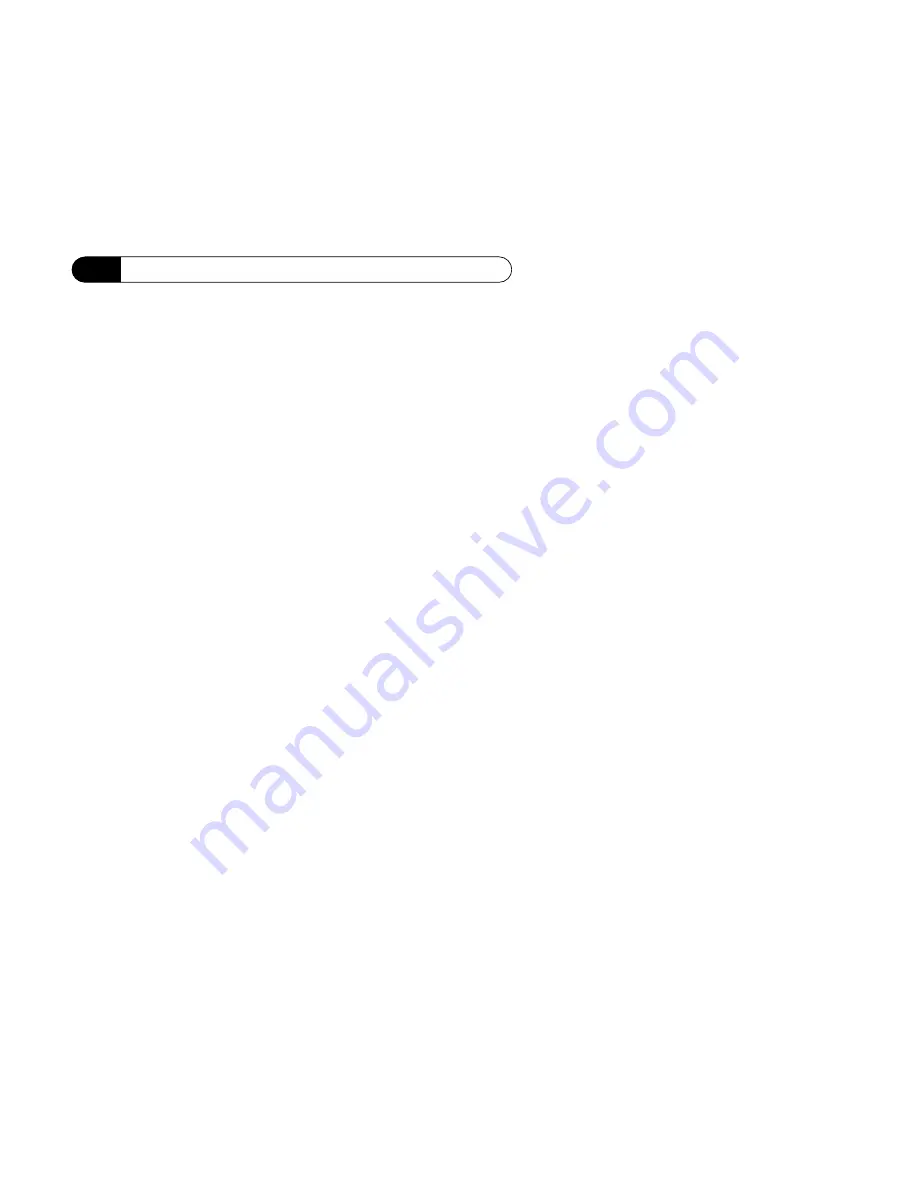
4-12
NEC
SuperScript 1260 User’s Guide
Chapter 4 : Windows Status Monitor
Minimized Status Display in
Windows 95
The currently selected minimized view is shown
on the right of the tab. These are the available
choices:
Display as Mini-Window
Choose this option if you prefer the mini-window
as your minimized SuperScript 1260 status
monitor view. The mini-window provides more
room for text display of printer status, and reports
which printer is currently selected as the default.
If you select the mini-window view, you can
choose the font size you want for the status text.
Display as Icon in Windows 3.1x
Choose this option if you prefer the icon view.
Display on Taskbar in Windows 95
Choose this option if you prefer the SuperScript
1260 Status Monitor viewed on the taskbar.
Automatically Load Status Monitor
When Windows Starts Up
Choose this option if you want SuperScript 1260
Status Monitor to load automatically when
Windows starts. If selected, a load command is
added to the load = line in your Windows
WIN.INI file.
The load command is:
load=asistat
About
Click this button to get copyright and version
information about the SuperScript 1260 Status
Monitor.
Restore Defaults
Click this button to restore all of the default set-
tings for the Preferences tab.
Summary of Contents for 1260 - SuperScript - Printer
Page 1: ...User s Guide SUPERSCRIPT 1260 808 823052 120 A NEC D D ...
Page 36: ...2 12 NEC SuperScript 1260 User s Guide Chapter 2 Operator Panel ...
Page 112: ...7 18 NEC SuperScript 1260 User s Guide ...
Page 120: ...8 8 NEC SuperScript 1260 User s Guide Chapter 8 Maintaining Your Printer ...
Page 132: ...9 12 NEC SuperScript 1260 User s Guide Chapter 9 Troubleshooting ...
Page 150: ...A 10 NEC SuperScript 1260 User s Guide Appendix A Selecting Print Media ...
Page 156: ...B 6 NEC SuperScript 1260 User s Guide Appendix B Safety Information ...
Page 164: ...G 8 NEC SuperScript 1260 User s Guide Glossary ...
















































