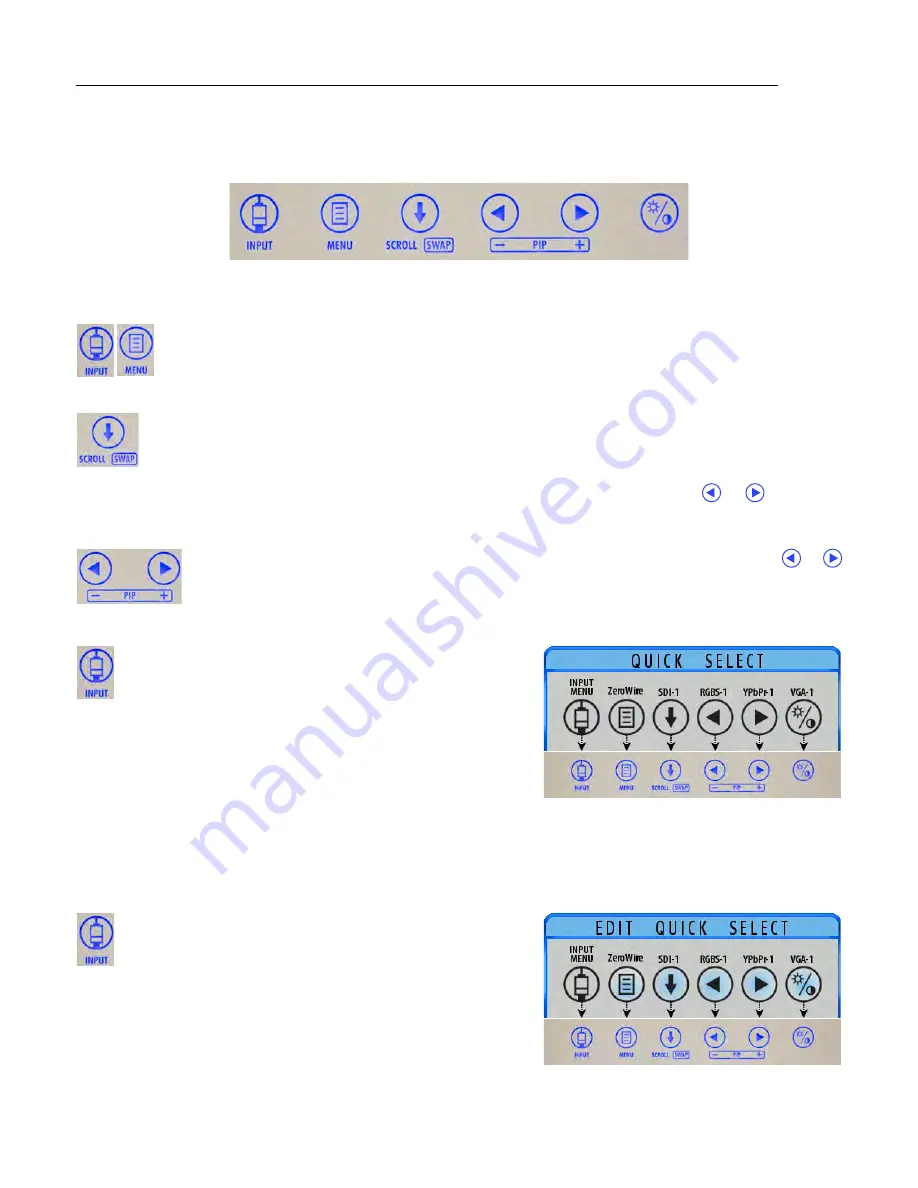
Display User Interface | 1
Display User Interface
Display Keypad
The Display Keypad is centered on the lower front surface of the display enclosure, providing controls for
adjustment of display parameters using the On Screen Display (OSD) Menu system.
Menu Navigation
MENU Buttons: Open the OSD Menus
To open the Input Menu (see page 2), tap the
INPUT
button twice. To open the Display Menu (see
page 3), tap the
MENU
button once.
SCROLL Button: Vertical Selection Control
To enter a menu and begin a parameter selection process, tap the
SCROLL
button. The top parameter
row is selected with the first tap, and the selection moves downward to the next row with each
successive tap.
To exit a menu, use the
SCROLL
button to move the selection to the bottom menu row, and then press
the
SCROLL
button just once to highlight the menu tab, where you can use the
or
buttons to
select another menu tab.
Left/Right Buttons: Horizontal Selection Controls
To adjust a parameter, select the parameter row using the
SCROLL
button, then tap the
or
buttons to make the adjustment or to select a setting.
QUICK SELECT: Primary Input Selection
To display the QUICK SELECT menu, tap the
INPUT
button.
The QUICK SELECT menu allows the user to select any active
input as Primary with a single tap on the Keypad button
under the QUICK SELECT icon labeled with the target input.
QUICK SELECT icons designating active inputs are tinted light blue.
QUICK SELECT options apply only to selection of a Primary input. If
an input selected as Primary is in current use by a Secondary input
being displayed as PIP, the PIP image will clear and display as a Full
Screen Primary image.
The QUICK SELECT menu closes 30 seconds after the last selection is made.
The QUICK SELECT menu can be customized to display inputs not included in the default listing using the EDIT
QUICK SELECT menu.
EDIT QUICK SELECT: Modify Availability of Primary Inputs
To display the EDIT QUICK SELECT menu, press and hold the
INPUT
button for three seconds.
To change a QUICK SELECT button assignment, tap the
Keypad button under the EDIT QUICK SELECT icon that is
labeled with the input assignment you want to change.
Each tap of the Keypad button displays in descending order the
next input as listed in the Input Menu. Tap the button until the
desired input appears. All buttons except the INPUT MENU button
are available for reassignment.
Summary of Contents for Radiance Ultra SERIES
Page 1: ...Radiance Ultra with optional ZeroWire Embedded Wireless Technology USER MANUAL ENGLISH ...
Page 2: ......
Page 4: ......
Page 24: ...14 Display User Interface ...
Page 26: ...16 Enclosure Assembly and Cleaning ...
Page 32: ...22 Connector Panels Overview ...
Page 49: ......











































