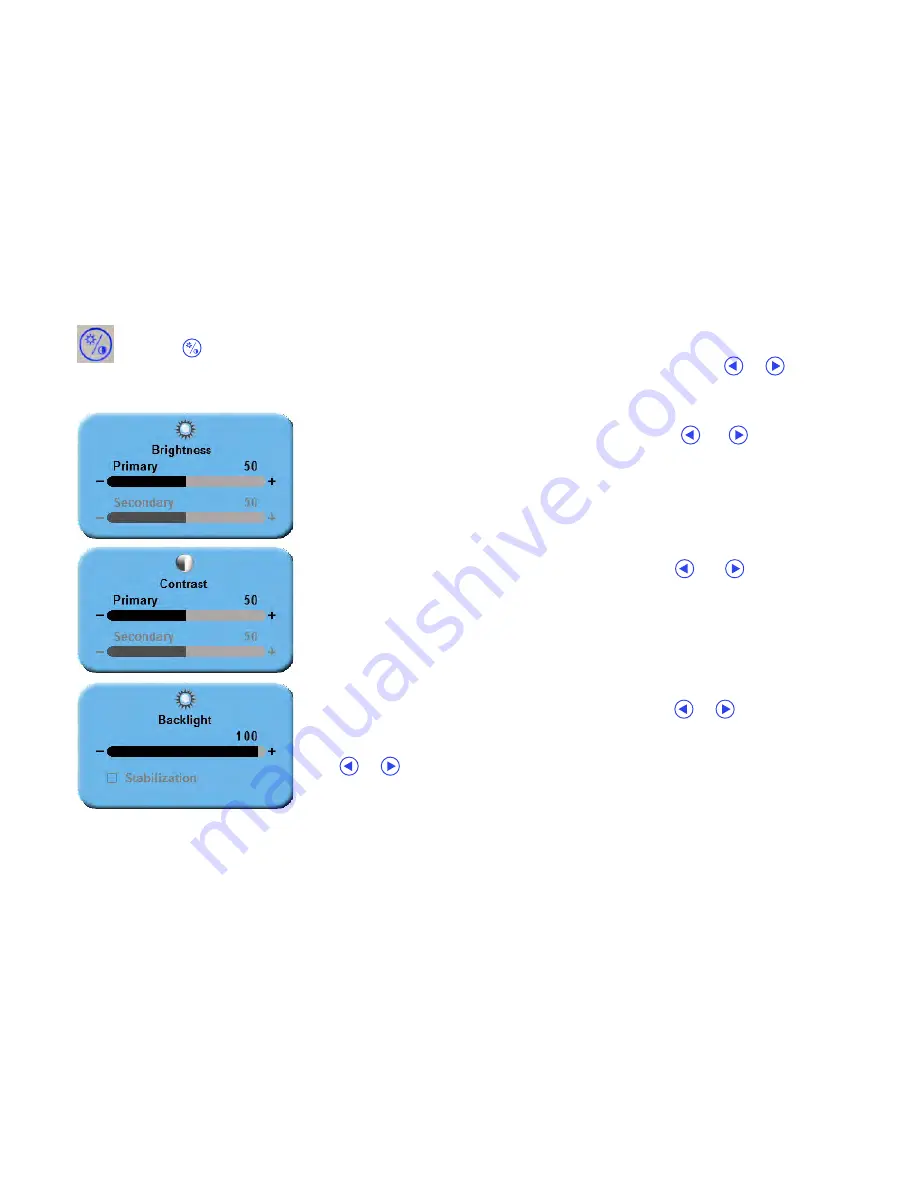
Display User Interface | 13
General Purpose Input/Output
The General Purpose Input/Output (GPIO) control allows the user to step through the Secondary image sizes and
swap the Primary and Secondary images as described on page 12, and to display a Record indicator in the upper
left corner of the display.
Using a GPIO Control Device
1. Select Primary and Secondary inputs in the Input menu.
2. Connect an appropriately wired device to the GPIO connector on the Primary Board. See GPIO description
and pinout diagram on page 20.
3. Press the device PIP Size button to cycle the display through PIP and split-screen display options.
4. Press the device SWAP button to swap the Primary and Secondary image locations.
5. Press the device Record button to display the Record indicator until the Record button is released.
Image Adjustment
Brightness/Contrast Button
Tap the
(Brightness/Contrast) button once to access the Brightness control. Tap the button twice to
access the Contrast control, or tap it three times to access the Backlight control. Tap the
or
buttons
to adjust the controls.
Brightness Control
To adjust brightness of the Primary input, tap the
or
buttons. If a
Secondary input is enabled, tap the Brightness/Contrast button again to
access the Secondary brightness control.
NOTE:
Setting brightness too high or too low reduces the range of shadow
and highlight detail of the displayed image.
Contrast Control
To adjust contrast of the Primary input, tap the
or
buttons. If a
Secondary input is enabled, tap the Brightness/Contrast button again to
access the Secondary contrast control.
Note:
Setting contrast too high or too low reduces the range of shadow and
highlight detail of the displayed image, causing color saturation to appear
incorrect.
Backlight Control
To adjust the backlight level of your monitor, tap the
or
buttons.
Stabilization is a feature that resets an adjusted backlight level to the factory
preset level. To enable or disable Stabilization, tap the
SCROLL
button and tap
the
or
buttons to toggle the selection.
Note:
Lower backlight levels increase backlight lifetime.
Summary of Contents for Radiance Ultra SERIES
Page 1: ...Radiance Ultra with optional ZeroWire Embedded Wireless Technology USER MANUAL ENGLISH ...
Page 2: ......
Page 4: ......
Page 24: ...14 Display User Interface ...
Page 26: ...16 Enclosure Assembly and Cleaning ...
Page 32: ...22 Connector Panels Overview ...
Page 49: ......






























