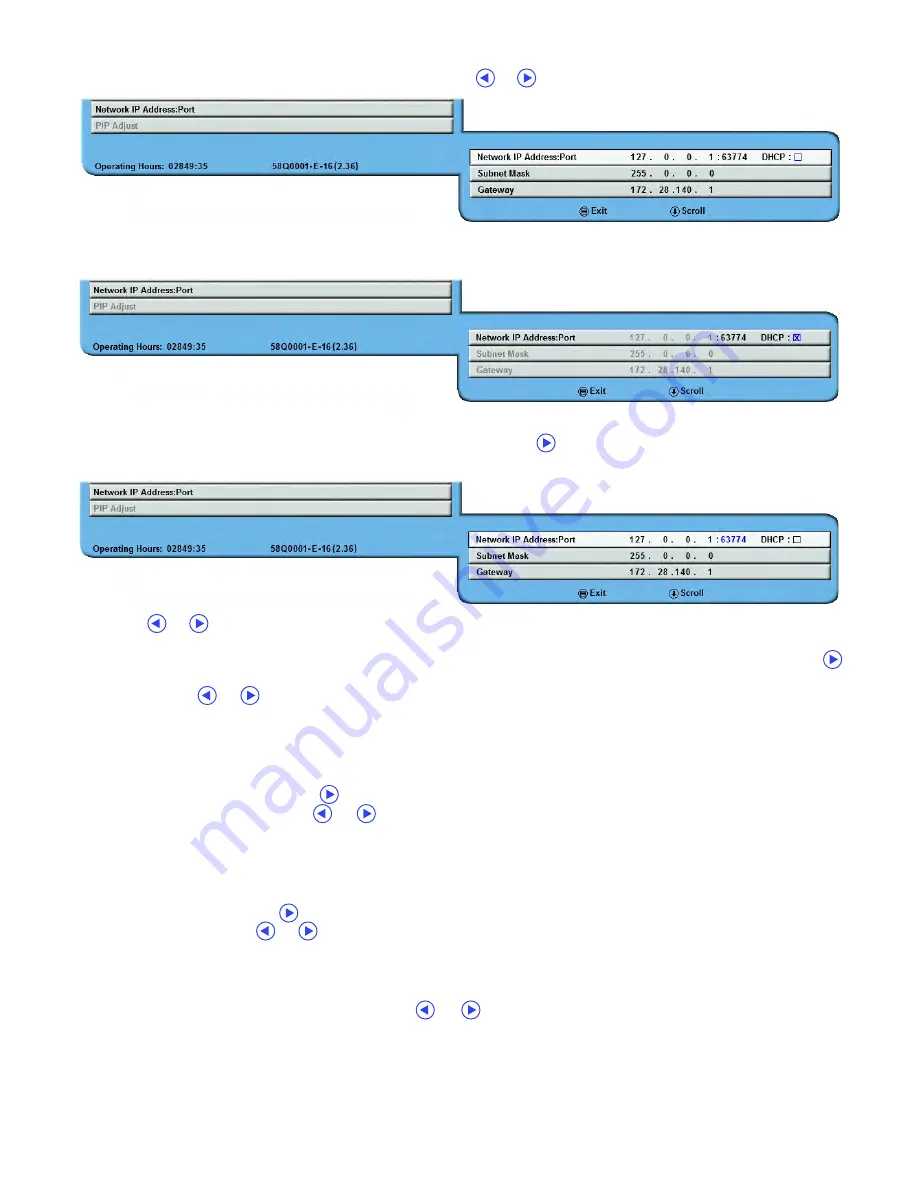
Display User Interface | 11
To enable the dynamic IP setting, tap the
SCROLL
button until the DHCP (Dynamic Host Configuration Protocol)
checkbox is highlighted blue, and then tap either of the
or
buttons to toggle DHCP on or off.
With DHCP on, Network IP address, Subnet Mask and Gateway are disabled because they will automatically be
configured when the unit is connected to a network supporting automatic setup.
Whether the network is configured with DHCP On or Off, the Port must be set to match the port the
commands will be sent on. The Port can be set by tapping the
button to enter edit mode, then tap the
SCROLL
button until the port number is highlighted in blue.
Tap the
or
buttons to increase or decrease the port number until the desired port number is set. When
DHCP is set to OFF, the user must configure the Network IP address, Subnet Mask and Gateway for the network
the display will be controlled from. To set the IP address, make sure to disable DHCP first, then tap the
button to enter edit mode and tap the
SCROLL
button to highlight the first octet (one of the four IP Address
digits). Tap the
or
buttons to configure the first octet, then tap the
SCROLL
button to highlight and set
each subsequent octet until all four are set correctly.
Consult your IT administrator if you do not know the settings for the network you are connecting to.
Subnet Mask
The Subnet Mask must be set manually when DHCP is disabled.
To set the Subnet Mask, tap the
button to enter edit mode and highlight the first octet (one of the four
Subnet Address digits). Tap the
or
buttons to configure the first octet, then tap the
SCROLL
button to
highlight and set each subsequent octet until all four are set correctly for your network. When DHCP is
enabled, this parameter is automatically configured by the network.
Gateway
The Gateway must be set manually when DHCP is disabled.
To set the Gateway, tap the
button to enter edit mode and highlight the first octet (one of the four Gateway
Address digits). Tap the
or
buttons to configure the first octet, then tap the
SCROLL
button to highlight
and set each subsequent octet until all four are set correctly for your network. When DHCP is enabled, this
parameter is automatically configured by the network.
PIP Adjust
To select a preset PIP display option, tap the
or
buttons. PIP display options are also controlled by
keypad PIP controls described on page 12.
Summary of Contents for Radiance Ultra SERIES
Page 1: ...Radiance Ultra with optional ZeroWire Embedded Wireless Technology USER MANUAL ENGLISH ...
Page 2: ......
Page 4: ......
Page 24: ...14 Display User Interface ...
Page 26: ...16 Enclosure Assembly and Cleaning ...
Page 32: ...22 Connector Panels Overview ...
Page 49: ......






























