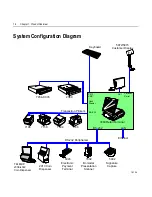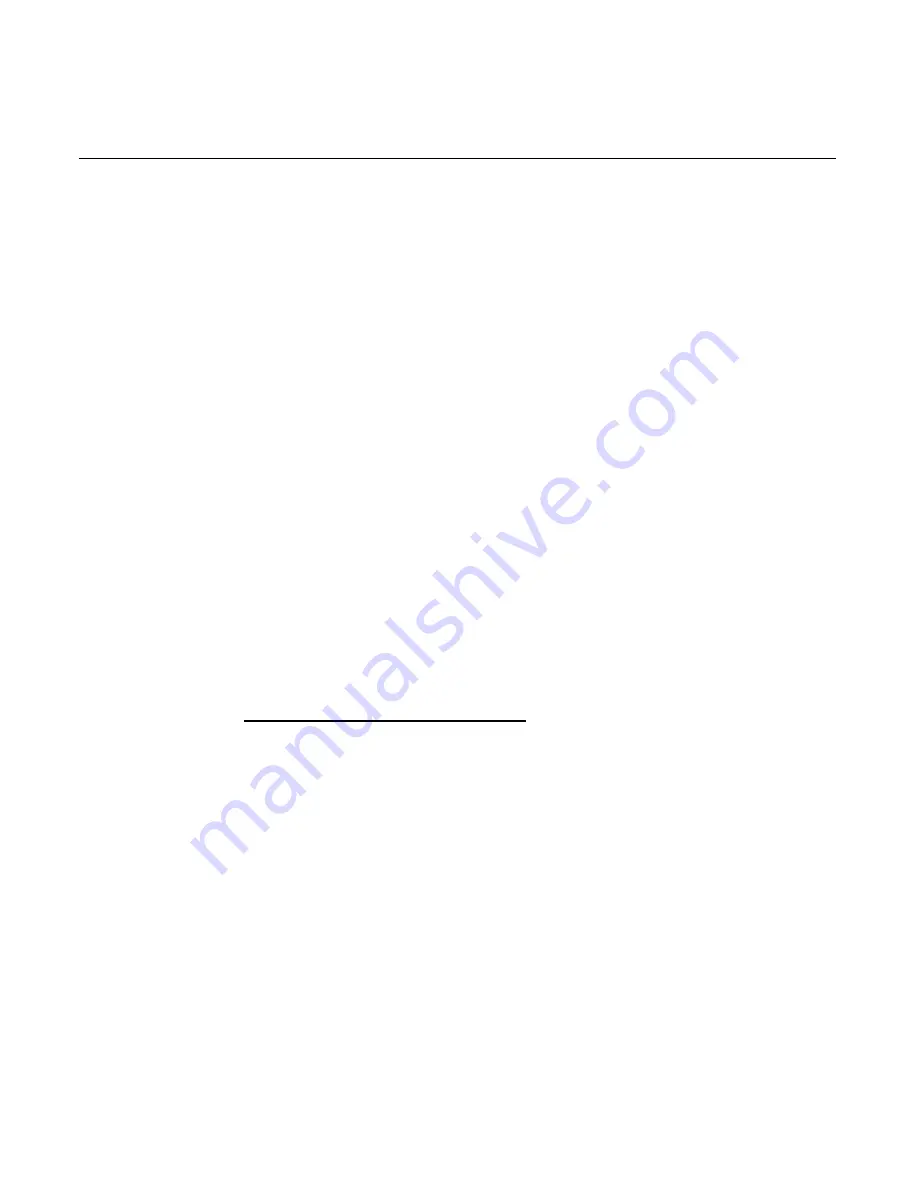
iv
Touch Screen .......................................................1-16
NCR 7460 Integrated Customer Display .............1-17
Features...........................................................................1-18
Magnetic Stripe Reader..........................................1-18
Printer Options........................................................1-19
NCR 7194 Printer................................................1-19
7158 Printer..........................................................1-19
7194 Printer..........................................................1-20
7196 Printer..........................................................1-20
NCR 5972 2x20 Customer Display .......................1-21
Features................................................................1-22
NCR 5973 International VFD Customer Display1-23
Other Integrated Devices and Indicators ............1-24
Hard Disk Drive..................................................1-24
Power/Status LED .............................................1-24
LAN Status LEDs................................................1-25
Power Supply......................................................1-25
Chapter 2:
Hardware Installation
Introduction......................................................................2-1
Installation Summary ...............................................2-1
Installation Restrictions ..................................................2-2
Connecting the Cables ....................................................2-3
Accessing the Cable Connectors and Routing
Cables..........................................................................2-3
Identifying the Cable Connectors...........................2-4
Installing Peripherals ......................................................2-5
Installing a Transaction Printer...............................2-5
7158 Printer............................................................2-5
7194 Printer............................................................2-6
Serial Modem for 7194 Printers...............................2-7
Summary of Contents for 7460
Page 1: ...NCR 7460 Retail Terminal Release 1 2 Hardware User s Guide B005 0000 1280 Issue D...
Page 14: ...xii...
Page 40: ...1 26 Chapter 1 Product Overview...
Page 116: ...3 48 Chapter 3 BIOS Setup...
Page 138: ...5 8 Chapter 5 BIOS Updating Procedures...
Page 142: ...6 4 Chapter 6 NCR 7460 2x20 Customer Display Character Map...
Page 144: ......
Page 146: ...A 2 Appendix A Cables...
Page 150: ......
Page 153: ......