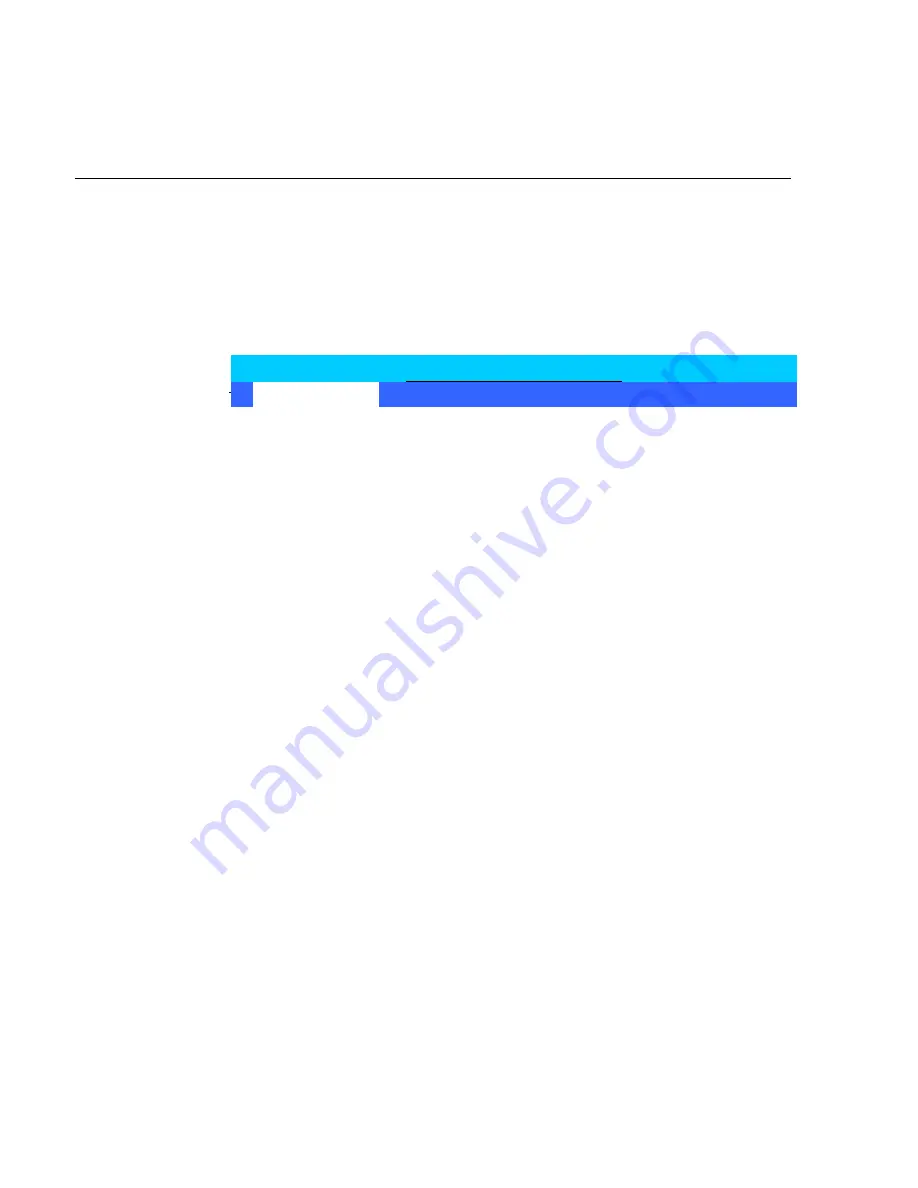
Chapter 3: Setup
3-9
I/O Device Configuration
The I/O Device Configuration option is used to configure peripheral
devices.
Move the cursor to I/O Device Configuration and press Enter to access
the following submenu.
I/O Device Configuration
Item Specific Help
Serial port A:
[Auto]
Scanner Power:
[Auto]
Serial port B:
[Auto]
Parallel port:
[Auto]
Mode:
[Bi-directional]
Fdc On Lpt:
[Disabled]
Floppy disk controller:
[Disabled]
Serial port C:
[Enabled]
Mode:
[Normal]
Base I/O Address:
[220]
Interrupt:
[IRQ 5]
Scanner Power:
[Auto]
Serial port D:
[Enabled]
Base I/O Address:
[228]
Interrupt:
[IRQ 11]
Mode:
[RS-232]
Disk-On-Chip Address:
[CE00-CFFF]
MSR Address:
[CC00-CDFF]
MSR Interrupt:
[6]
Main
Exit Submenu
PhoenixBIOS Setup Utility
Summary of Contents for 7455
Page 14: ......
Page 38: ...1 24 Chapter 1 Product Overview Table Top Mount 12271 16 High Post Mount 17198...
Page 50: ...1 36 Chapter 1 Product Overview...
Page 74: ...2 24 Chapter 2 Hardware Installation...
Page 114: ...3 40 Chapter 3 Setup...
Page 134: ...5 10 Chapter 5 BIOS Updating Procedures...
Page 140: ...B 4 Appendix B Feature Kits...
Page 143: ......
Page 144: ...B005 0000 1285 January 2002 Printed on recycled paper...
















































