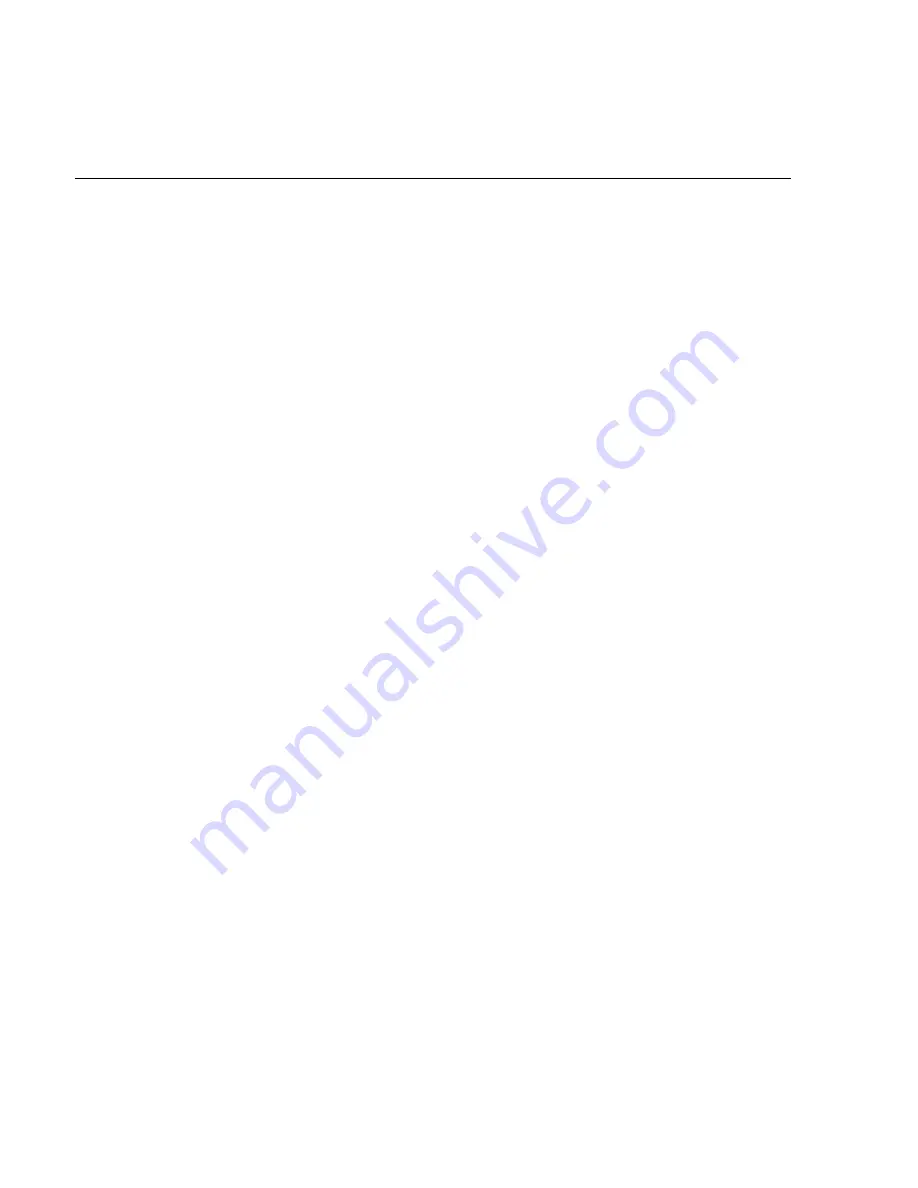
2-20
Chapter 2: Hardware Installation
4. Enter the Computer Name for the client.
5. Enter the Administrator’s Account Password (optional).
6. When prompted, press Finish to reboot the client.
7. Log in when prompted.
8. If you have a touch screen equipped unit, open the Control Panel
and run the MicroTouch screen calibration.
Completing the OS Installation (Windows 98)
Power on the system to complete the software installation. This
installation also installs most of the additional software and drivers
that are included in the disk image. Complete the installation as
follows.
1. When the terminal boots, it enters the Windows setup routine.
2. At the User Information screen, enter the User information. This
can be done using a keyboard, or you can use the touch screen
keyboard. After entering the information, press Enter or touch OK.
3. Open Control Panel and set the terminal Date and Time.
4. If you have a touch screen equipped unit, open Control Panel and
run the MicroTouch screen calibration.
Completing the OS Installation (DOS)
The system automatically reboots when the software installation
process is complete and opens at the DOS C: prompt.
Summary of Contents for 7455
Page 14: ......
Page 38: ...1 24 Chapter 1 Product Overview Table Top Mount 12271 16 High Post Mount 17198...
Page 50: ...1 36 Chapter 1 Product Overview...
Page 74: ...2 24 Chapter 2 Hardware Installation...
Page 114: ...3 40 Chapter 3 Setup...
Page 134: ...5 10 Chapter 5 BIOS Updating Procedures...
Page 140: ...B 4 Appendix B Feature Kits...
Page 143: ......
Page 144: ...B005 0000 1285 January 2002 Printed on recycled paper...






























