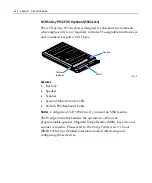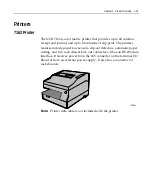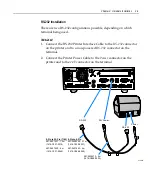Chapter 1: Product Overview 1-33
Features
•
Display
–
2X20
Character
Vacuum
Fluorescent
Display
(VFD)
–
7X9
pixel
characters
–
Character
height
–
Minimum
‐
9mm
–
Maximum
‐
11mm
•
PCB
–
Microcontroller
–
EIA
232
Interface
support
–
USB
2.0
Interface
support
•
Cabinet
–
UV
Stable
Material
–
Available
in
NCR
Light
Gray
(G
‐
11)
and
NCR
Charcoal
Gray
(CG1)
•
Connectors
–
9
pin
D
sub
–
Powered
USB
•
Cables
–
Powered
EIA
‐
232
–
Powered
USB
Cable
–
Unpowered
EIA
‐
232
Cable
with
Y
‐
Connection
for
Power
Brick
–
Unpowered
USB
Cable
with
Y
‐
Connection
for
Power
Brick
–
1m
and
4m
Lengths
Summary of Contents for 7446
Page 1: ...NCR RealPOS 30 7446 Release 2 1 User Guide 2 B005 0000 1551 Issue E...
Page 90: ......
Page 98: ...3 8 Chapter 3 Setup...
Page 148: ...A 10 Appendix A Cables...