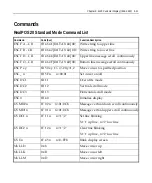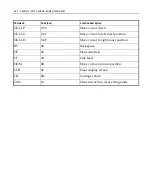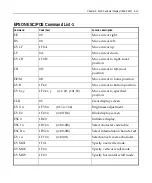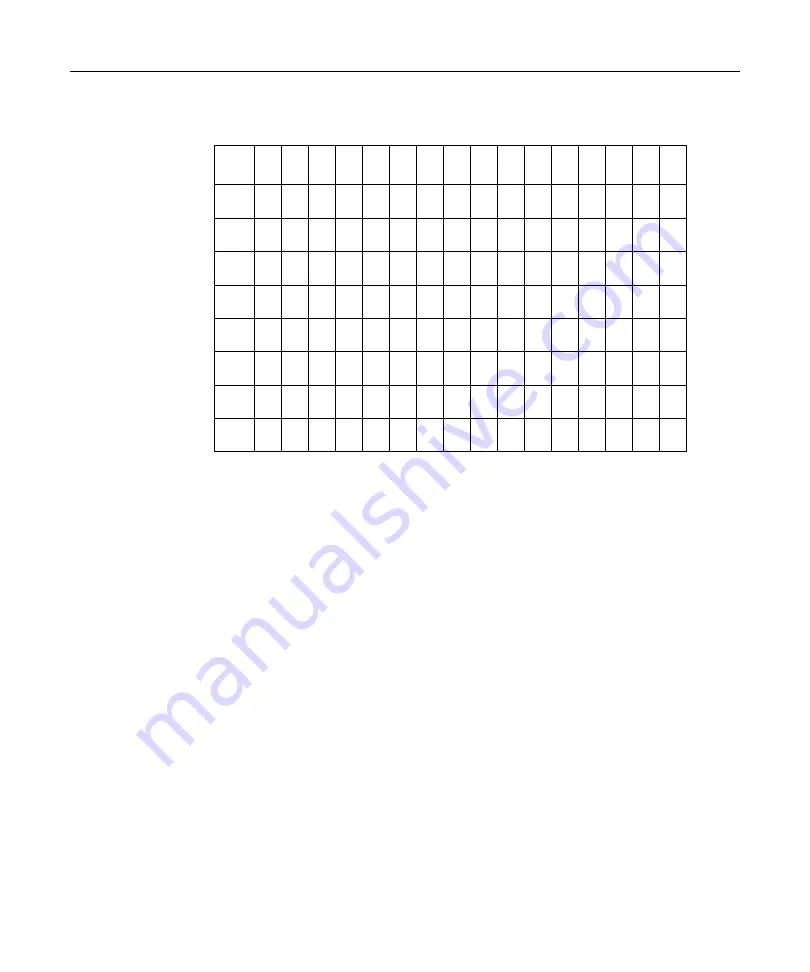
Chapter 5: 2x20 Customer Display (7446-K453) 5-21
Page 7 (Russia) (80H – FFH)
00 01 02 03 04 05 06 07 08 09 0A 0B 0C 0D 0E 0F
80H
А Б В Г Д Е Ж З Й Й К Л М Н О П
90H
Р С Т У Ф Х Ц Ч Ш Щ Ъ Ы Ь Эį Ю Я
A0H
а б в г д е ж з и й к л м н о п
B0H
C0H
D0H
E0H
р с т у ф х ц ч ш щ ъ ы ь э ю ́я
F0H
∂ Ґ
K
H
θ
Y
Y
h
∂ ґ
k
h
θ
Y
Y
SP
Summary of Contents for 7446
Page 1: ...NCR RealPOS 30 7446 Release 2 1 User Guide 2 B005 0000 1551 Issue E...
Page 90: ......
Page 98: ...3 8 Chapter 3 Setup...
Page 148: ...A 10 Appendix A Cables...