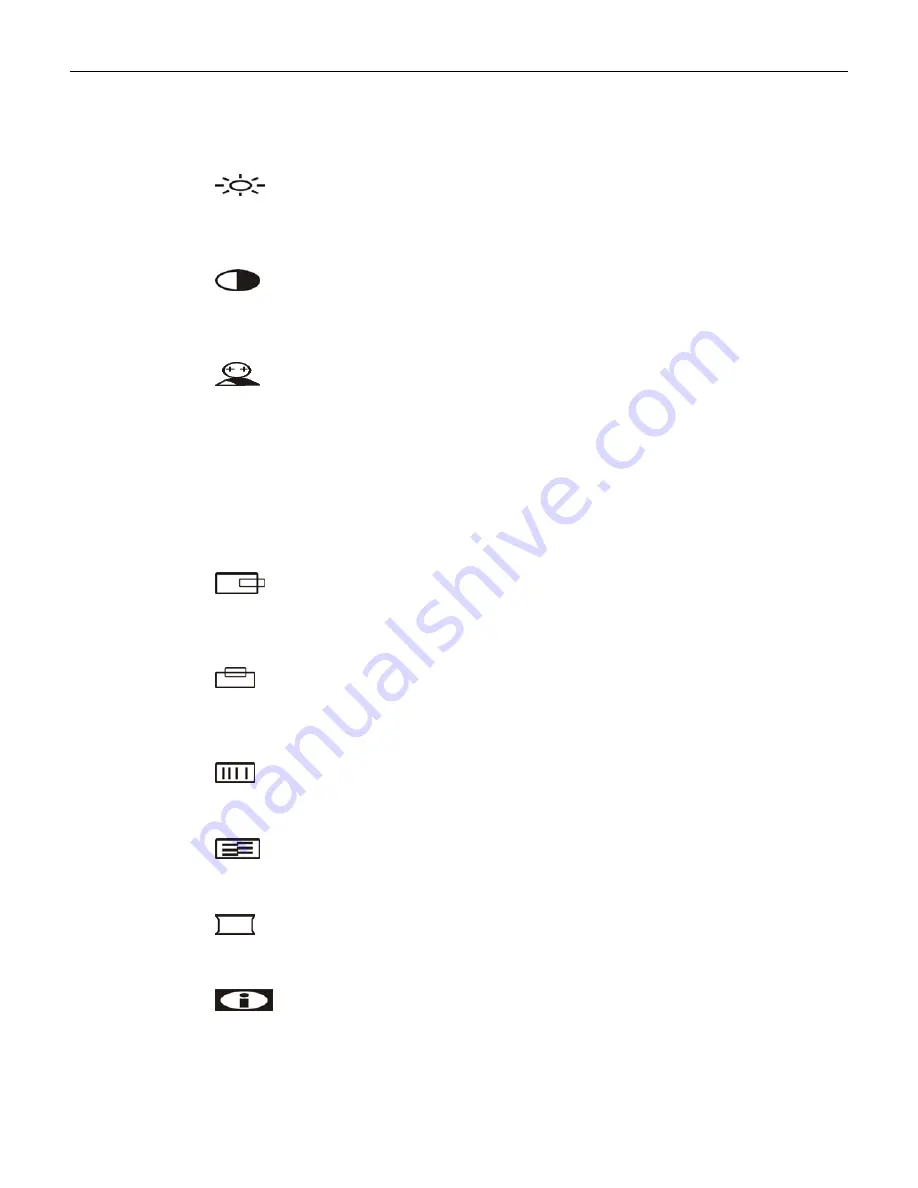
4-2
Chapter 4: OSD Adjustment
OSD Adjusting and Controls
BRIGHTNESS
Setup the brightness of the panel.
CONTRAST
The Contrast menu item is used to adjust image contrast.
AUTO CONFIG
There are two items: AUTO ADJUST and AUTO COLOR . Use the Adjust
▲
and
▼
key to
scroll up and down in menu, then press the
[2]
key to start this function. If the MENU key is
pressed, the main menu is re-displayed and nothing is changed.
AUTO ADJUST: Used to perform automatic configuration of the phase,
clock,
vertical, and
horizontal positioning.
AUTO COLOR: It is used to adjust the gain and offset of the Red, Green and Blue channels
on the ADC automatically.
H-POSITION
H-Position is used to adjust the horizontal image position manually. A slider with current value
is displayed.
V-POSITION
V-Position is used to adjust the vertical image position manually. A slider with current value is
displayed.
CLOCK
Reduce vertical stripes in the screen image.
PHASE
Reduce horizontal stripes in the screen image.
SHARPNESS
This can adjust the video quality to be sharp or blur (special for text mode).
INFORMATION
The “INFORMATION” menu provides the user with detailed information regarding the
current input format and version (include resolution, horizontal/vertical frequency, and
firmware version).
Summary of Contents for 5966
Page 1: ...NCR RealPOS Value Touch Display 5966 15 Inch Release 1 0 User Guide B005 0000 1770 Issue D...
Page 6: ......
Page 24: ...3 12 Chapter 3 Hardware Installation...
Page 28: ...4 4 Chapter 4 OSD Adjustment...
Page 36: ...6 2 Chapter 6 Touch Screen Calibration Linux 3 Select 1 Adapter 4 Select 9 Calibrate Touch...
Page 37: ...Chapter 6 Touch Screen Calibration Linux 6 3 5 Press any key to continue...
Page 39: ...Chapter 6 Touch Screen Calibration Linux 6 5 2 Select 4 Pts Cal to start the calibration...
Page 41: ...Chapter 6 Touch Screen Calibration Linux 6 7 8 Select OK to continue...
Page 44: ...6 10 Chapter 6 Touch Screen Calibration Linux...
Page 46: ...7 2 Chapter 7 Auto Config Adjustment...
Page 48: ...8 2 Chapter 8 MSR Driver...
Page 52: ...9 4 Chapter 9 Maintenance...
















































