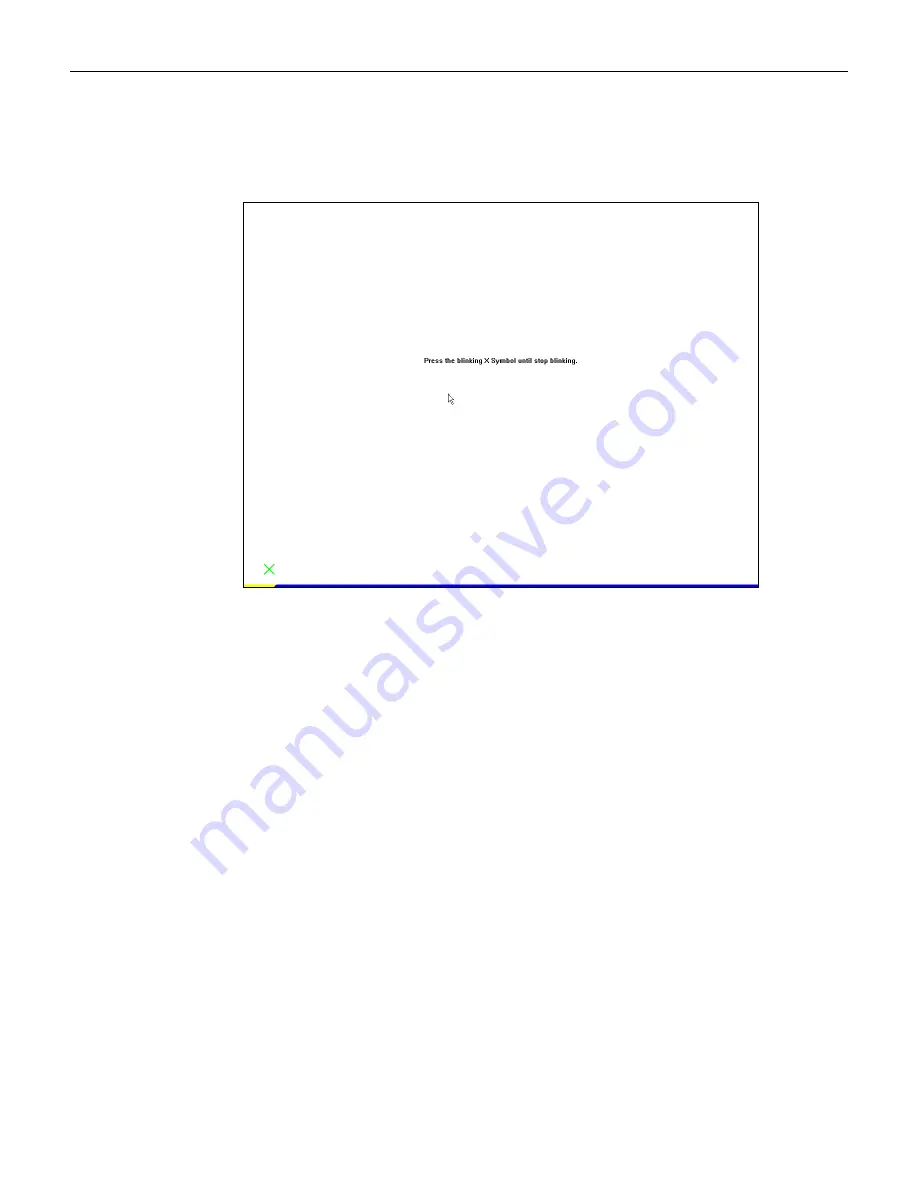
5-6
Chapter 5: Touch Screen Calibration - Windows
2.
Place a stylus in the center of the flashing target in the lower left-hand corner of the screen
and hold it until it stops blinking.
Note:
As with the Calibration Procedure for best results a stylus should be used rather
than your finger.
3.
Repeat this procedure for the other eight targets.
4.
Select
OK
to continue.
5.
Perform the 4-Point Calibration procedure.
Summary of Contents for 5966
Page 1: ...NCR RealPOS Value Touch Display 5966 15 Inch Release 1 0 User Guide B005 0000 1770 Issue D...
Page 6: ......
Page 24: ...3 12 Chapter 3 Hardware Installation...
Page 28: ...4 4 Chapter 4 OSD Adjustment...
Page 36: ...6 2 Chapter 6 Touch Screen Calibration Linux 3 Select 1 Adapter 4 Select 9 Calibrate Touch...
Page 37: ...Chapter 6 Touch Screen Calibration Linux 6 3 5 Press any key to continue...
Page 39: ...Chapter 6 Touch Screen Calibration Linux 6 5 2 Select 4 Pts Cal to start the calibration...
Page 41: ...Chapter 6 Touch Screen Calibration Linux 6 7 8 Select OK to continue...
Page 44: ...6 10 Chapter 6 Touch Screen Calibration Linux...
Page 46: ...7 2 Chapter 7 Auto Config Adjustment...
Page 48: ...8 2 Chapter 8 MSR Driver...
Page 52: ...9 4 Chapter 9 Maintenance...






























